
Accept Crypto Payments With WHMCS Plugin
As cryptocurrencies continue to gain momentum, businesses — especially those working online — are looking for reliable ways to integrate crypto payments. For WHMCS users, this transition is particularly smooth. Web hosting companies, SaaS providers, developers, and digital service businesses all rely on recurring billing, international clients, and automated processes. Crypto payments fit naturally into this model by offering instant, borderless, chargeback-free transactions.
WHMCS already centralizes invoicing, client management, and service provisioning. Adding crypto payments simply enhances this system, giving your customers a modern way to pay and your business a more efficient, global-proof solution.
Why Should You Accept Cryptocurrency Payments?
Integrating crypto payments into WHMCS is not just about staying on trend — it solves real business challenges:
-
Global accessibility. Clients from countries with restricted banking options can pay seamlessly. No declined cards, no blocked payments, no currency conversion issues.
-
Fast, irreversible transactions. Crypto payments settle within minutes and cannot be reversed, eliminating the problem of chargebacks and payment disputes.
-
Lower fees. Compared to traditional processors and international wires, crypto fees are significantly lower — especially for recurring invoices.
-
Reliable billing for technical services. Hosting, VPS, VPNs, domains, digital goods — these industries attract crypto-friendly customers who value privacy, automation, and speed.
Accepting crypto through WHMCS isn’t about following a trend — it’s about increasing completed invoices, improving cash flow, and offering a payment option your audience is already using.

How to Accept Crypto Payments with WHMCS?
There are different ways to accept cryptocurrency in your WHMCS store, but some of the most notable ones are:
-
Direct Wallet Payments (The Simple Approach). One option is to simply provide your customers with a crypto wallet address, allowing them to send payments directly to you. While this method might seem easy at first, it comes with several drawbacks. You’ll need to manually track payments, confirm transactions, and update your orders, which can lead to errors or delays. Additionally, without proper integration, you risk missing out on important features such as payment verification and automatic invoicing.
-
Using a WHMCS Plugin (The Efficient Solution). A far better option is to integrate a specialized WHMCS plugin designed to accept crypto payments. This solution automates the entire payment process, making it more efficient and reliable. With a plugin, payments are instantly verified, orders are automatically updated, and you can accept multiple cryptocurrencies seamlessly. Plus, you get access to real-time reports, ensuring your business stays organized and secure.
By choosing a dedicated plugin, you eliminate the need for manual tracking and reduce the risk of human error, while offering a smooth, professional payment experience for your customers.
How to Set Up a Payment Plugin?
To accept crypto payments on WHMCS website with a ready-made payment plugin just go through a simple process that involves a few essential steps. Here's a step-by-step integration guide:
Downloading WHMCS Cryptocurrency Payment Plugin
- Go to Cryptomus.com Homepage.
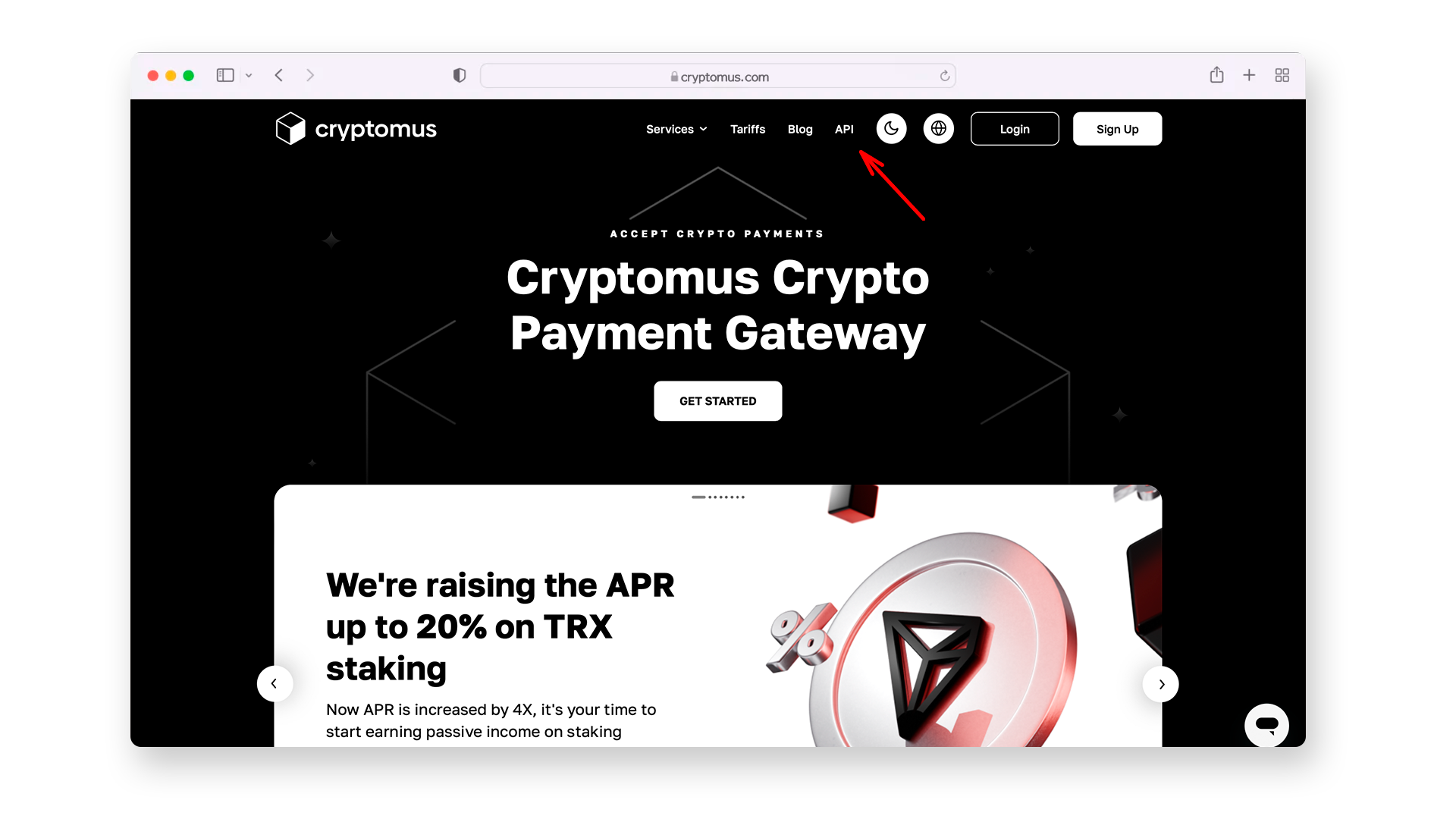
- Navigate to the API section of the main menu > in the top menu select the Business > Modules.
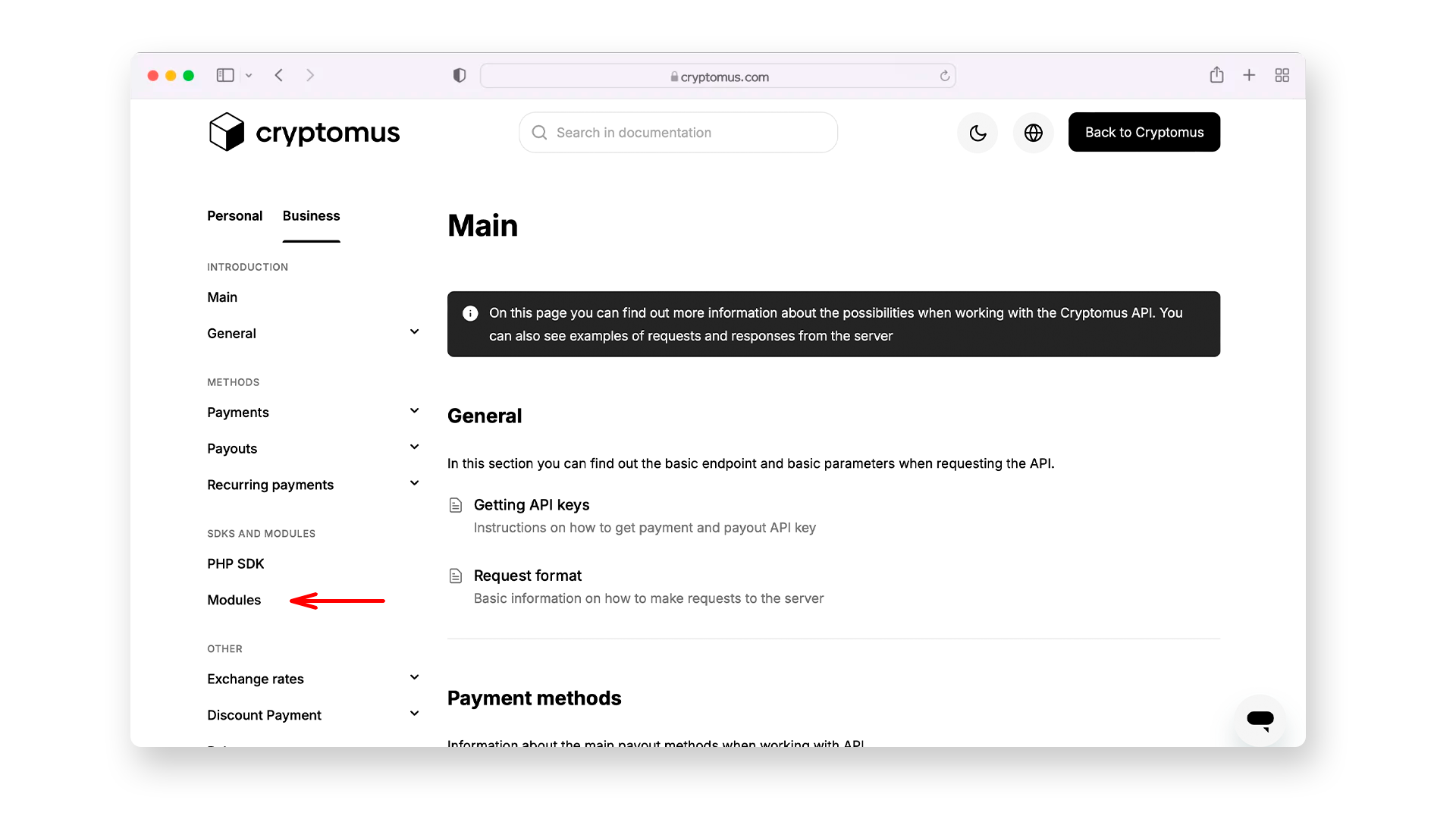
- Find and download WHMCS payment plugin.
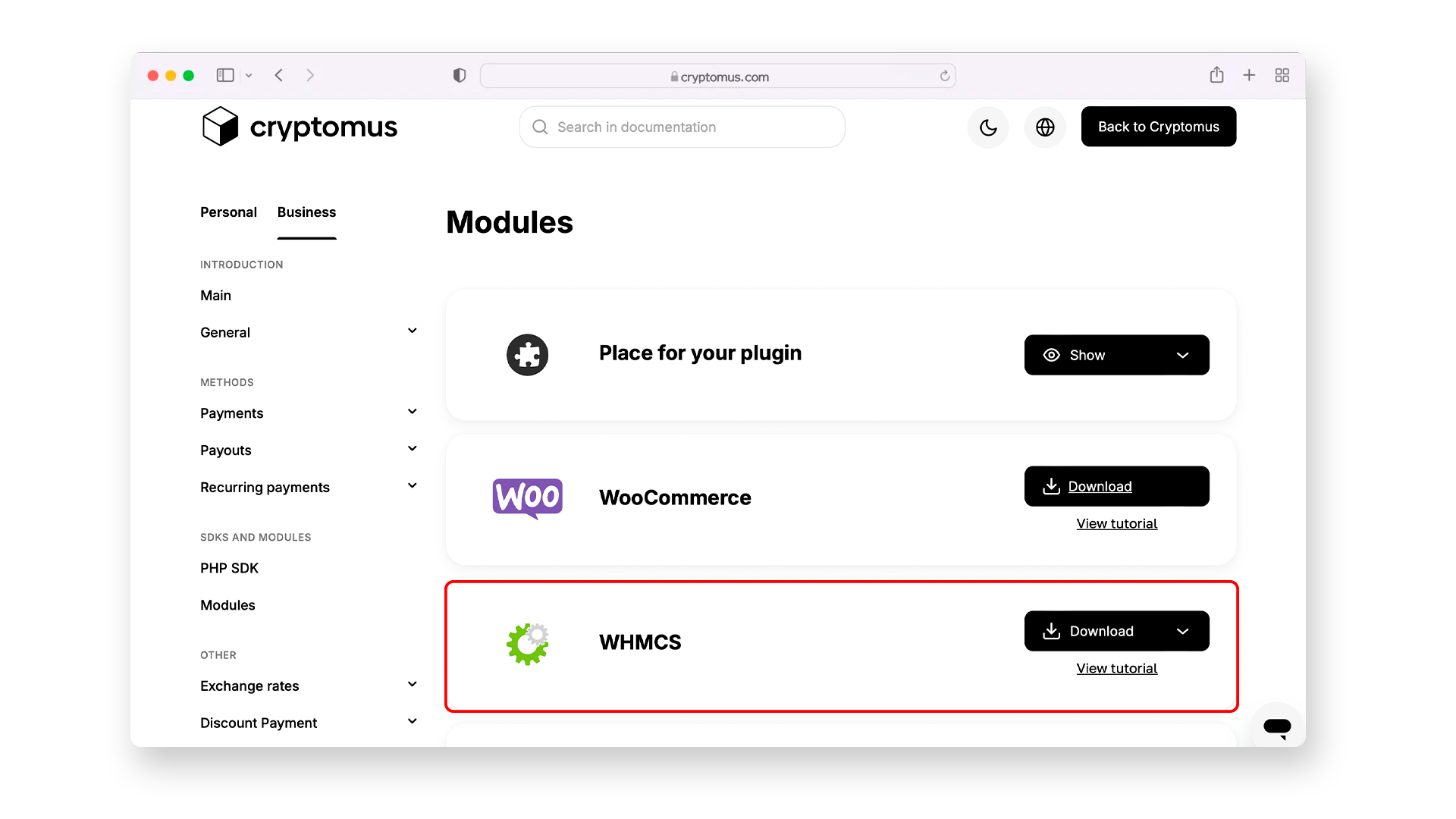
Installing Cryptomus Cryptocurrency Payment Gateway for WHMCS
Installing the plugin:
- Unzip the archive to your computer or hosting;
- Move the "cryptomusgateway" folder and the "cryptomusgateway.php" from the unpacked archive along the path “WHMCS → modules → gateways”;
- Transfer the file "cryptomusgateway.php" from the "callback" folder to the hosting along the path “WHMCS → modules → gateways → callback".
Plugin activation:
- In the upper right corner, find the wrench icon;
- Hover over it and select “System Settings” in the pop-up menu, and then “Apps & Integrations”;
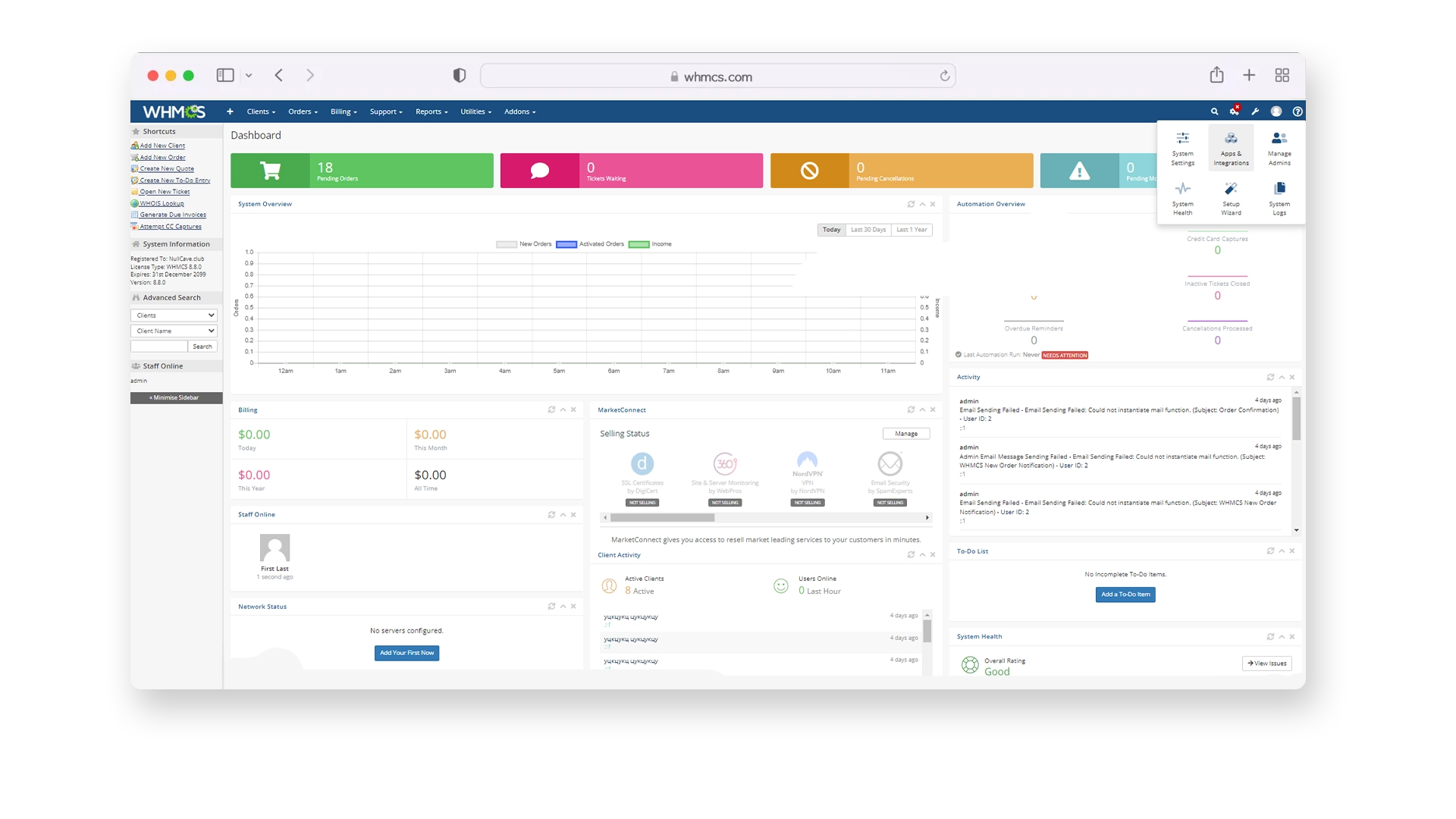
- Go to the ”Search“ tab and type ”Cryptomus" in the search;
- In the window that opens, click "Activate" and go to the plugin settings.
Setting Up the Cryptomus Payment Gateway for WHMCS
- In your personal account on Cryptomus create a merchant account and receive a Payment API key;
- Enter the Merchant ID and API key data in the appropriate fields on the Cryptomus module settings page for WHMCS;
- The setup is complete.
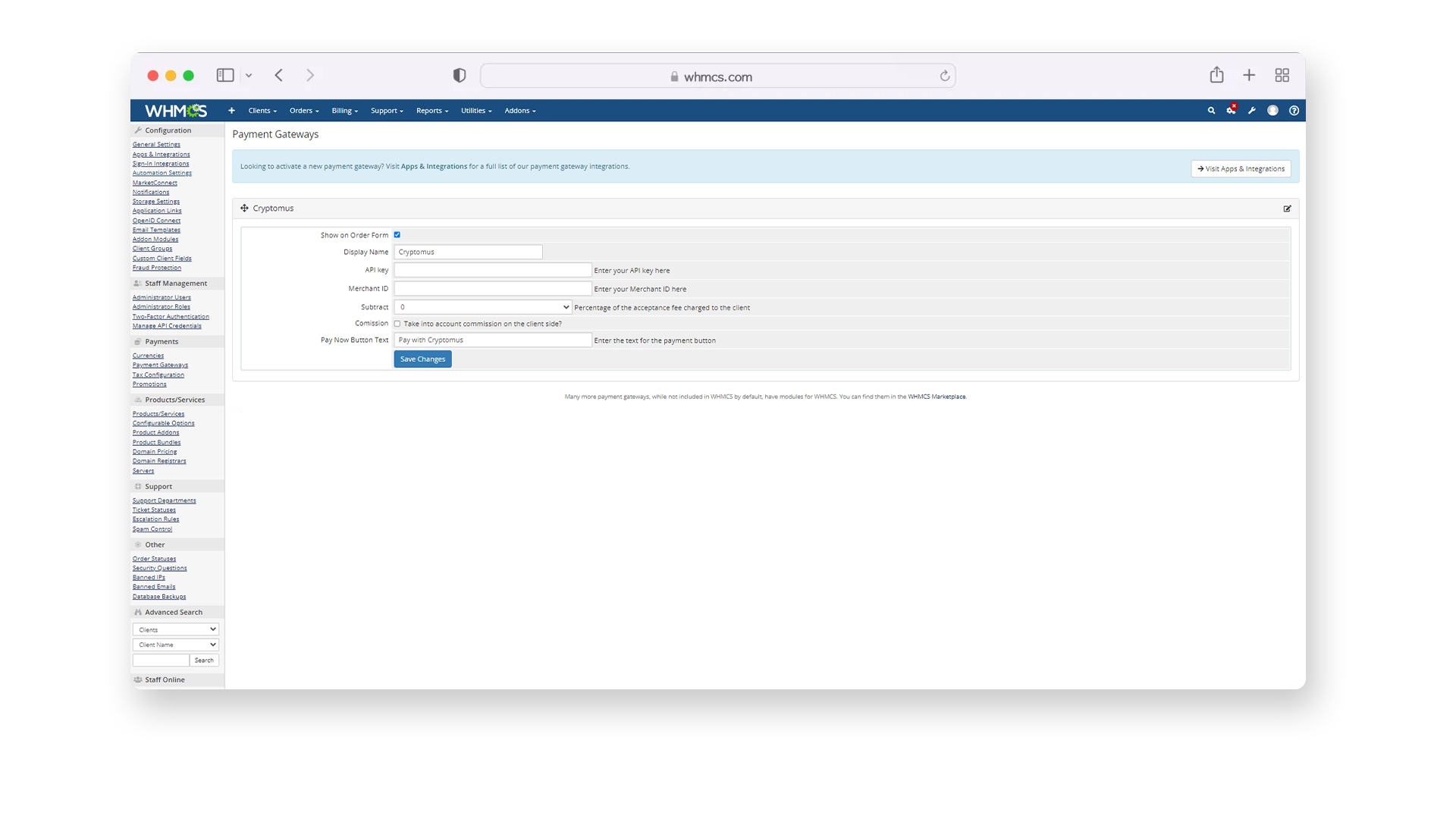
Additional settings:
-
The "Subtract“ setting is responsible for how the network commission will be paid. For example, if the maximum value is set (100%), the client pays the full cost of the commission. If the value is 50%, you pay half of the commission fee.
-
The “Commission” setting is responsible for what amount will be credited to the client in case of successful payment or overpayment. So, for example, if the setting is enabled, then with a payment amount of $ 100, the same amount will be credited to the client's account, minus the Cryptomus commission.
Congratulations, your clients now can use Cryptomus for payments!
Solutions for Different Platforms
If you're using other platforms for your online business, we’ve got you covered. Below is a list of our available plugins for various systems:
| Platform | Tutorial | |
|---|---|---|
| WooCommerce | TutorialClick Here | |
| WHMCS | TutorialClick Here | |
| PrestaShop | TutorialClick Here | |
| OpenCart | TutorialClick Here | |
| BillManager | TutorialClick Here | |
| RootPanel | TutorialClick Here | |
| XenForo | TutorialClick Here | |
| PHPShop | TutorialClick Here | |
| Tilda | TutorialClick Here | |
| Shopify | TutorialClick Here | |
| Clientexec | TutorialClick Here | |
| Webasyst | TutorialClick Here | |
| Easy Digital Downloads | TutorialClick Here | |
| HostBill | TutorialClick Here | |
| Magento 2 | TutorialClick Here | |
| Invision Community | TutorialClick Here | |
| Azuriom | TutorialClick Here | |
| Blesta | TutorialClick Here | |
| BigCommerce | TutorialClick Here | |
| WISECP | TutorialClick Here | |
| CS-Cart | TutorialClick Here | |
| WatBot | TutorialClick Here | |
| Amember | TutorialClick Here | |
| Joomla VirtueMart | TutorialClick Here |
Integrating crypto payments into WHMCS isn’t just a modern add-on — it’s a practical improvement to your entire billing process. You reduce payment failures, accelerate settlement times, minimize fees, and give your clients a fast, secure, and globally accessible payment method.
Adding crypto expands your business reach and strengthens the stability of your payment flow, making your WHMCS system more flexible and more competitive in today’s digital ecosystem. Thank you for reading, and here’s to your success!
Rate the article
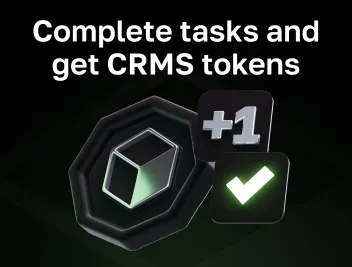
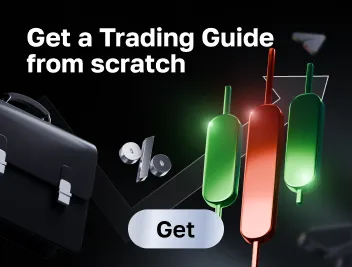
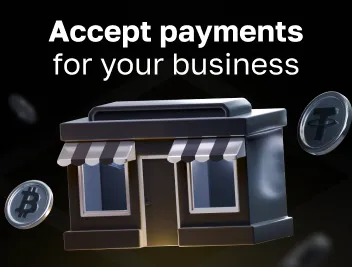
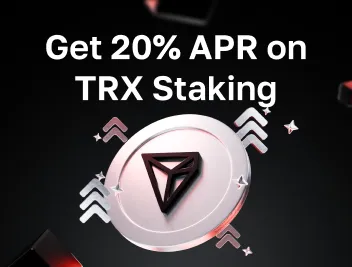




comments
0
You must be logged in to post a comment