
How to Accept Cryptocurrency Payments with a Payment Plugin for BILLmanager
As the world increasingly embraces cryptocurrencies, businesses are seeking ways to integrate this digital revolution into their payment systems. Accepting cryptocurrency payments on your website not only expands your customer base but also provides a secure and efficient payment method for your users.
In this article, we will explore the step-by-step process of accepting cryptocurrencies on your website using the powerful and user-friendly BillManager Payment Plugin. Whether you're a small business owner or an e-commerce giant, this guide will walk you through the setup and integration of the plugin for BillManager, allowing you to tap into the vast potential of cryptocurrency transactions.
Discover how you can enhance your online business and cater to the growing demand for alternative payment options with the help of BillManager.
What is the BillManager payment plugin?
The BillManager payment plugin is a versatile and user-friendly solution designed to help website owners seamlessly accept cryptocurrency payments. With its robust features and easy integration, BillManager simplifies the process of incorporating cryptocurrencies into your online payment system. It supports various popular cryptocurrencies, including Bitcoin, Ethereum, and Litecoin, providing your customers with flexible payment options and ensuring a smooth checkout experience.
How to accept crypto payments with BillManager cryptocurrency Payment Plugin
Now we will walk you through the simple steps to start accepting crypto payments using the powerful features and seamless integration of the BillManager Payment Plugin.
Downloading BillManager cryptocurrency payment plugin
- Go to Cryptomus.com Homepage.
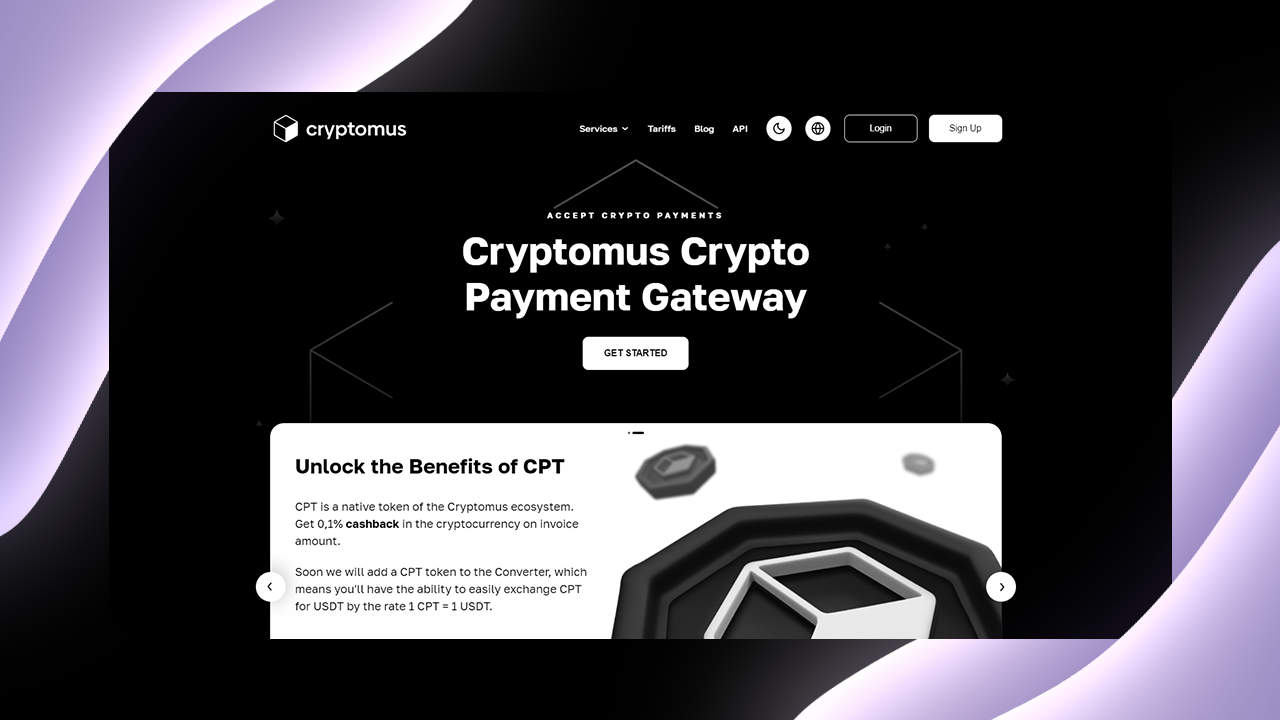
- Navigate to the API section of the main menu > Modules.
- Find and download BillManager payment plugin.
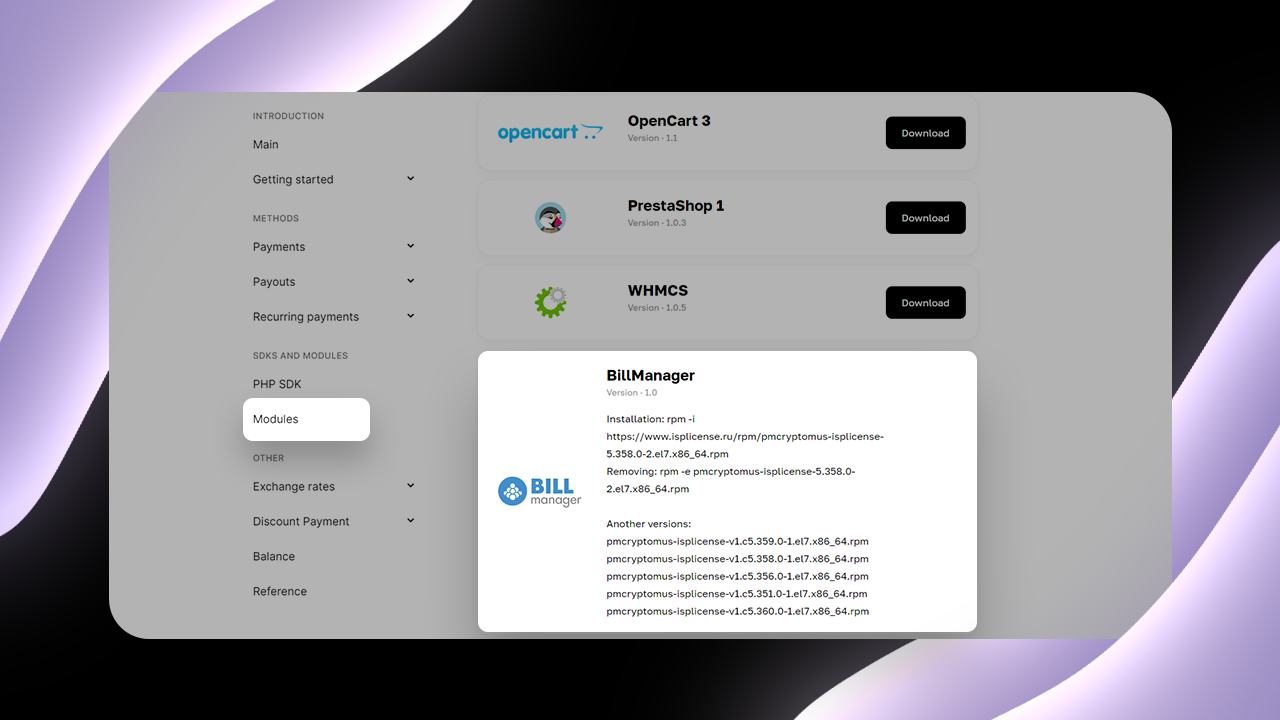
Installing Cryptomus cryptocurrency payment gateway for BillManager
The instructions are based on BillManager 5.360.0 and Cryptomus plugin pmcryptomus-isplicense-v1.c5.360.0-1.el7.x86_64.rpm.
- In the server management console enter the command
"/usr/local/mgr5/sbin/mgrctl -m billmgr licence.info"
to check the installed version of BillManager.
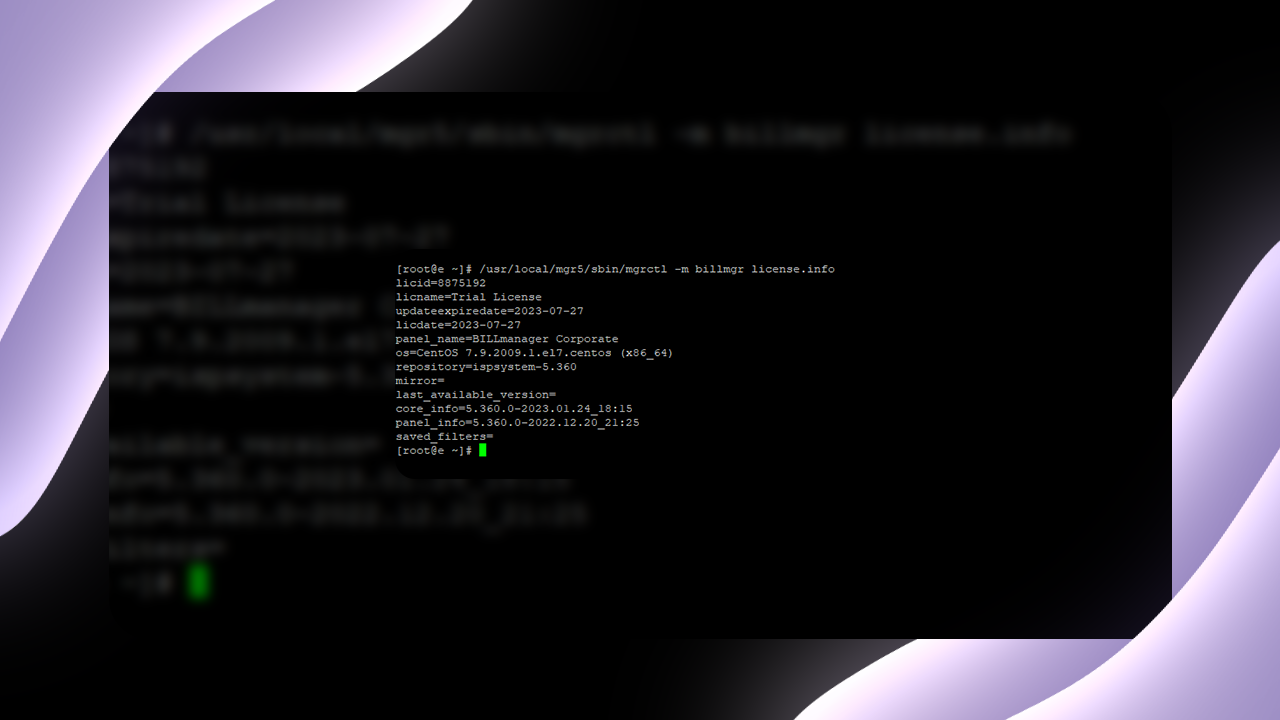
- On the "Modules" page, copy the command to install the Cryptomus module for your version of BillManager and enter it in the console. In our case the command is as follows:
"rpm -i https://www.isplicense.ru/rpm/pmcryptomus-isplicense-v1.c5.360.0-1.el7.x86_64.rpm"
The module is installed.
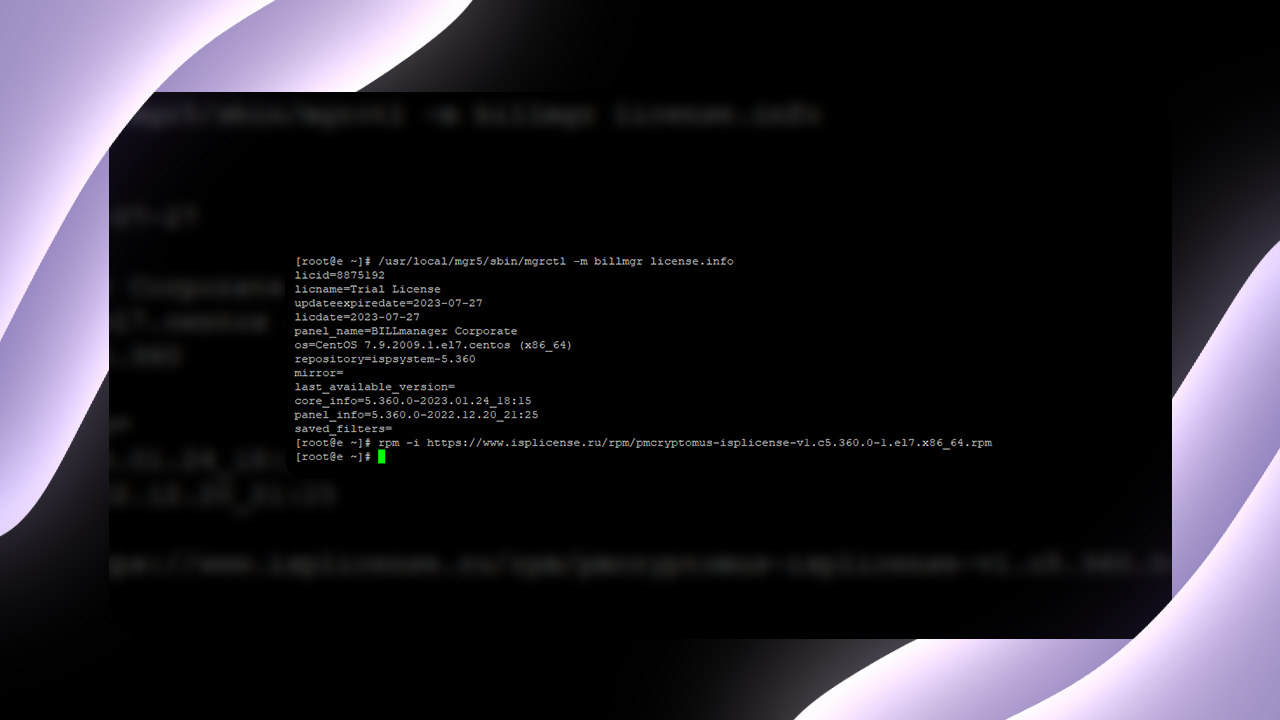
- In the left menu of the personal cabinet/dashboard find the item "Provider" and from the drop-down menu click on "Payment methods".
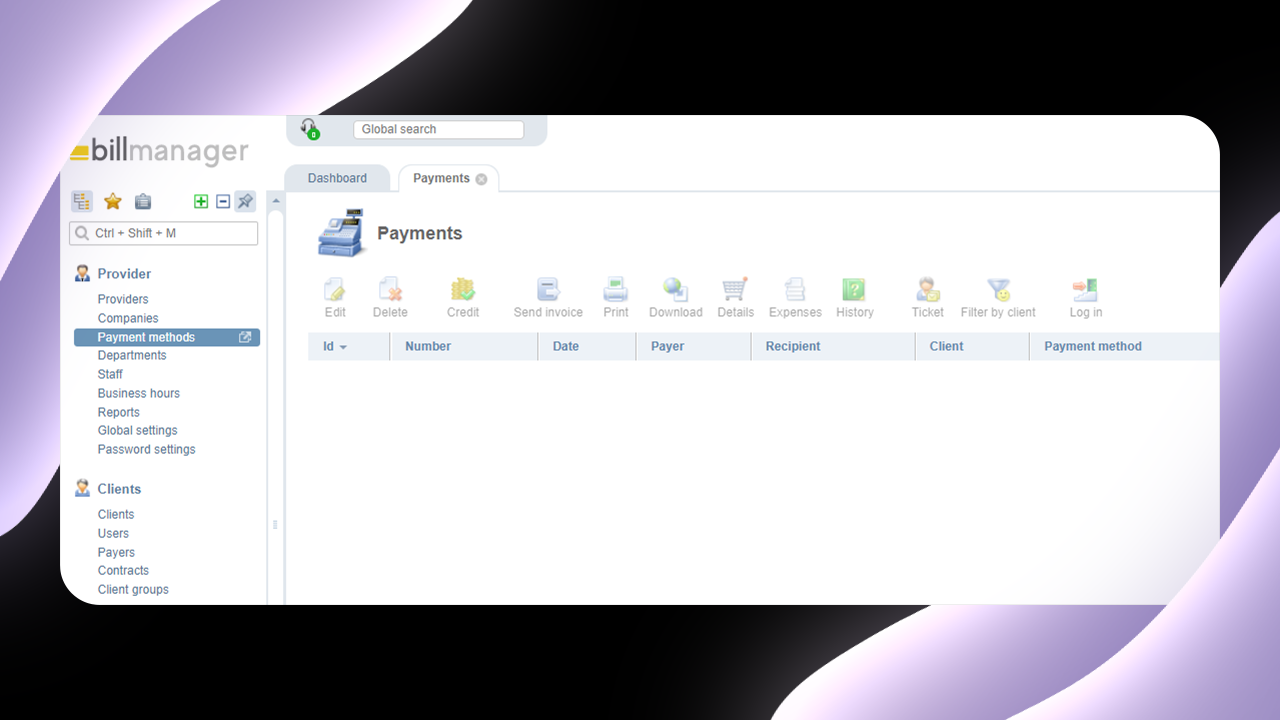
- We get to the "Payment methods" page, now click on "Add".
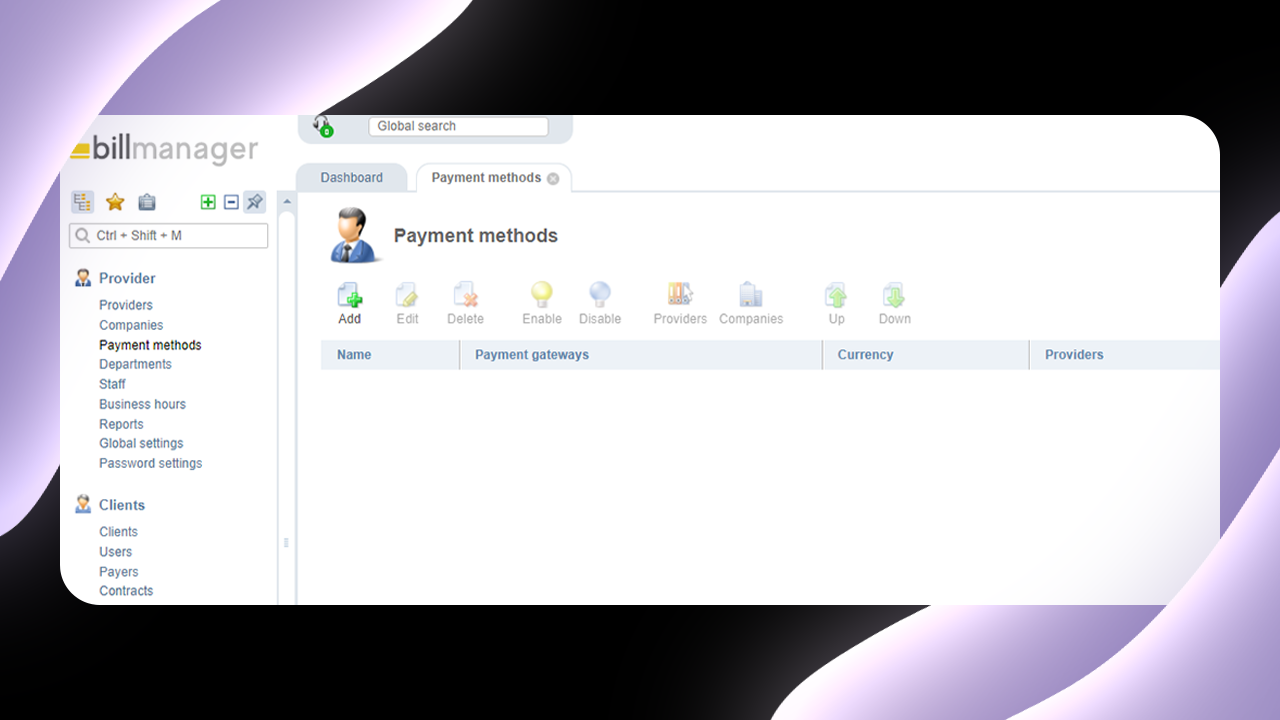
- On the "Select a payment method" page find the "Cryptomus" module and click on the "Add" button to the right of the module.
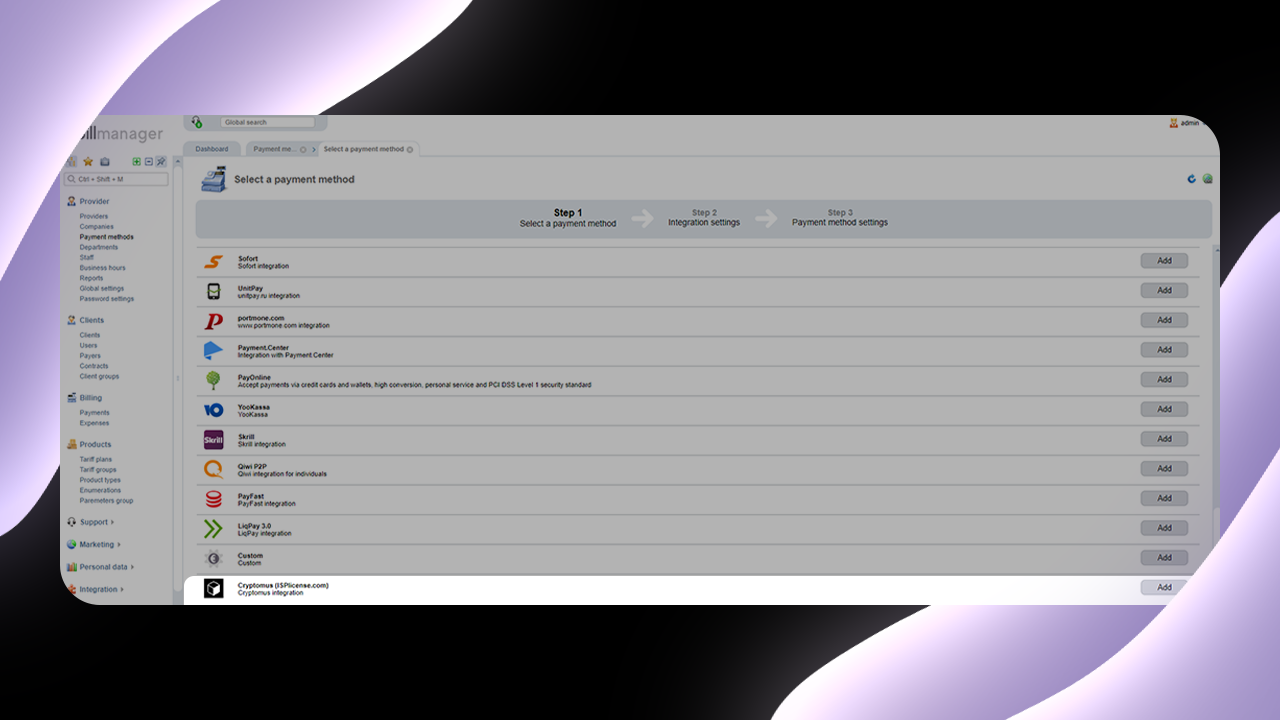
- Go to the page of integration settings and enter "API key" and "Merchant ID" received after registration and set the payment validity time (in minutes) then click "Next".
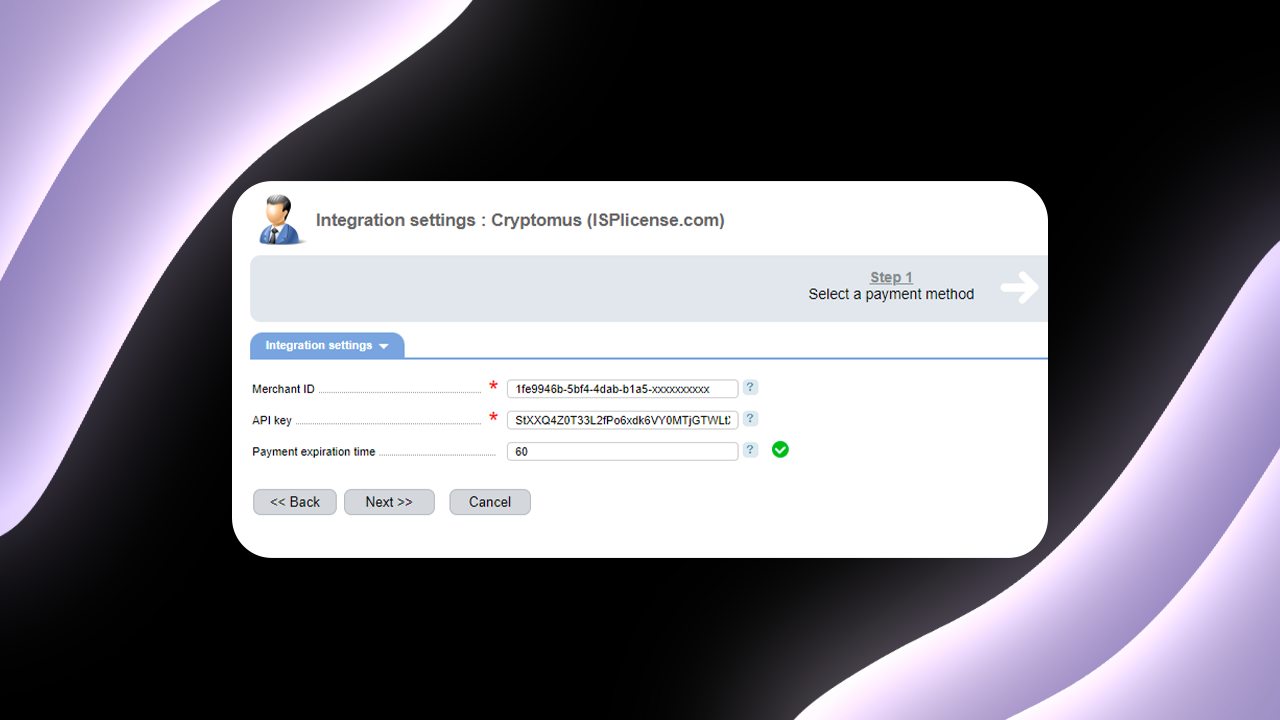
- We get to the page of payment method settings. Here you set the name of the payment method, choose the currency for which the payment method will be applied, load the Cryptomus icon, set the minimum payment amount and other settings necessary for you. Click "Finish"
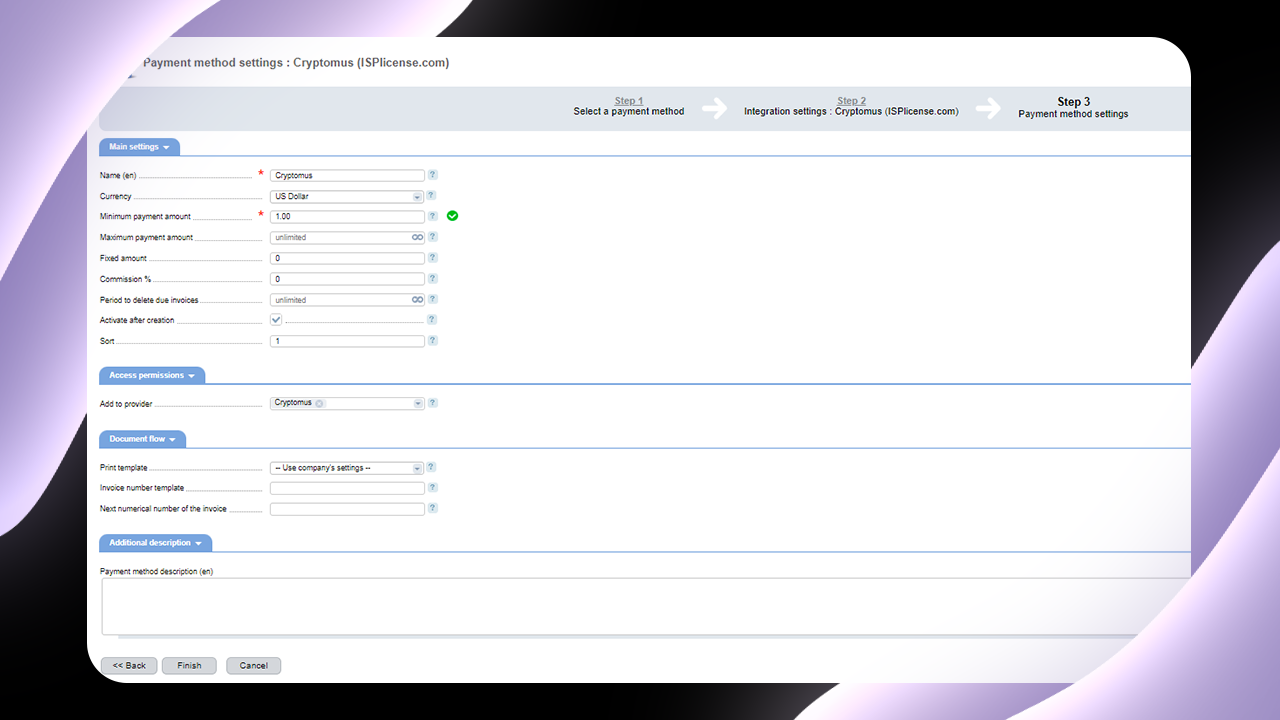
- Congratulations, the payment module is installed, configured and available for your customers as a payment method.
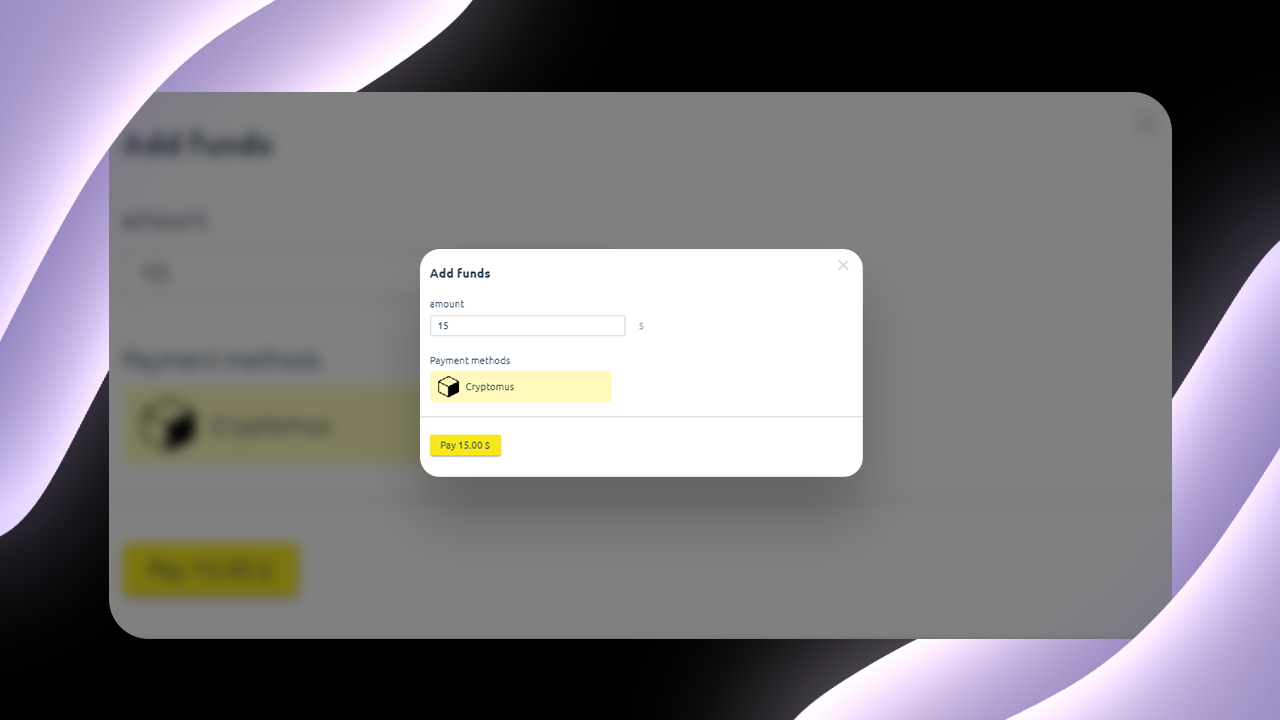
In conclusion, the BillManager Payment Plugin offers a hassle-free solution for accepting cryptocurrency payments on your website. By incorporating this powerful tool into your online payment system, you can tap into the growing popularity of cryptocurrencies and cater to the preferences of modern-day customers.
With its user-friendly interface, extensive compatibility, and robust features, BillManager simplifies the process of integrating crypto payments, ensuring a seamless checkout experience for your users. Don't miss out on the opportunity to expand your business and embrace the future of digital transactions. Start accepting crypto payments with the BillManager Payment Plugin today and unlock new possibilities for your online ventures.
Rate the article
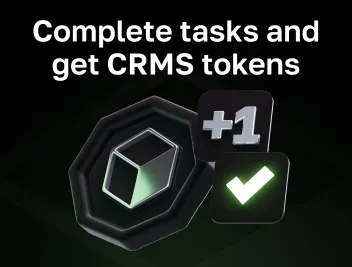
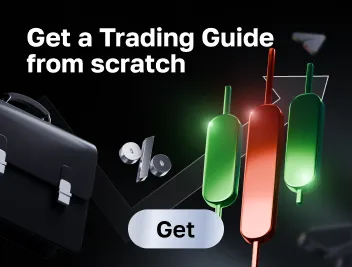
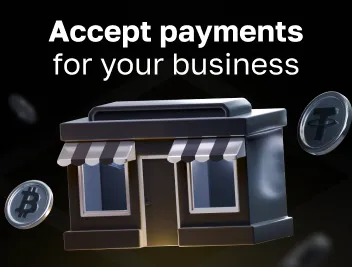
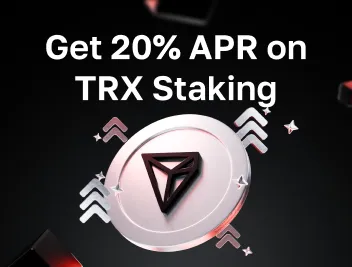




comments
0
You must be logged in to post a comment