
Accept Crypto Payments with PrestaShop Plugin
In today’s fast-paced e-commerce world, offering a variety of payment methods is no longer a luxury—it’s a necessity. For businesses using PrestaShop, integrating cryptocurrency payments can unlock new opportunities and help you stay ahead of the market competition.
PrestaShop is an open-source e-commerce platform trusted by businesses worldwide. With its intuitive interface and flexible customization options, PrestaShop empowers merchants to build fully functional online stores, manage inventory, and deliver a seamless shopping experience to their customers.
In this guide, you’ll learn:
- What a PrestaShop payment plugin is and how it works;
- Why accepting cryptocurrency payments can benefit your business;
- How to easily set up a PrestaShop payment plugin.
What Is A PrestaShop Payment Plugin?
A PrestaShop payment plugin is a powerful tool that allows merchants to integrate payment gateways into their online stores. This plugin acts as a bridge, connecting your PrestaShop store with external payment processors to ensure secure and efficient transactions.
For businesses looking to innovate, a cryptocurrency payment plugin is an excellent addition. It enables your store to accept digital currencies like Bitcoin, Ethereum, and stablecoins. This not only diversifies your payment methods but also attracts a growing segment of customers who prefer decentralized and secure payment solutions.
Why Should You Accept Cryptocurrency Payments?
Accepting cryptocurrency payments can significantly expand your business’s reach and appeal to a broader, more tech-savvy audience. Cryptocurrencies enable instant, borderless transactions, allowing you to tap into global markets without the limitations of traditional payment systems. This is especially valuable for customers who prioritize privacy, transparency, and speed in their transactions, making your store more attractive to a growing segment of digital-first shoppers.
In addition to reaching new customers, cryptocurrency payments offer practical benefits for your business. With lower transaction fees compared to credit cards and traditional payment options, you can reduce operational costs while ensuring faster and more secure payment processing. Blockchain technology minimizes the risk of fraud and chargebacks, giving both you and your customers peace of mind.
How To Accept Crypto Payments With PrestaShop?
There are several ways to accept cryptocurrency payments in your PrestaShop store, but the two most common methods stand out for their practicality and ease of implementation.
The first option is to simply provide your cryptocurrency wallet address and let customers manually send payments. While this method might work for small-scale operations, it has significant limitations. It lacks automation, opens the door to errors (e.g., incorrect amounts or addresses), and offers a less professional experience for your customers. Managing such payments can quickly become overwhelming as your business scales.
The second and more effective option is to use a specialized crypto payment module (plugin) designed for PrestaShop. These plugins streamline the payment process by automatically generating wallet addresses, confirming transactions in real time, and integrating seamlessly into your checkout system. Many of these modules also offer additional features, such as automatic currency conversion, detailed transaction reporting, and enhanced security measures, making them a reliable and efficient solution for businesses of any size.

How To Set Up A Payment Plugin?
To accept crypto payments with PrestaShop, you will need to install and configure a crypto payment plugin, such as Cryptomus. This plugin allows you to accept multiple cryptocurrencies, such as Bitcoin, Ethereum, Litecoin, etc.
Downloading PrestaShop Crypto Payment Plugin
- Go to Cryptomus.com Homepage.
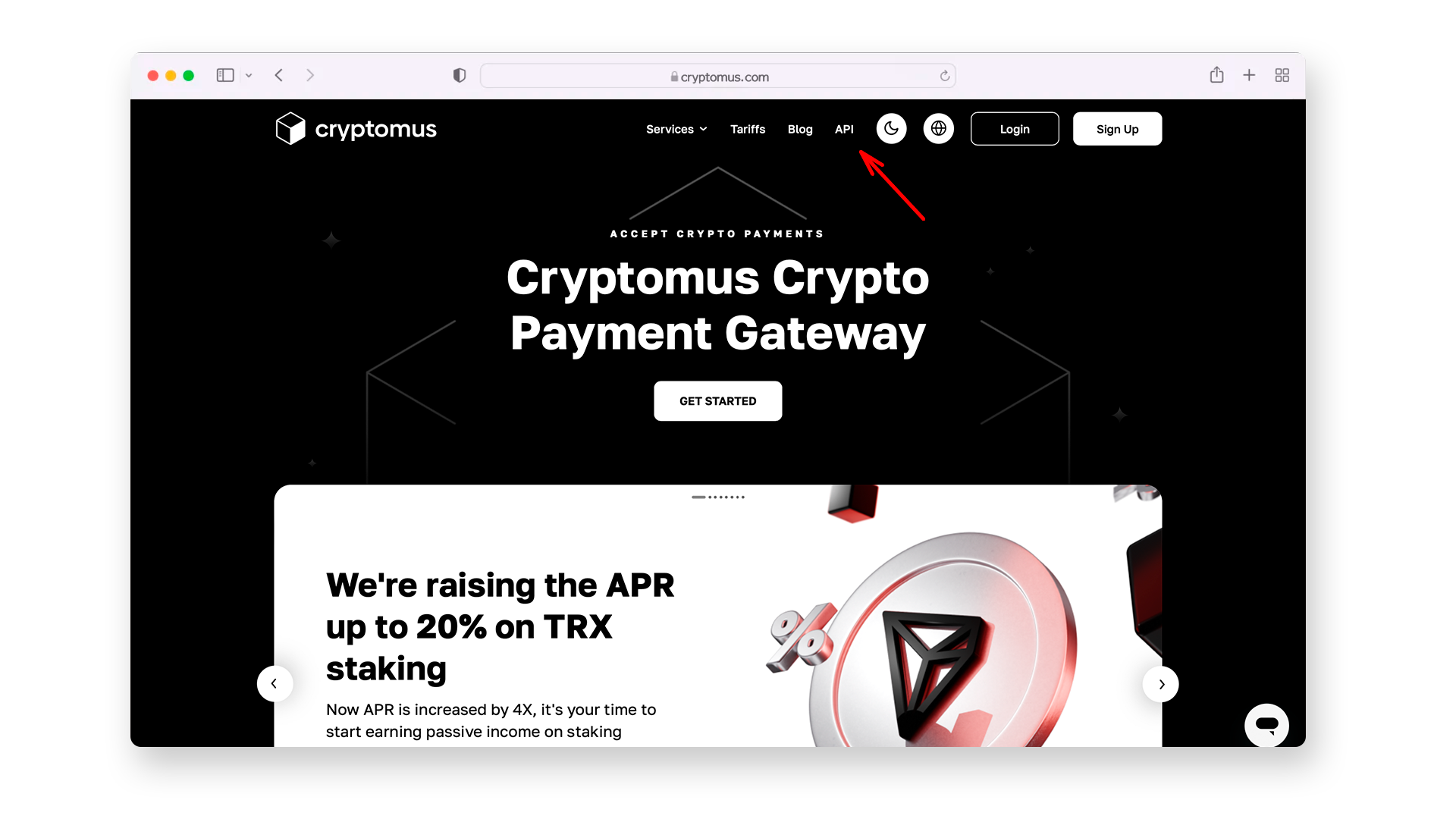
- Navigate to the API section of the main menu > in the top menu select the Business > Modules.
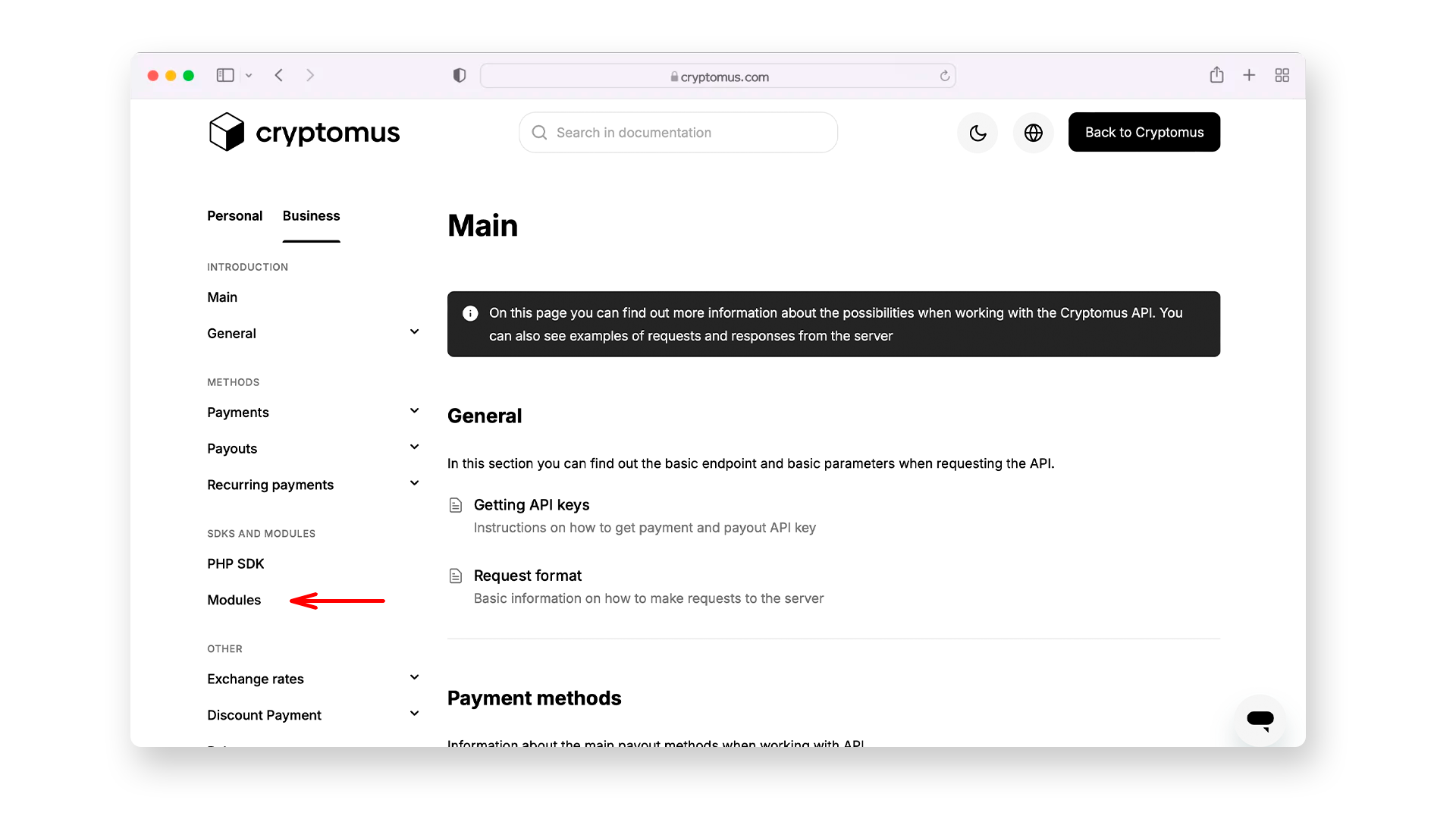
- Find the PrestaShop plugin and click on Download.
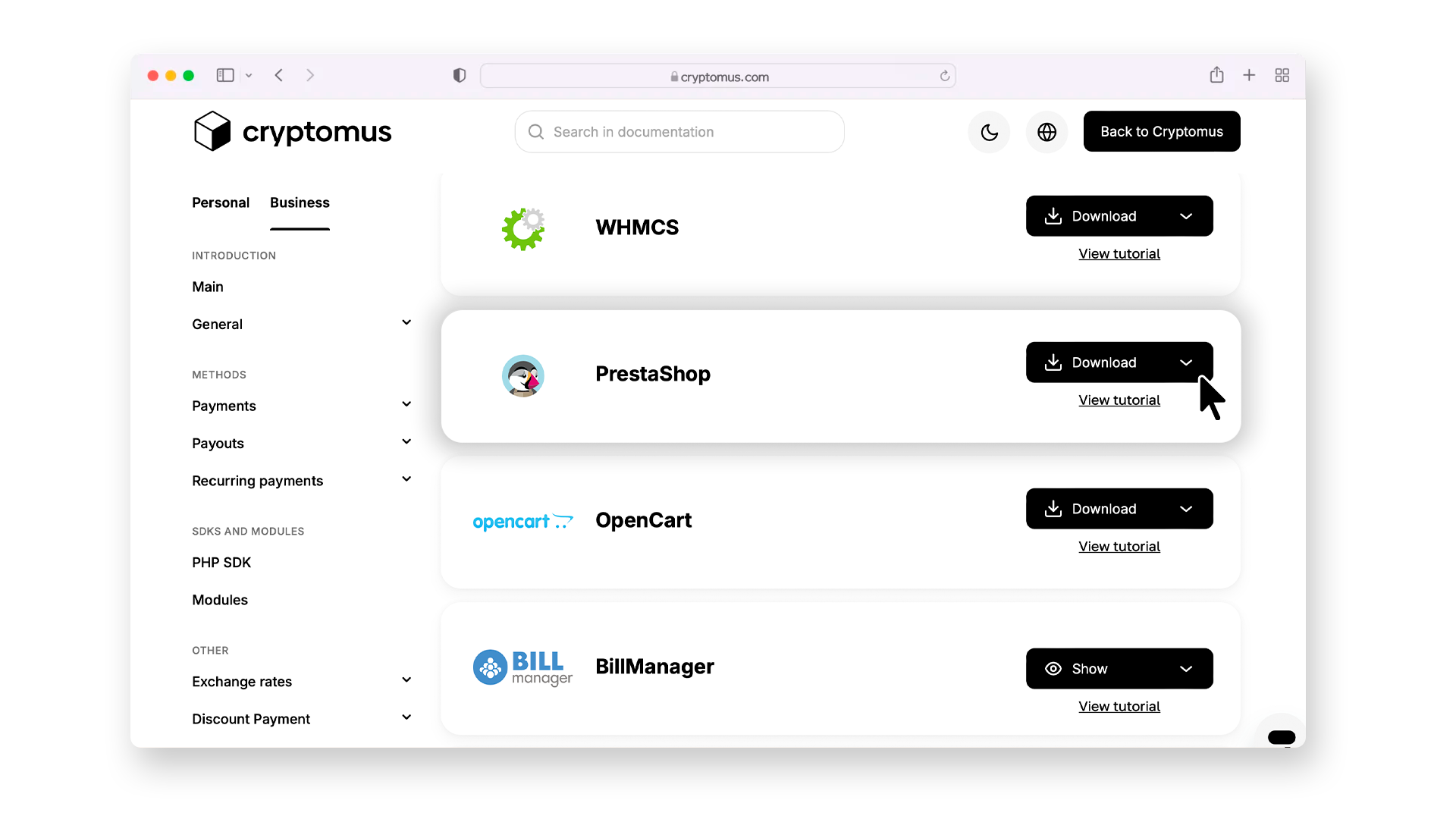
Installing Cryptomus Crypto Payment Gateway For PrestaShop
- In your dashboard, find the tab "Modules", click on it, and select "Module Manager".
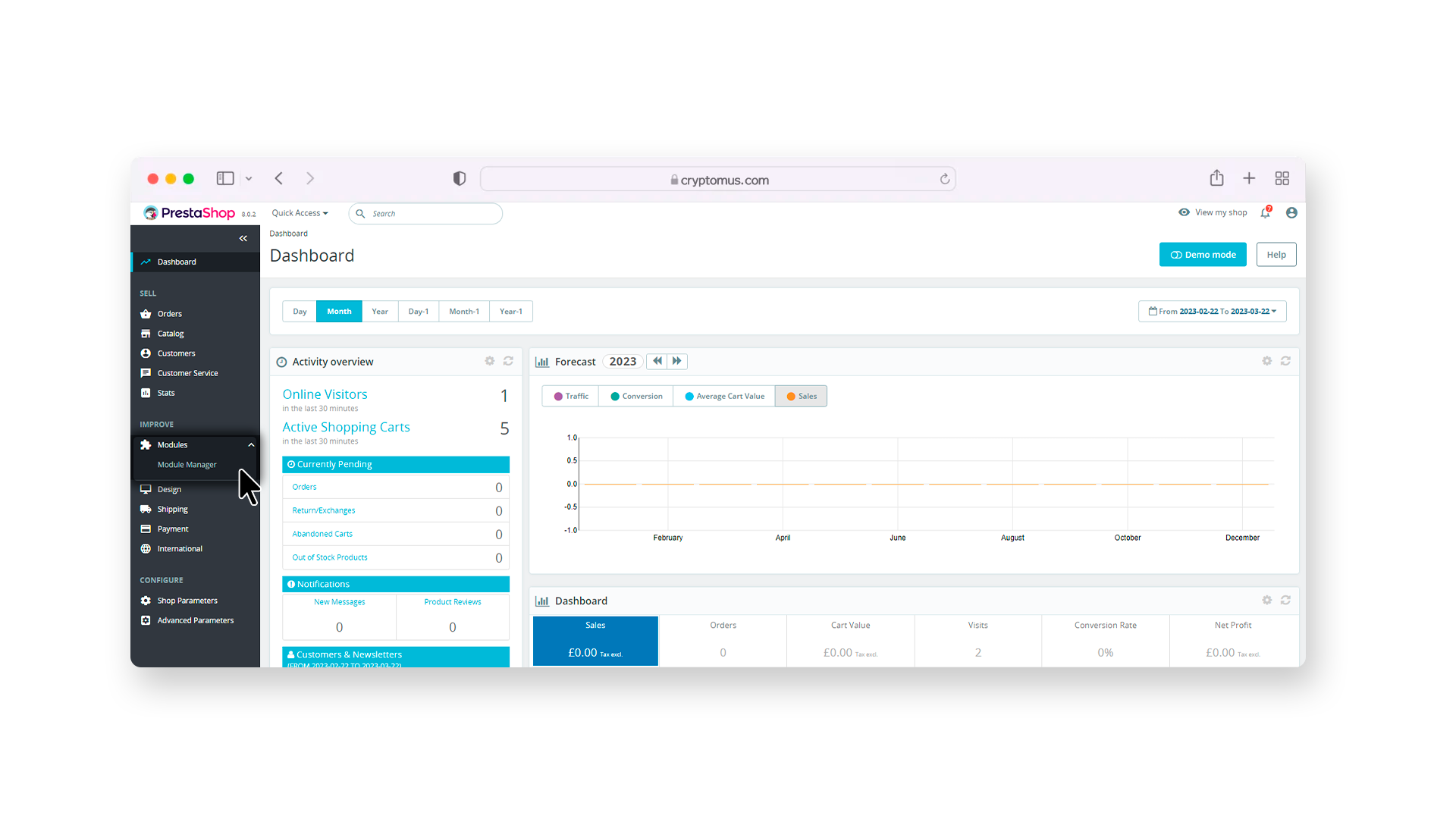
- You will be redirected to the modules page. Find the button "Upload a module" and click on it.
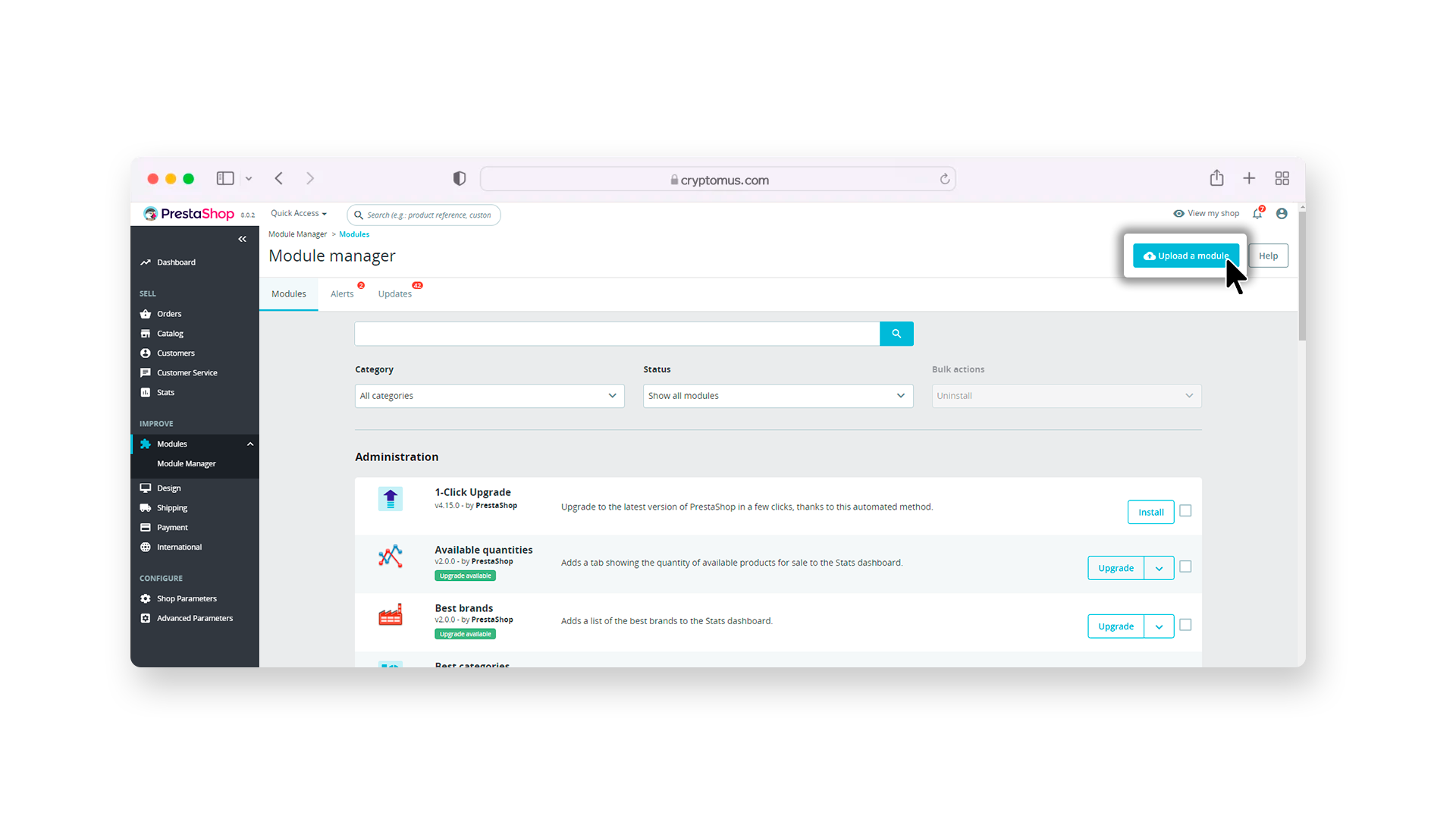
- In the window that appears, click on "Select file" or find the file in the "Upload" folder and drag the file into this window.
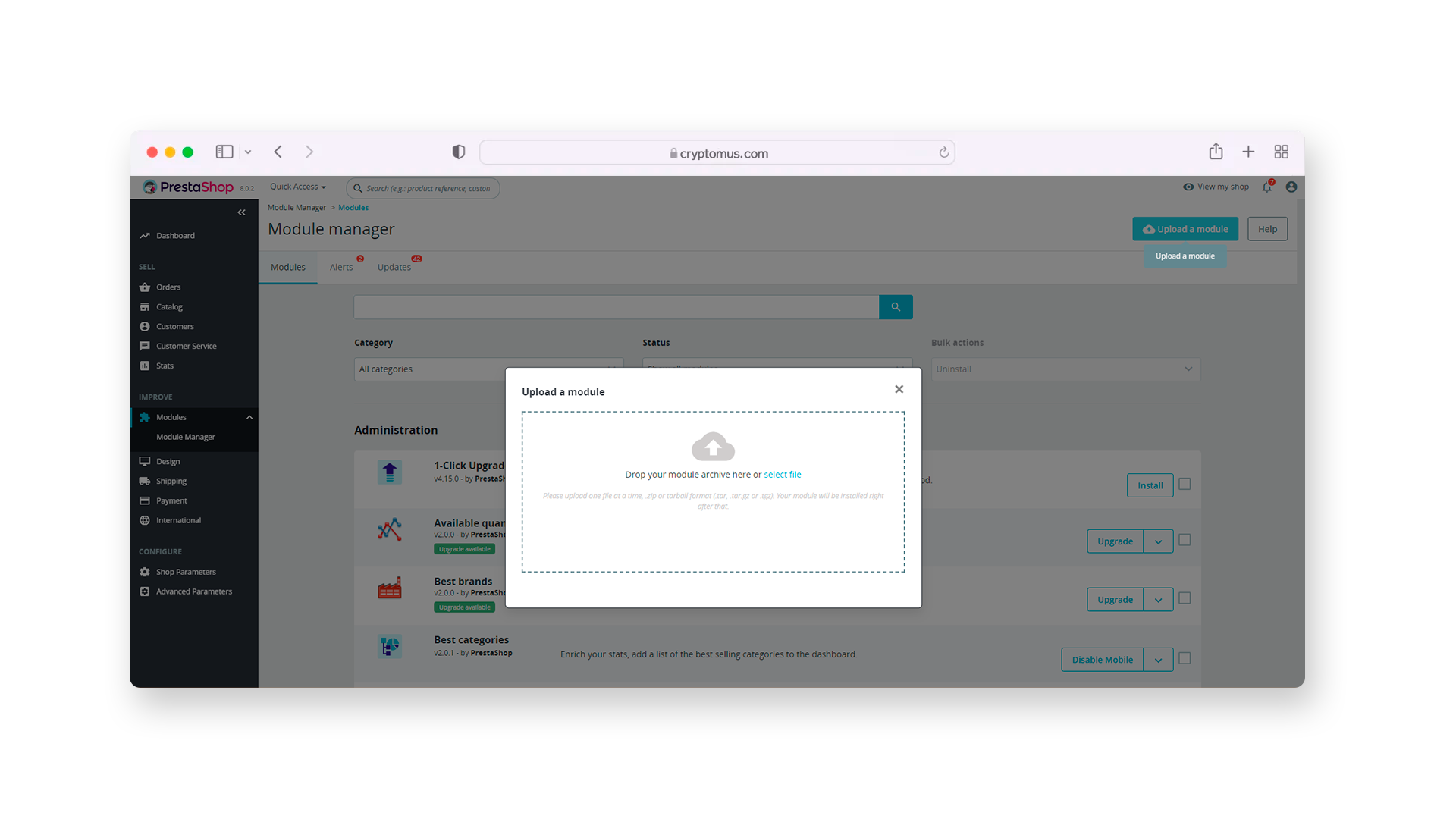
- The automatic installation of the module starts after that; and when you get the message "Module installed" and the button "Configure", click on the button.
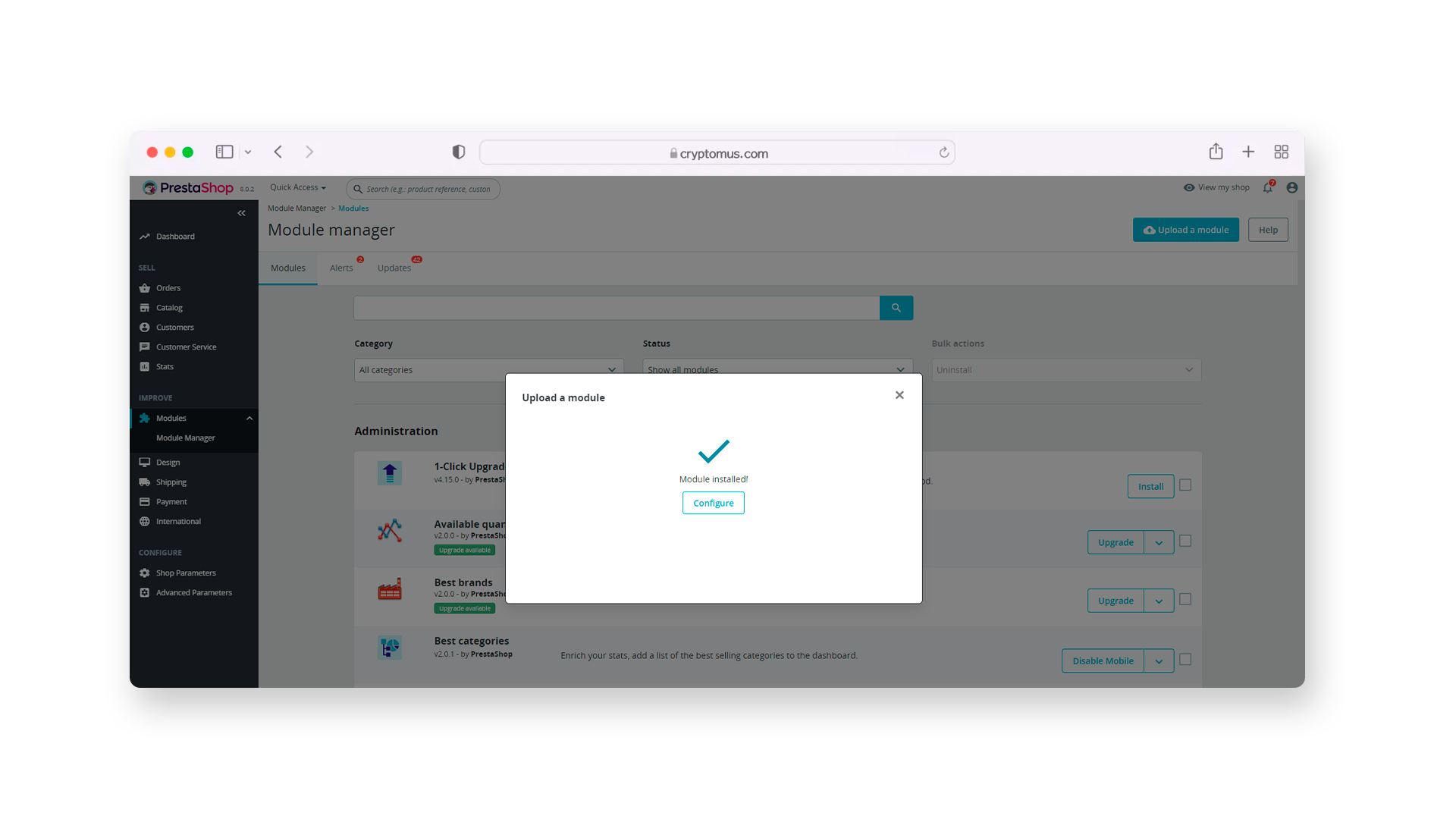
- To get to the configuration page of the module by Cryptomus, you need to get a unique merchant ID and API token.
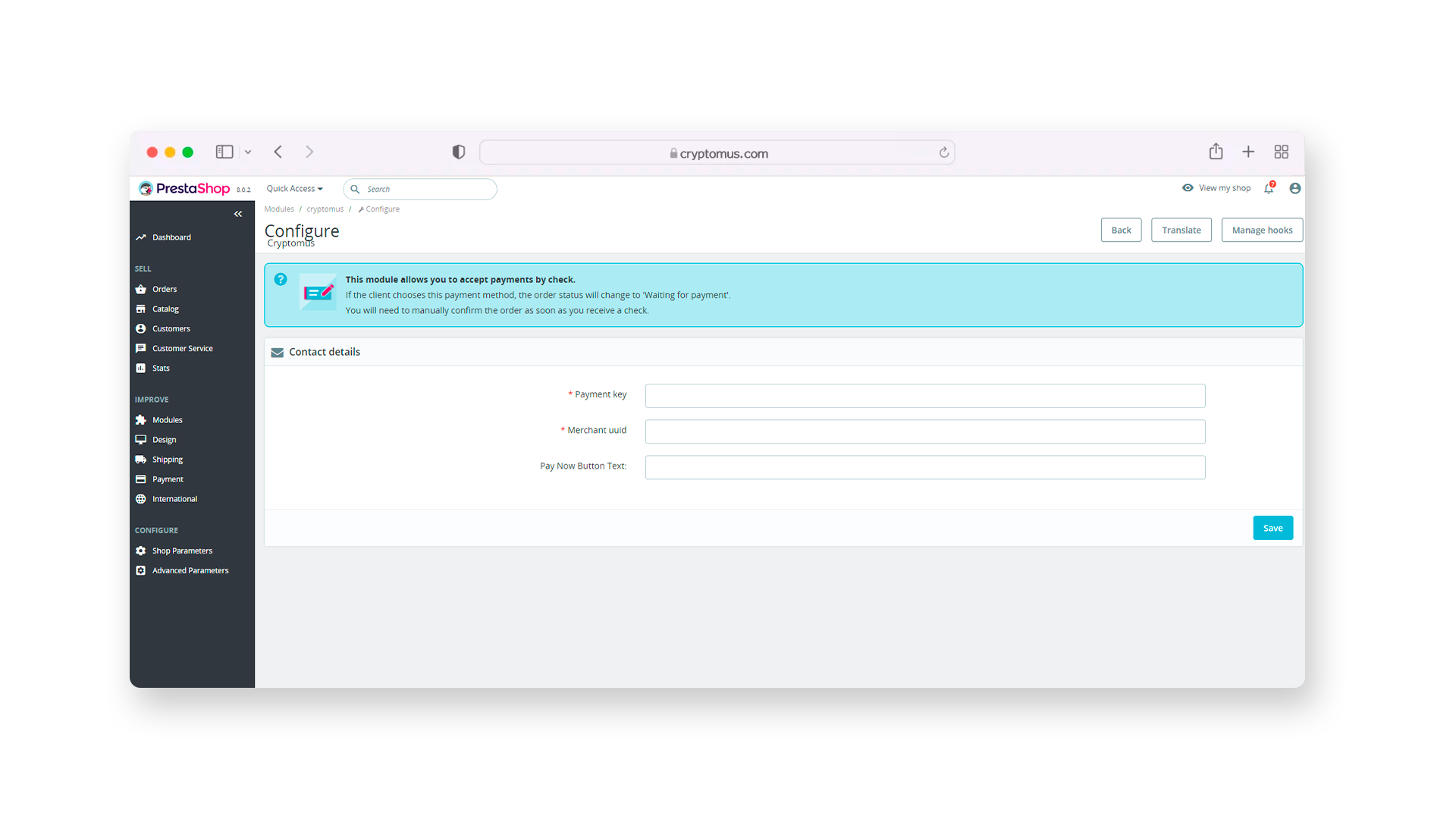
Setting Up The Cryptomus Payment Gateway For PrestaShop
- Log in to your Cryptomus account and create a merchant account for your business, then generate an API key. If you don't have an account, sign up to create one.
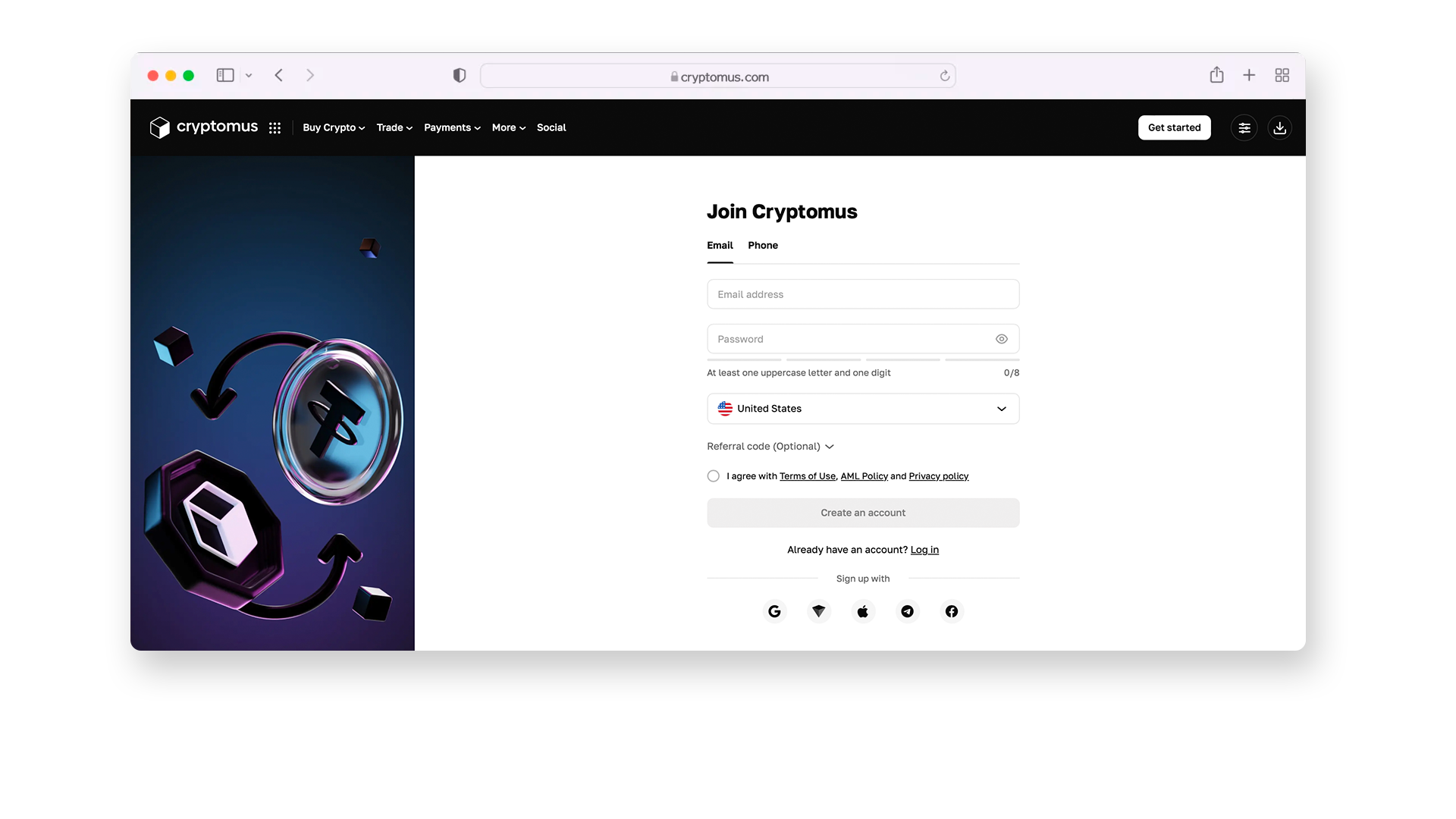
- Once you’ve registered, you can see your overview dashboard, where you may find all your wallets available: personal, business, and a P2P one. For setting up a payment gateway, you will definitely need your business wallet to be ready.

- To access your business wallet, it’s necessary to pass the KYC (Know Your Customer) procedure. To do this, click on your profile icon and select the Settings section.
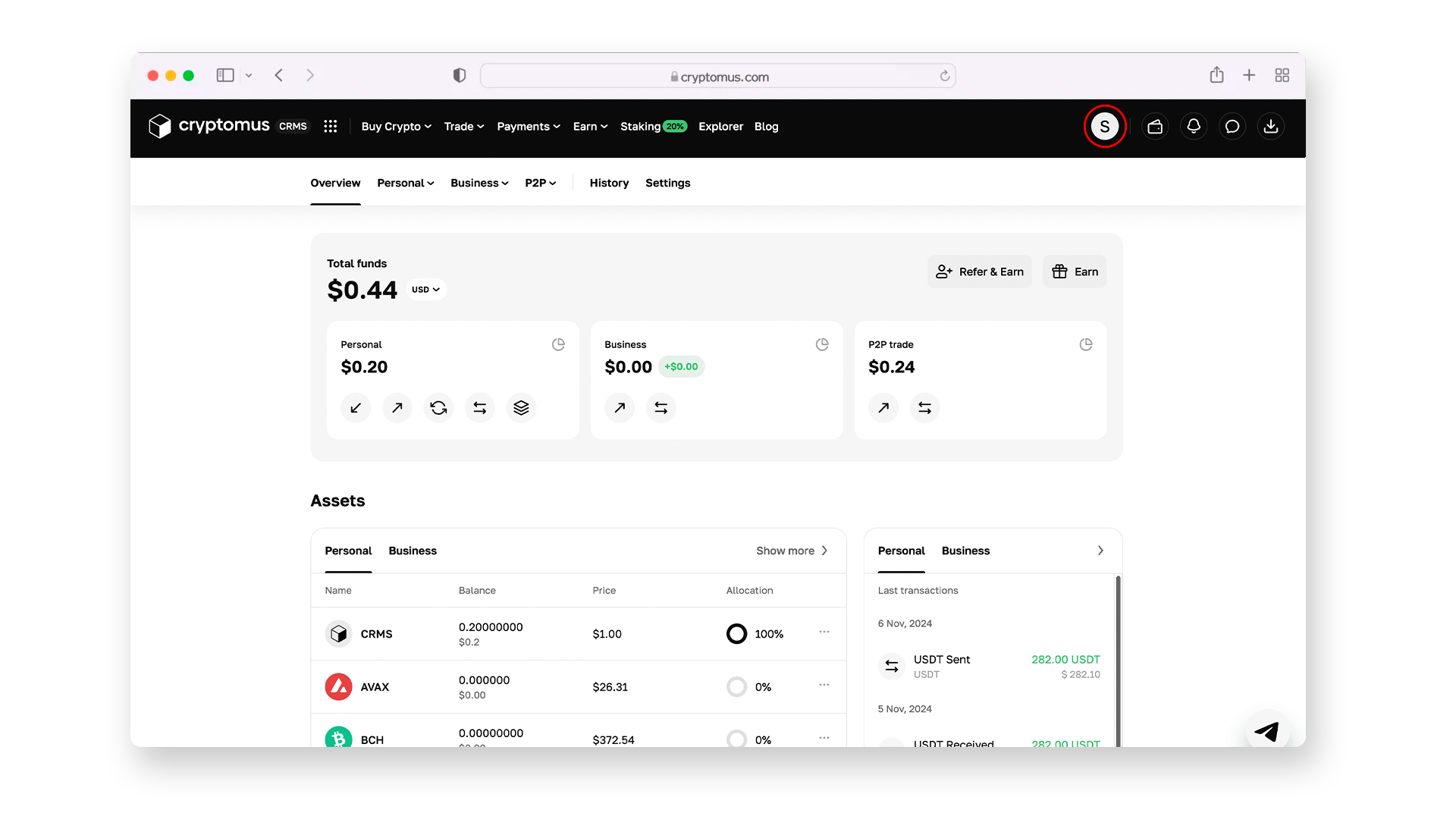
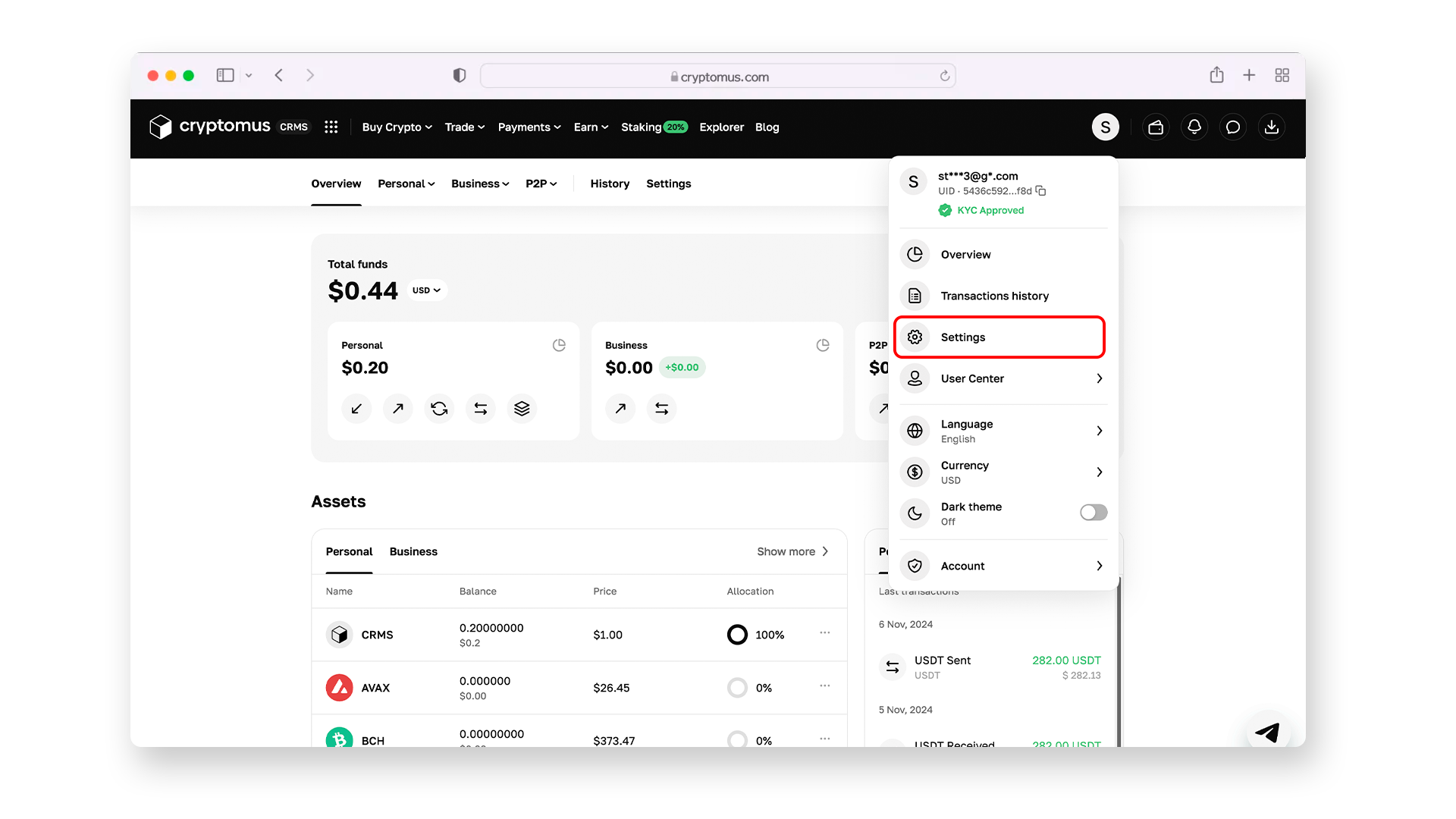
- Find the KYC Verification tab and complete the verification according to the steps indicated in the page. Once verification is completed, you will receive a green check mark.
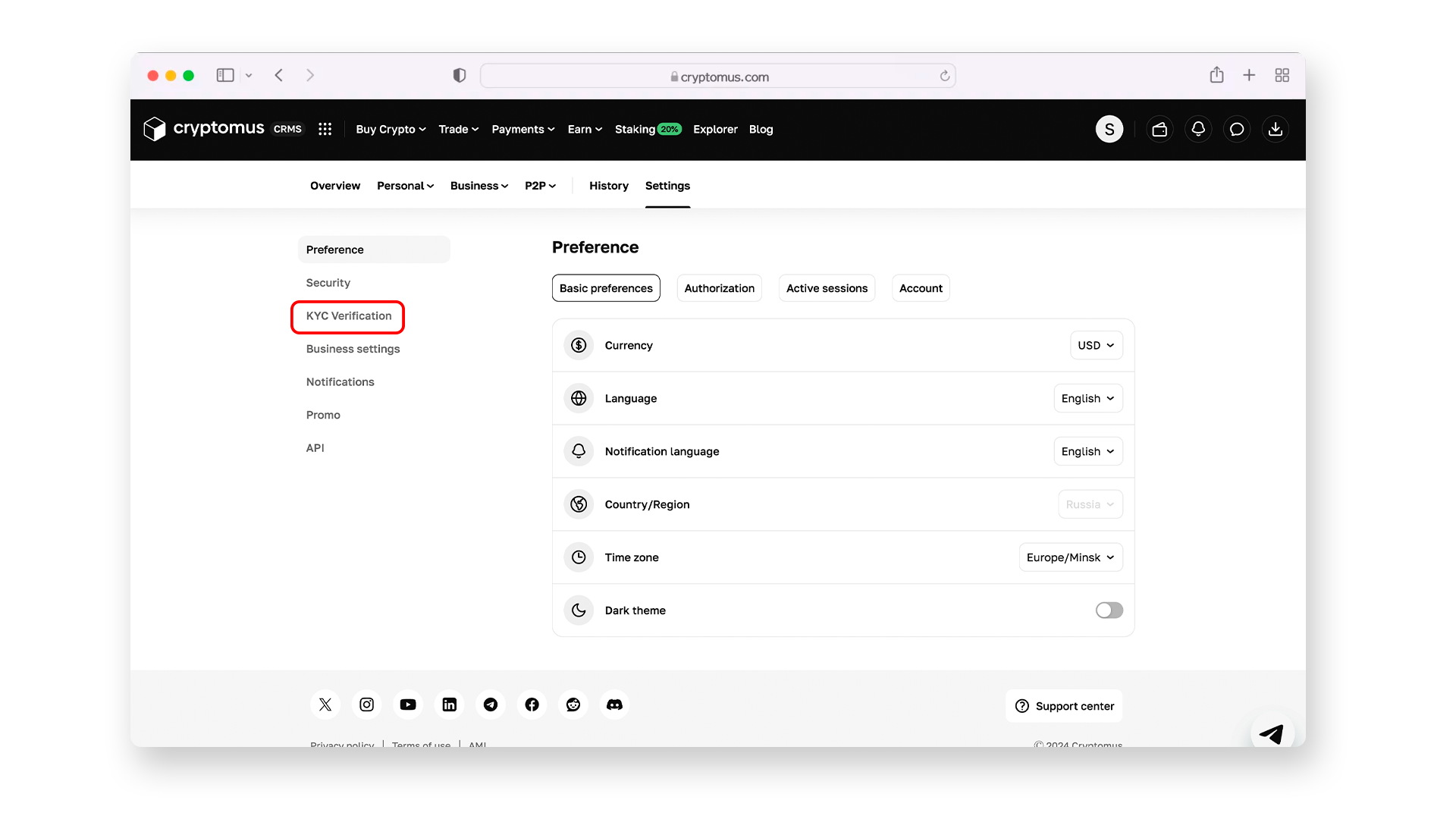
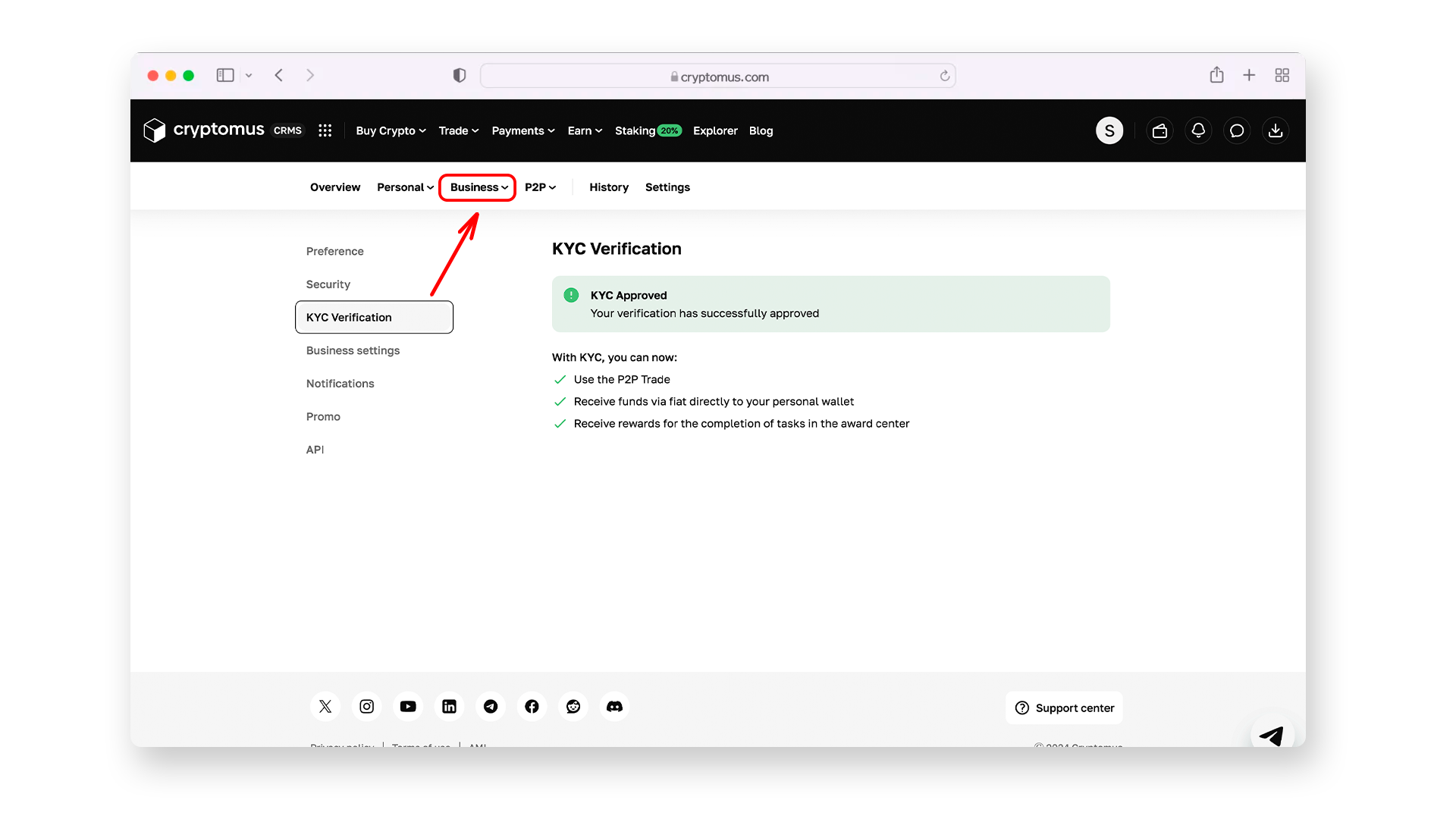
- When you’ve passed KYC, it’s time to get to the point! Click on the “Business” section above your passed verification, and you will see the menu where you should select “Merchants”.
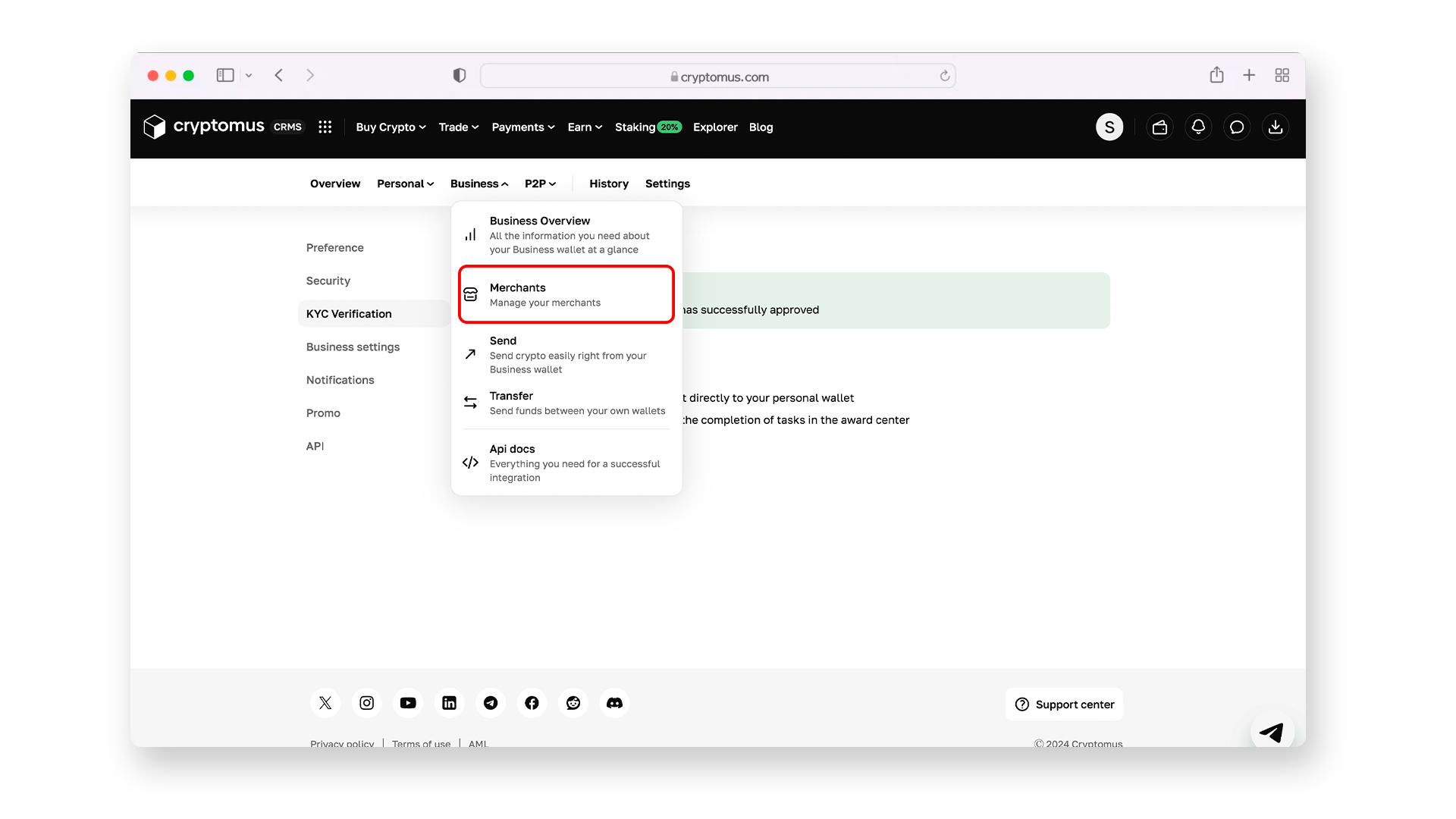
- Here you need to create your first or new merchant account. Click on “+ Create merchant”, enter the name, and click on “Create”.
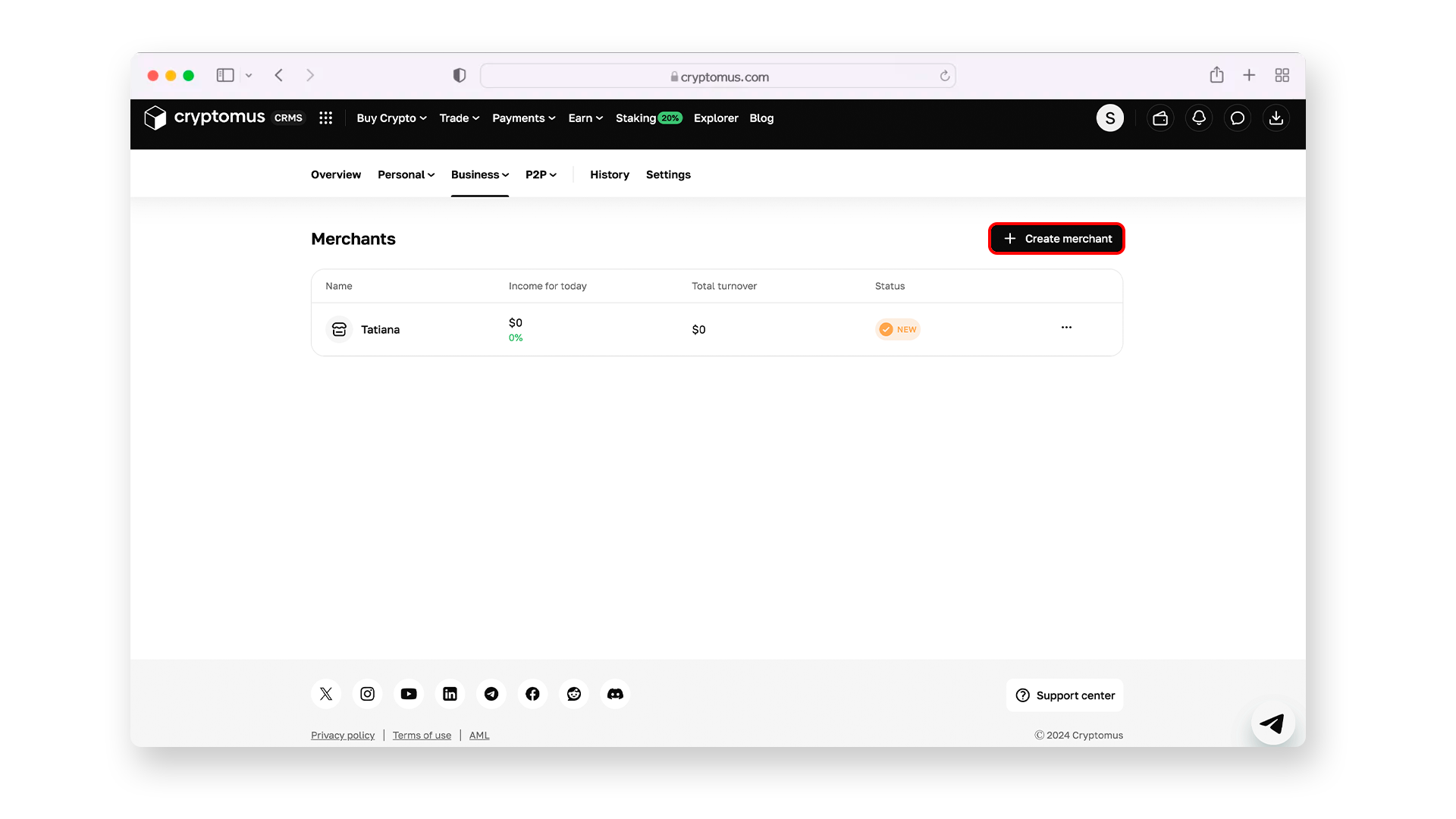

- Click on your newly registered merchant and find the “Merchant Settings” button. In Settings tab сopy Merchant ID and paste it in the "Merchant uuid" field on the page of module settings in PrestaShop.
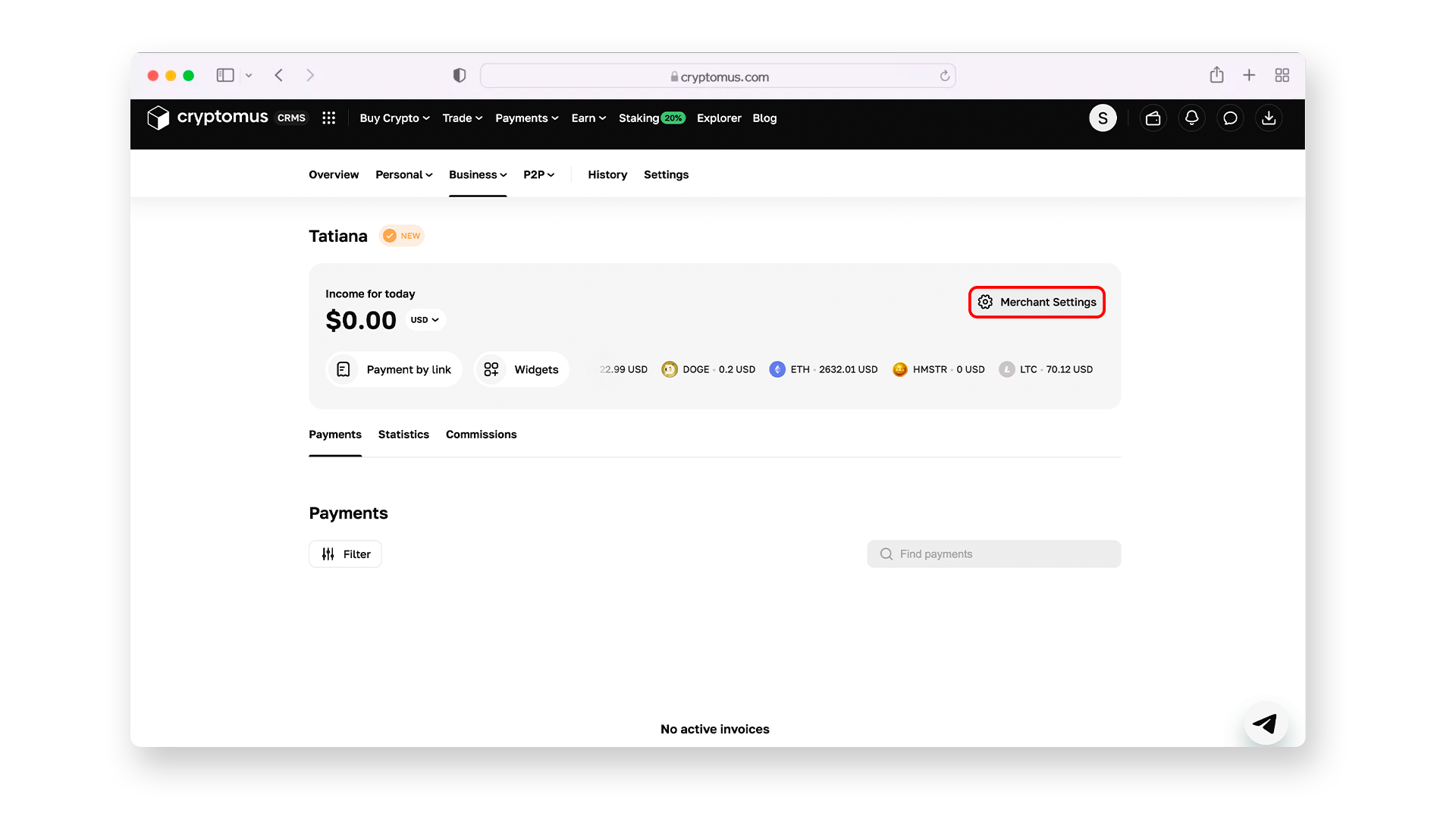
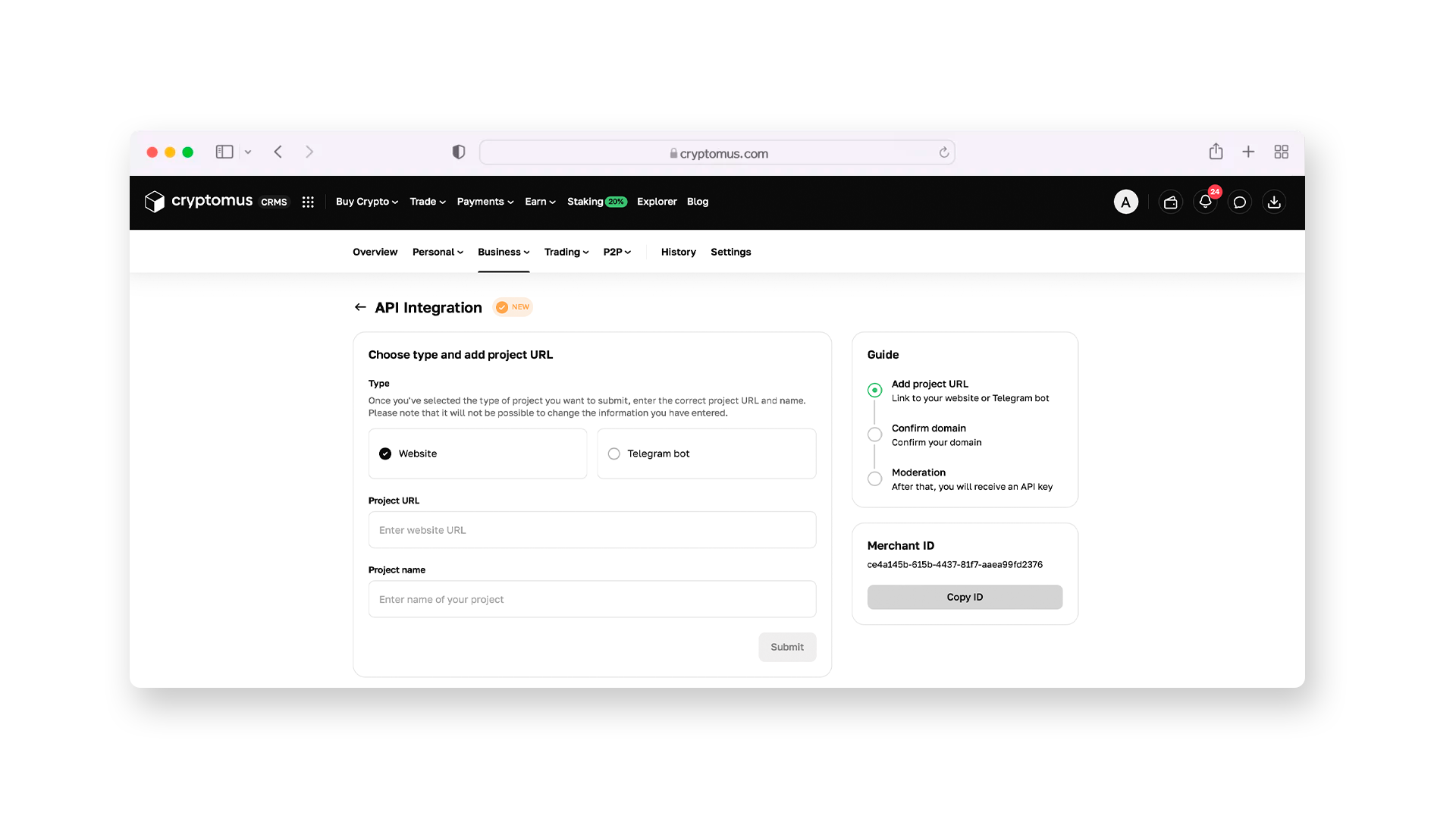
- For getting the API key you need to enter the URL and project name fields and click on “Submit”. Confirm the domain using one of the following methods (DNS, meta tag or HTML file) and wait for the merchant's moderation. Once moderation is complete, you will be able to copy the API key.
- Go to the module settings page of PrestaShop and paste it into the "Payment key" field. In the same way, you should add the text for the payment button and click on Save.
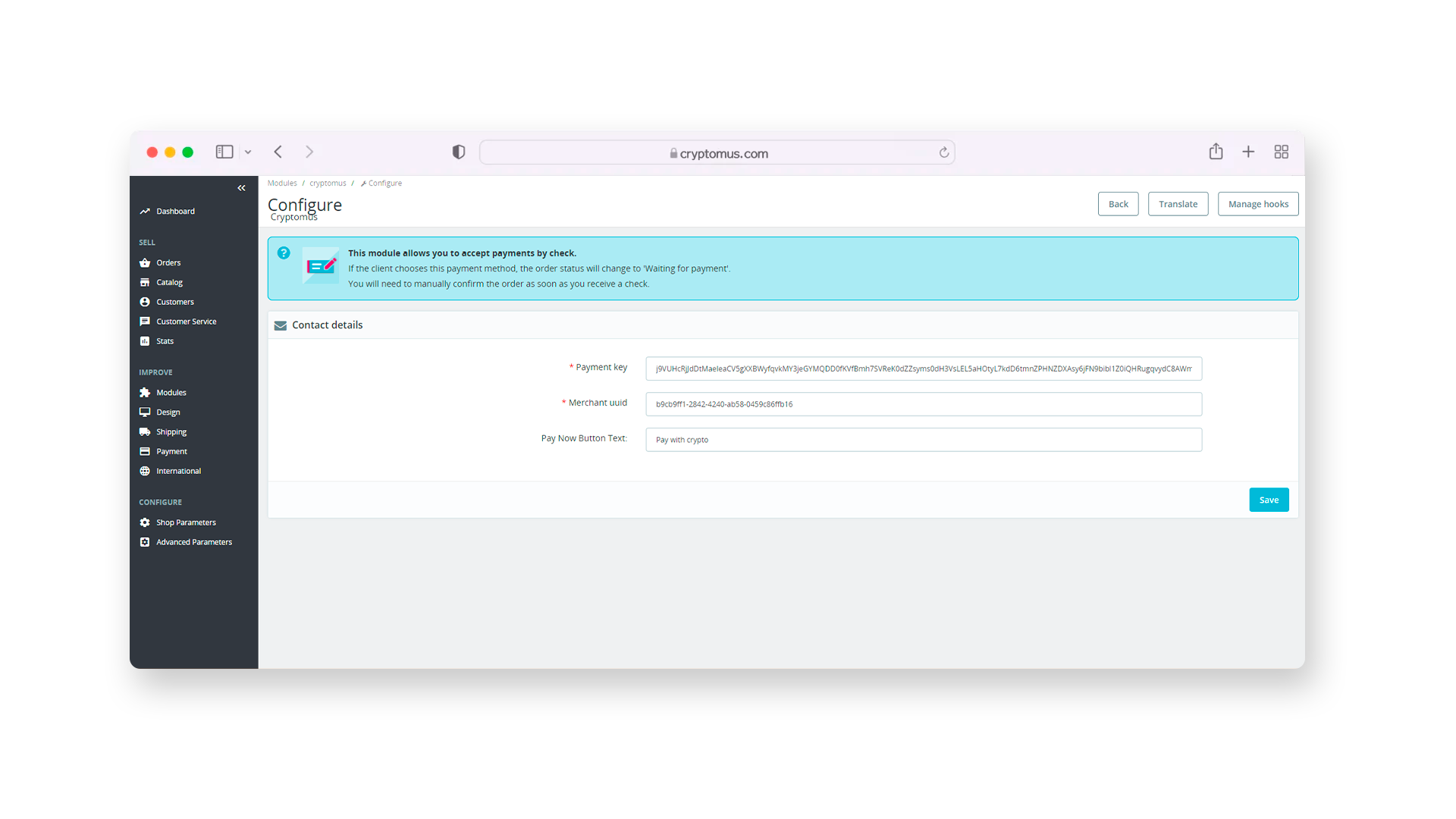
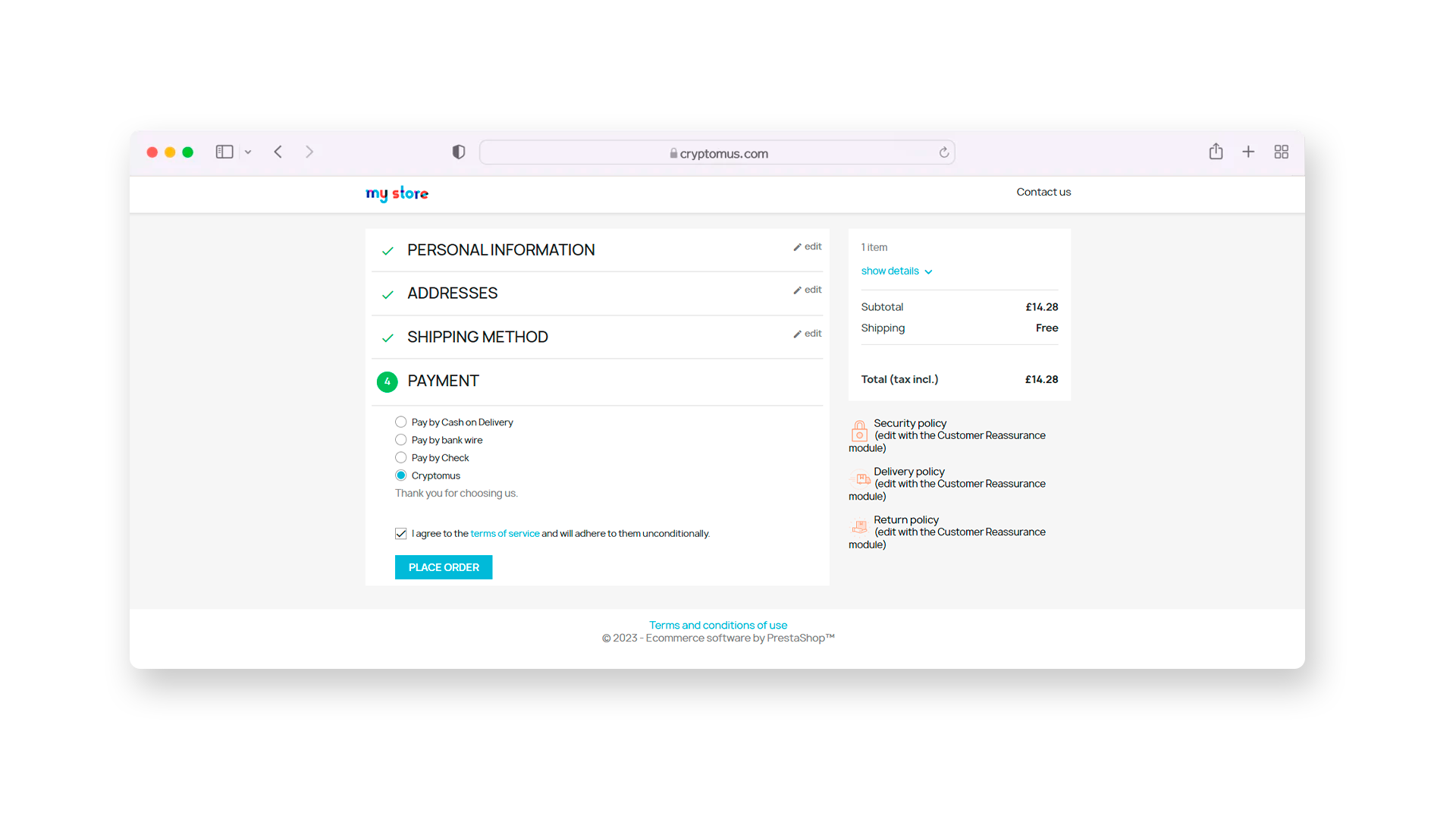
- Congratulations! Your customers can now pay with cryptocurrency!
Now your PrestaShop website is ready to accept cryptocurrency payments. If there are any questions left, feel free to contact our support team. Happy selling!
Solutions For Different Platforms
If you're using other platforms for your online business, we’ve got you covered. Below is a list of our available plugins for various systems:
| Platform | Tutorial | |
|---|---|---|
| WooCommerce | TutorialClick Here | |
| WHMCS | TutorialClick Here | |
| PrestaShop | TutorialClick Here | |
| OpenCart | TutorialClick Here | |
| BillManager | TutorialClick Here | |
| RootPanel | TutorialClick Here | |
| XenForo | TutorialClick Here | |
| PHPShop | TutorialClick Here | |
| Tilda | TutorialClick Here | |
| Shopify | TutorialClick Here | |
| Clientexec | TutorialClick Here | |
| Webasyst | TutorialClick Here | |
| Easy Digital Downloads | TutorialClick Here | |
| HostBill | TutorialClick Here | |
| Magento 2 | TutorialClick Here | |
| Invision Community | TutorialClick Here | |
| Azuriom | TutorialClick Here | |
| Blesta | TutorialClick Here | |
| BigCommerce | TutorialClick Here | |
| WISECP | TutorialClick Here | |
| CS-Cart | TutorialClick Here | |
| WatBot | TutorialClick Here | |
| Amember | TutorialClick Here | |
| Joomla VirtueMart | TutorialClick Here |
We hope this guide has helped you understand the benefits of accepting cryptocurrency payments in your PrestaShop store and how to integrate them effectively. By offering this modern payment option, you can attract a global audience, save on transaction costs, and provide a secure, streamlined shopping experience.
Rate the article
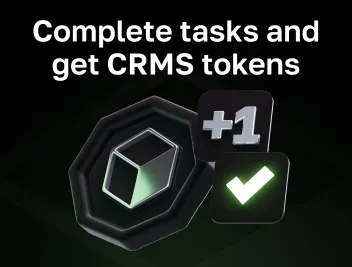
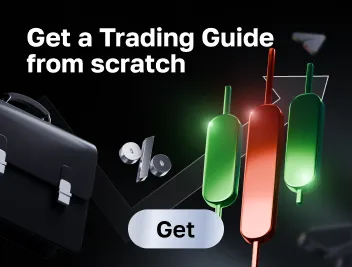
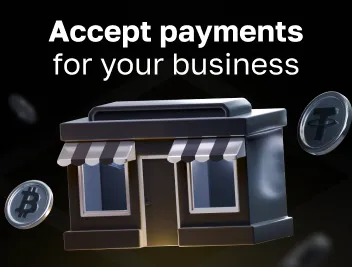
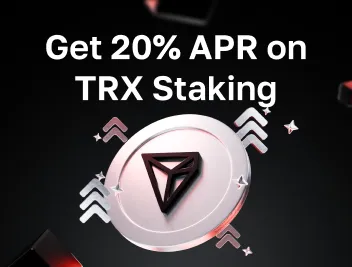



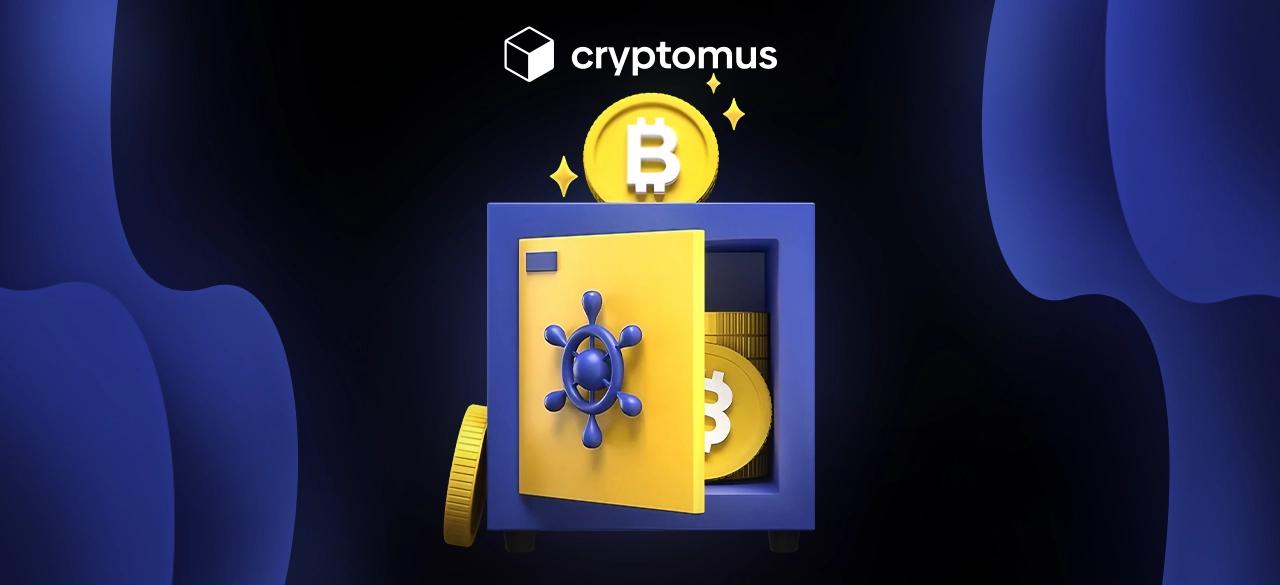
comments
0
You must be logged in to post a comment