
How to Use The Auto-Convert Option: A Step-By-Step Guide
On Cryptomus, there is an array of various useful features that definitely deserve your attention! Today, we’re going to get to the topic more closely, as one particular option stands out from the rest.
Auto-convert is a widely used option, especially for businesses, allowing merchants in their affairs, saving their time and money. Let’s get started with the detailed explanation of this feature, and further you can learn about how to easily enable auto-convert for your business account.
What Is Auto-Convert?
The auto-convert option is an impressive financial tool that allows users to automatically convert received crypto into other currencies. Using auto-convert, merchants can easily and quickly convert all their incoming payments with real-time accuracy, getting the best rates and saving money on volatility.
Also, there are no worries anymore, as you no longer need to remember about the mandatory payment conversion. This indispensable feature does everything for a user automatically, significantly saving time and optimizing business processes.
How Does It Work?
As we’ve already explained, the auto-convert feature allows you to convert all receivings to the currencies you prefer. It’s quite convenient, especially for those who like the particular coin to work with or for whom it’s just convenient to hold all the assets in one currency. By the way, the working principles are quite obvious and easy to understand.
Once the invoice generated by a user has been paid, auto-convert will automatically convert received assets into the crypto that a merchant has indicated in the business wallet account. By the way, on Cryptomus, there are no fee charges for this feature, so using auto-convert is both profitable and efficient. For your comfort, further we’ll introduce the detailed guide on how to start using auto-convert for your business payment processes.

What Are The Benefits Of Auto-Conversion?
Before we dive into the process of enabling this function, let's see what advantages this feature brings to you.
-
Protection from cryptocurrency volatility is a leading benefit of the auto-convert option, as by immediately converting one currency to another, merchants are able to avoid sharp crypto market price swings, which can occur literally in minutes.
-
The second advantage is directly related to the first. By being aware of volatility, users often hardly have time to convert one received cryptocurrency into a more stable one. Often the conversion process takes enough time for the rate of a particular coin to change. Auto-conversion does everything automatically, preventing funds from changing their value and saving the user's time and money.
-
The mechanism of the auto-converter itself is its essential advantage, since the cryptocurrency is converted with high speed and real-time accuracy, allowing merchants to get the best rates.
A Step-By-Step Guide On How To Use Auto-Convert
To get the full potential of auto-conversion, follow the next steps.
Step 1. First of all, sign up an account on Cryptomus, if you don’t have one yet. You can choose any suitable method of registration: using a phone number, email, or doing it directly via Telegram, Apple ID, Facebook, or by linking an account to your Tonkeeper wallet.
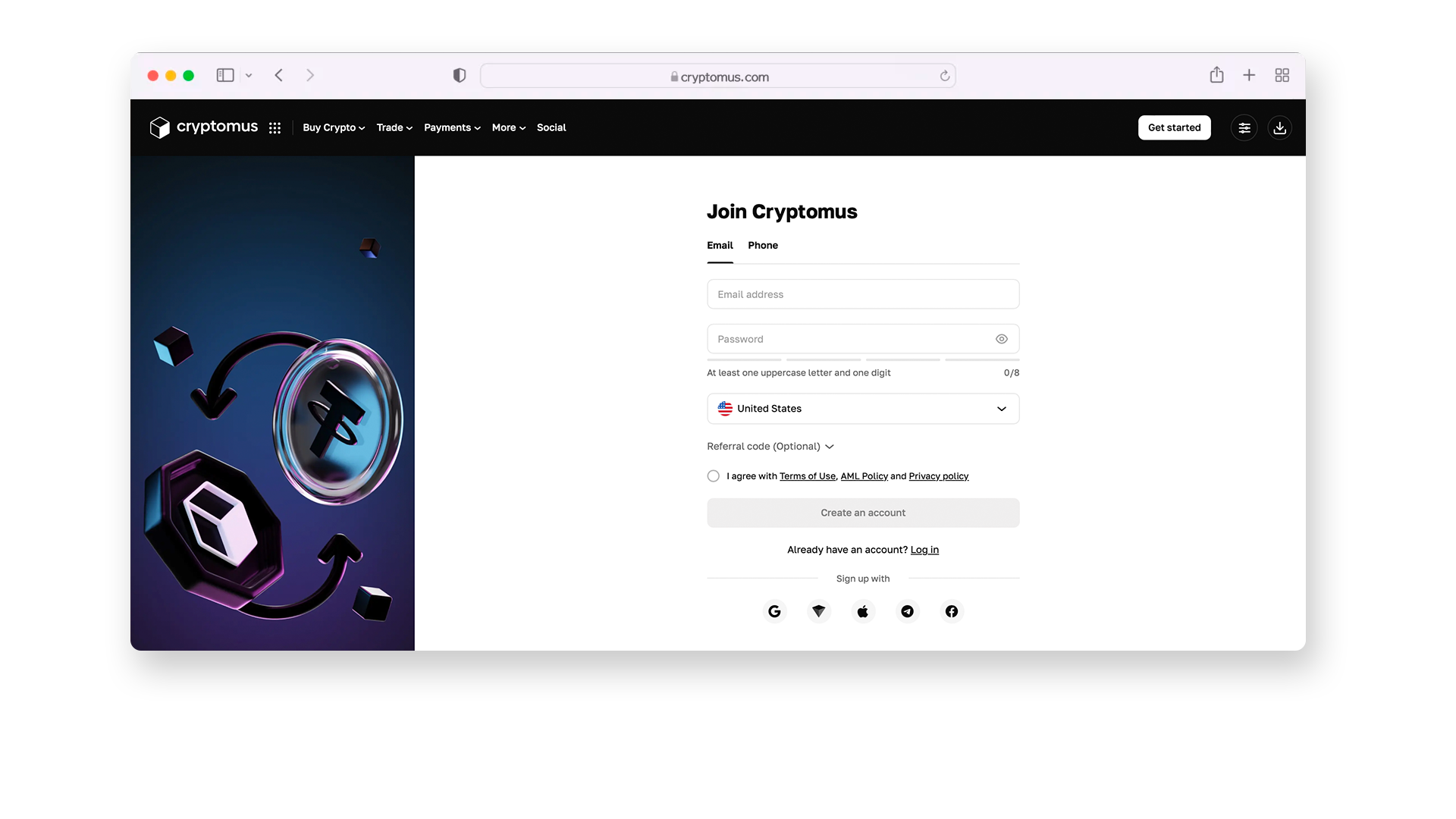
Step 2. Once you’ve registered, you can see your overview dashboard, where you may find all your wallets available: personal, business, and a P2P one. For auto-conversion to be activated, you will definitely need your business wallet to be ready.

Step 3. To access your business wallet, it’s necessary to pass the KYC (Know Your Customer) procedure. Below is a visual explanation of how this can be done.
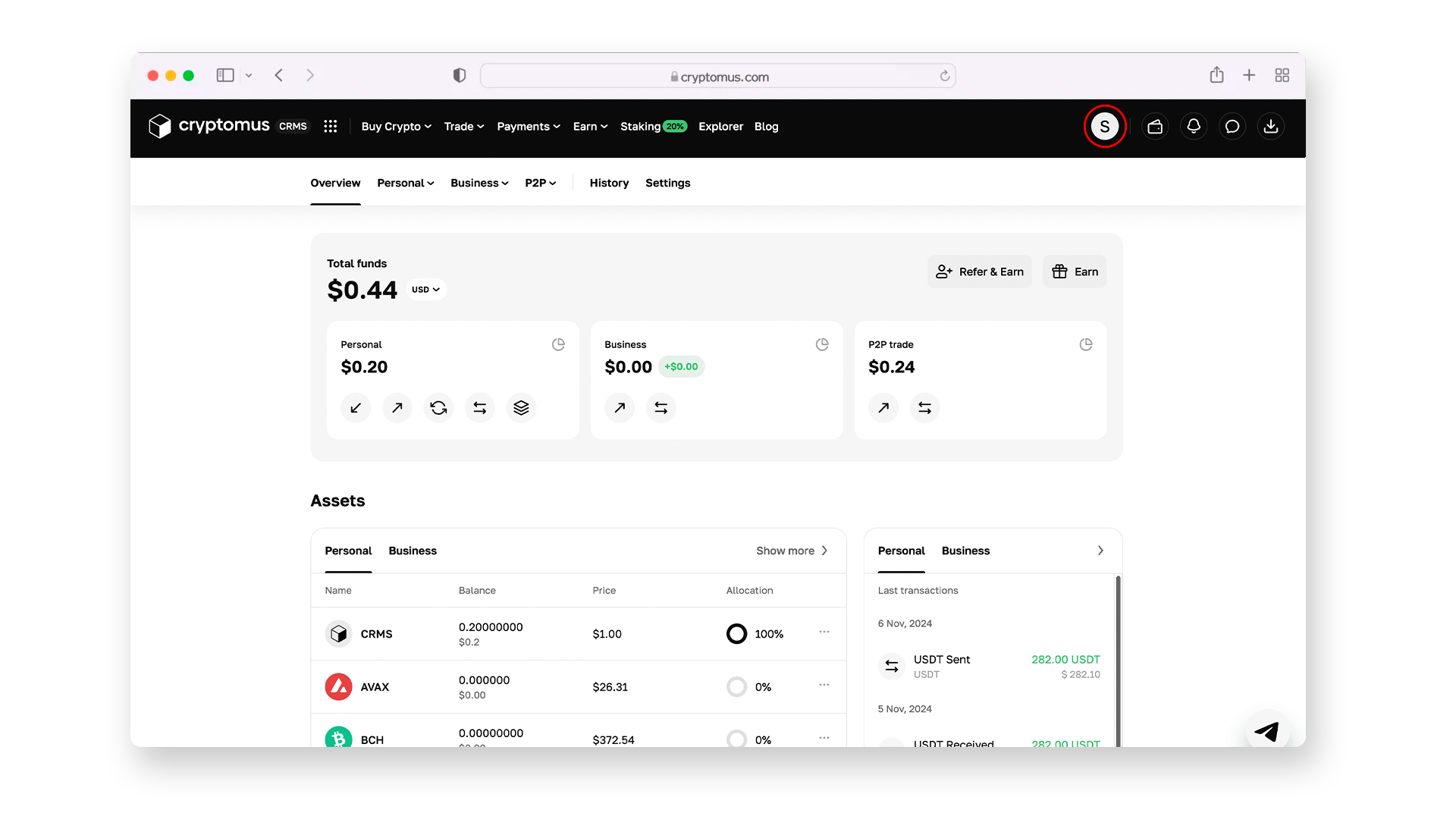
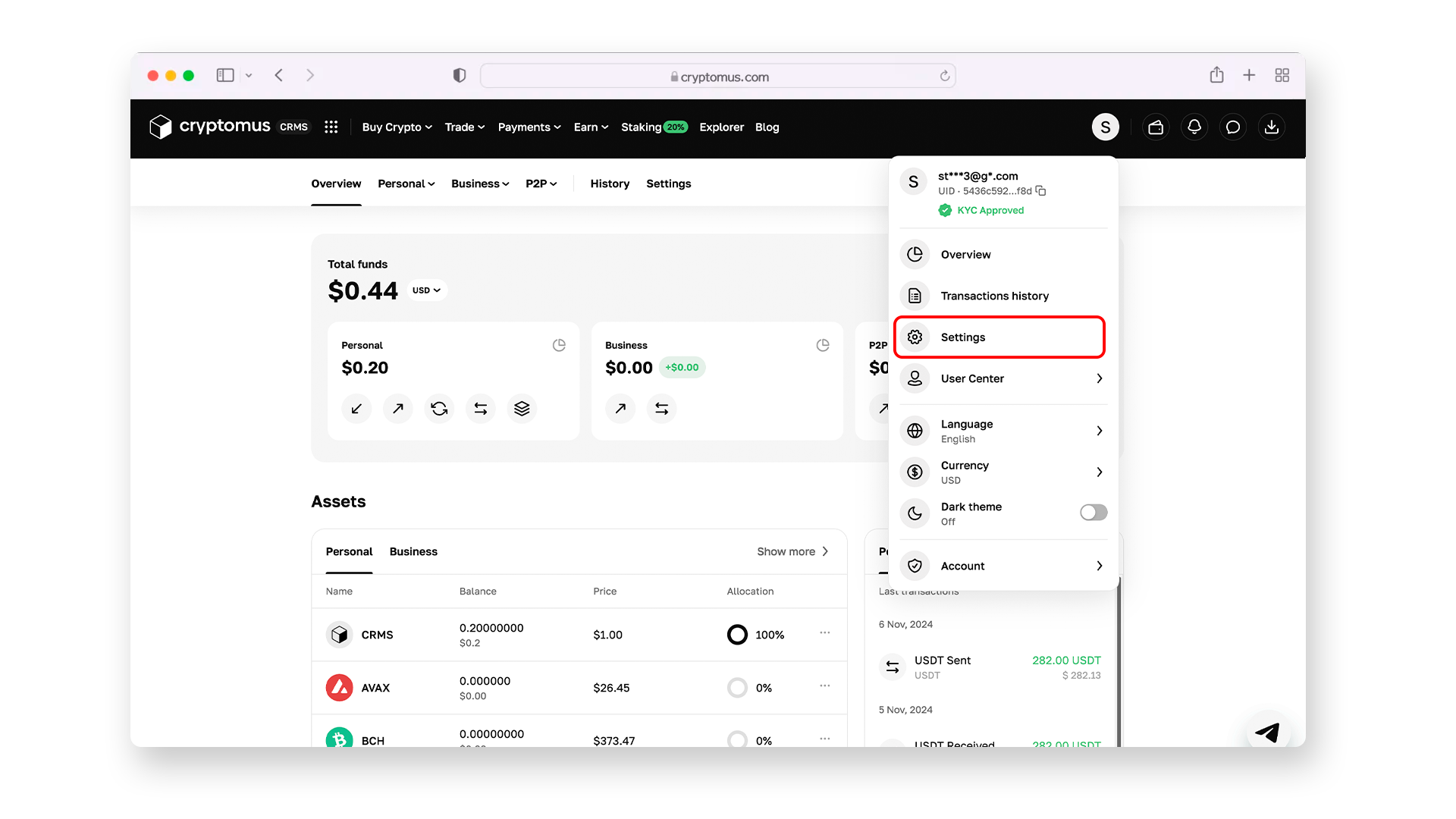
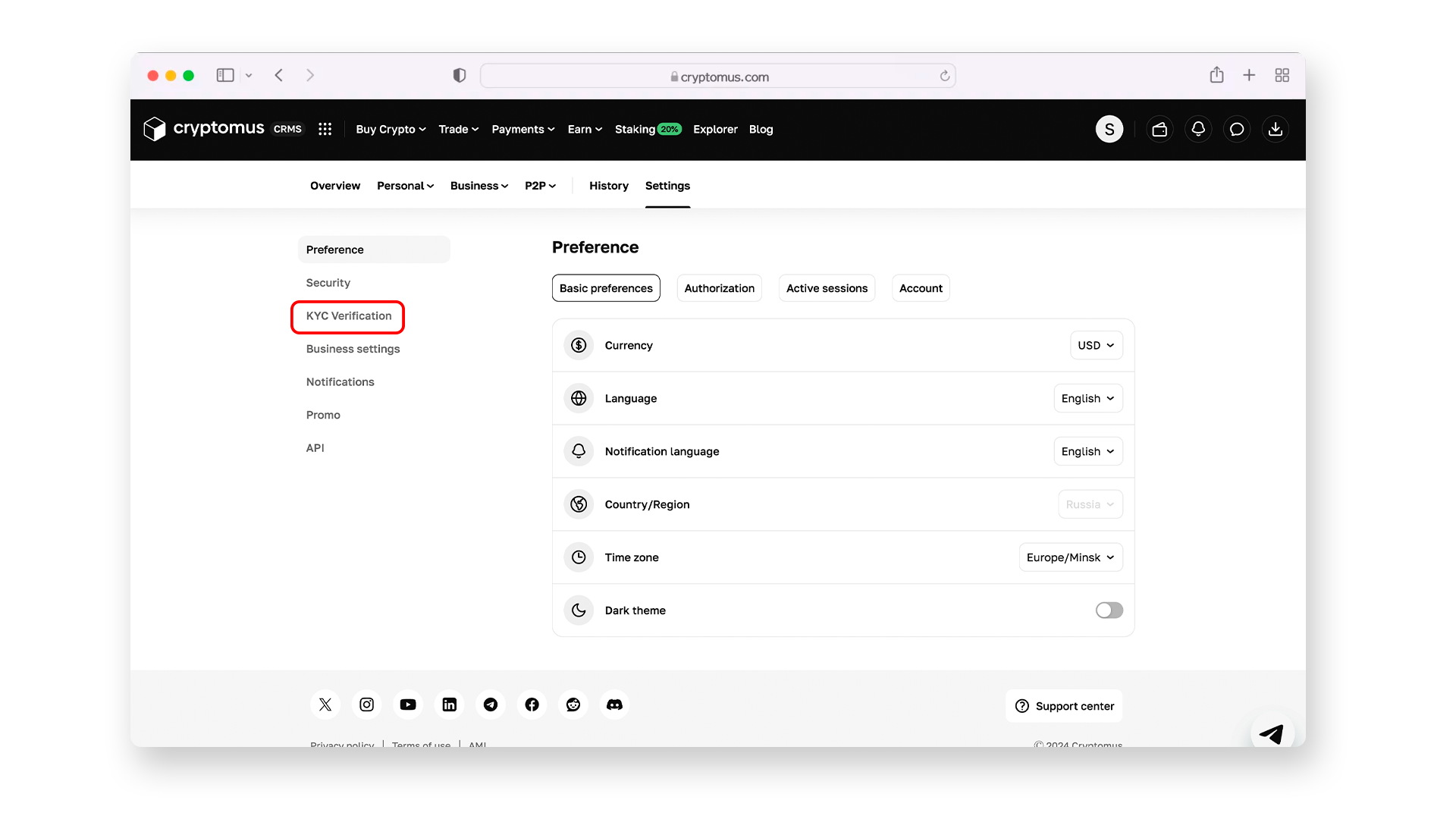
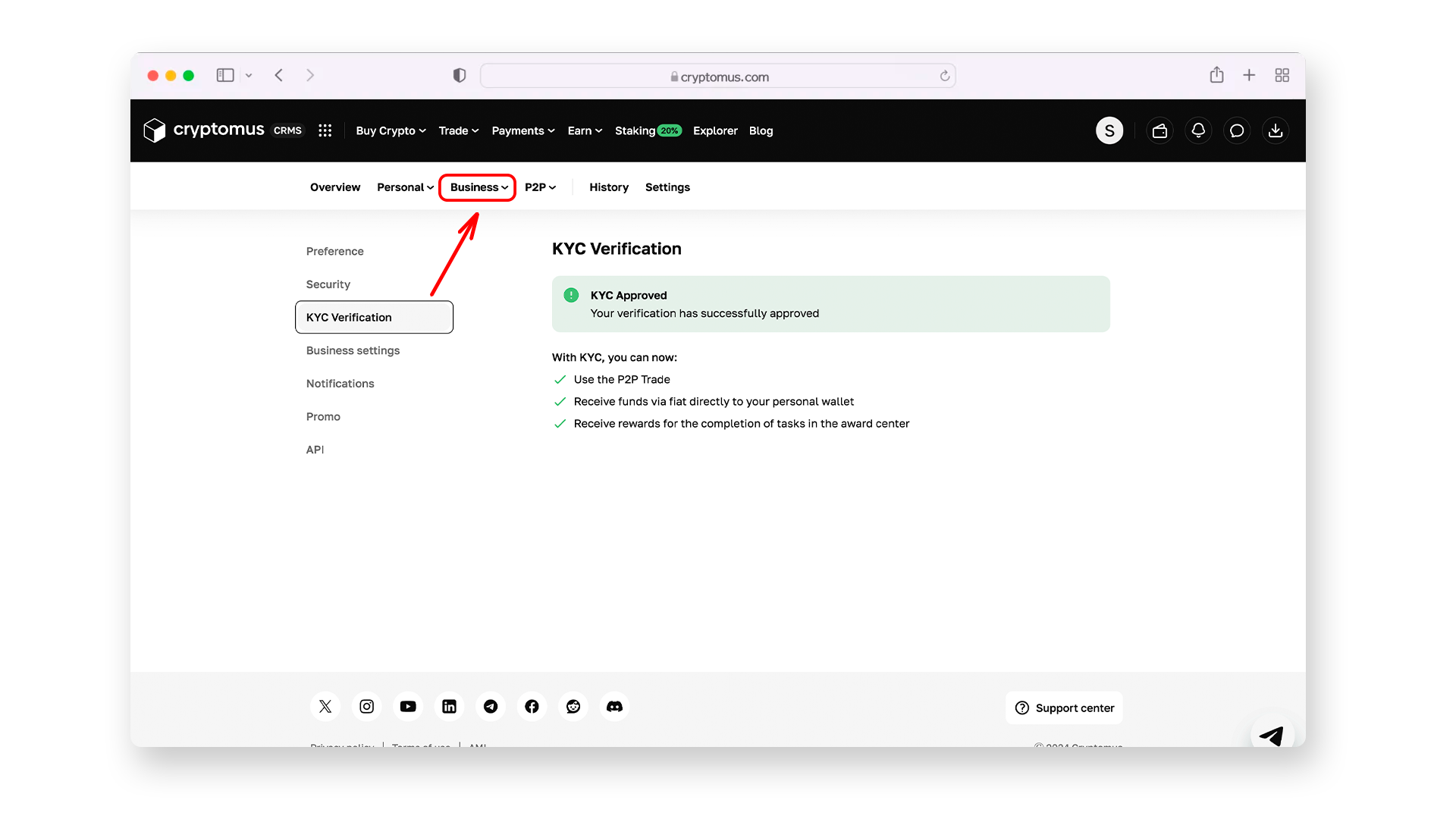
Step 4. When you’ve passed KYC, it’s time to get to the point! Click on the “Business” section above your passed verification, and you will see the menu where you should select “Merchants”.
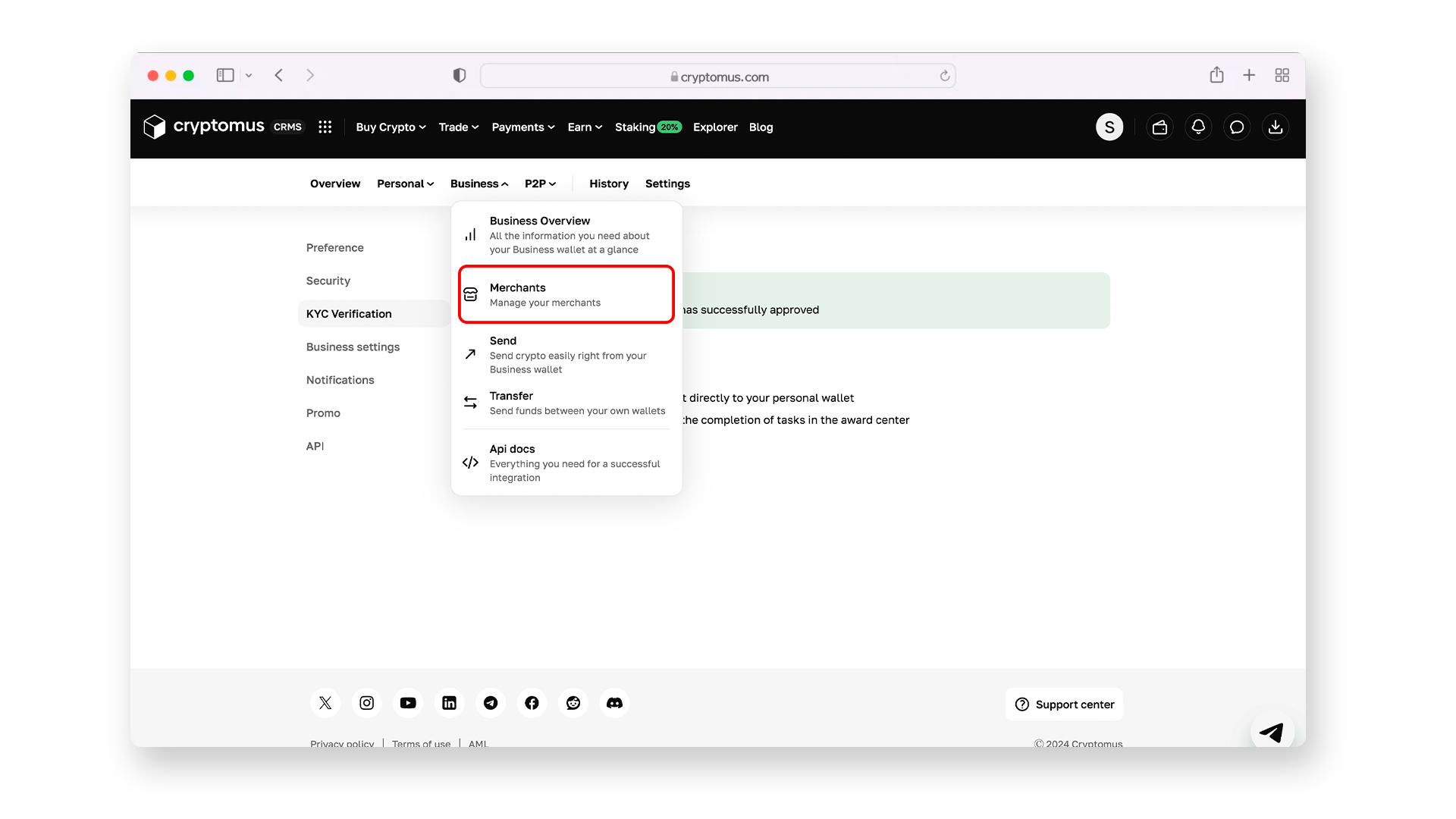
Step 5. You’re in the merchants section now. Here you need to create your first or new merchant account. Click on “+ Create merchant”, enter the name, and click “Create”.
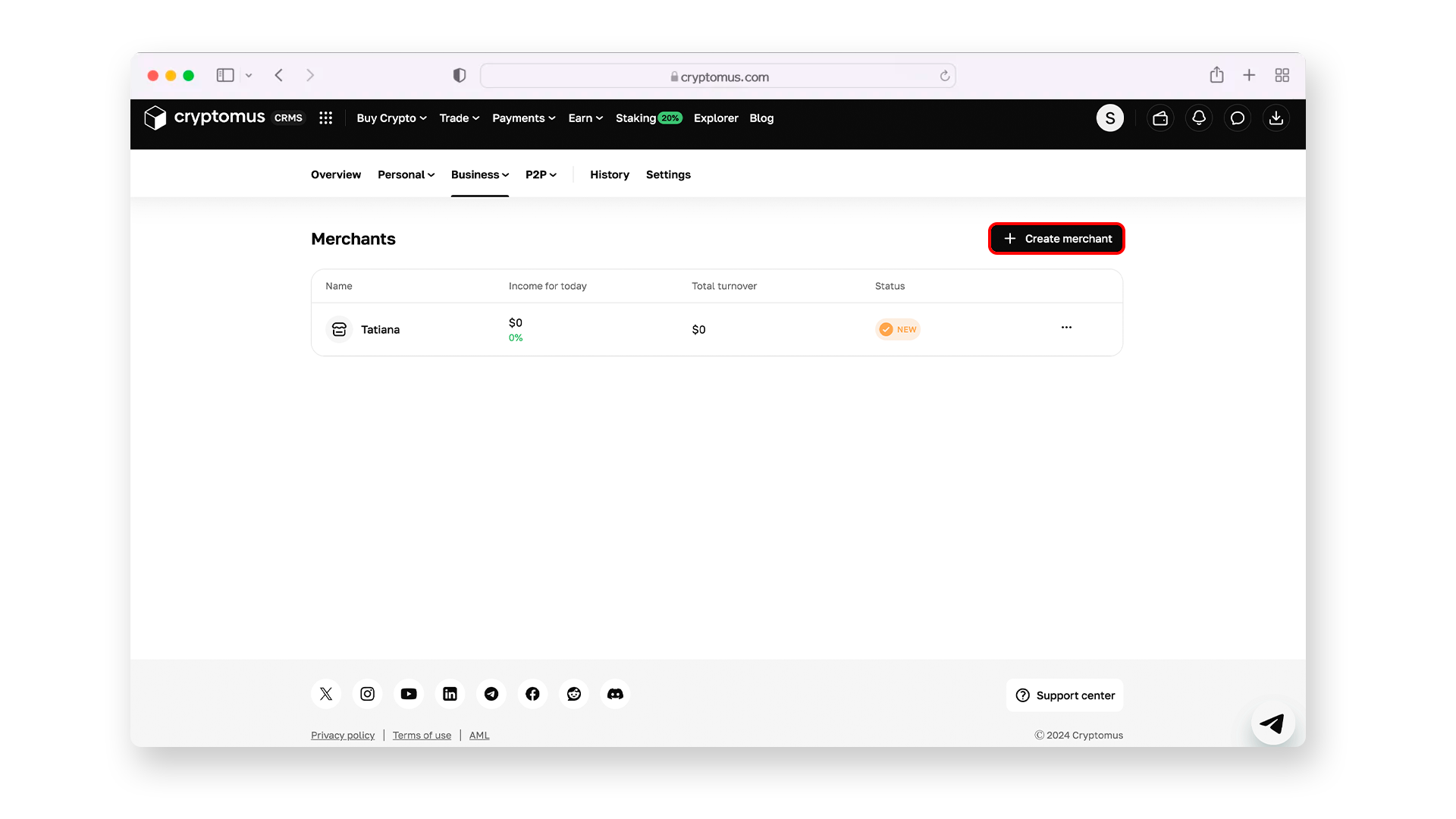

Step 6. Click on your newly registered merchant and find the “Merchant Settings” button.
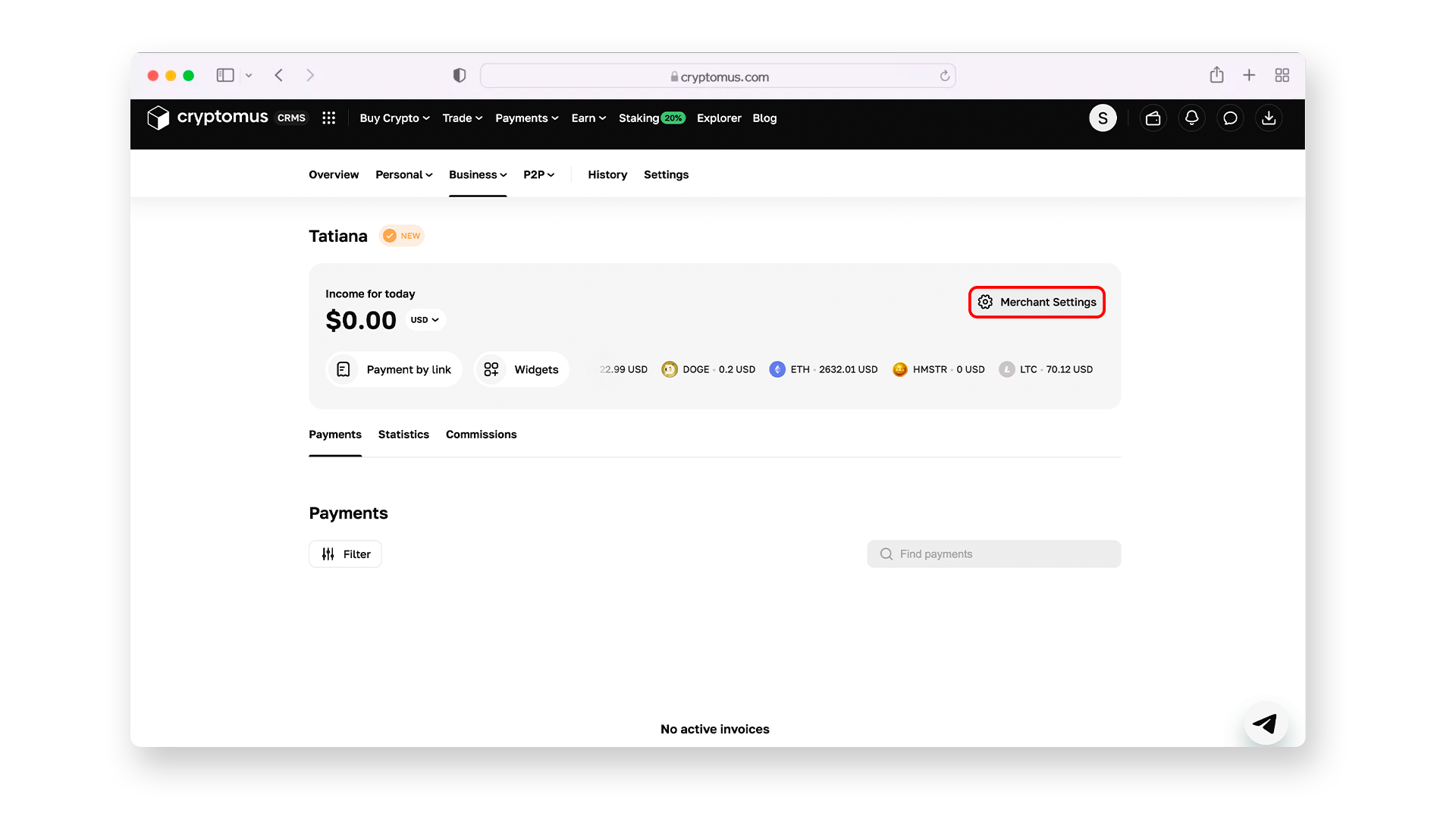
Step 7. Next, you’ve arrived in the merchant settings section. Here you’re able to activate various features for your business wallet and implement the integration process. Also, in the lower right corner you can see an “Auto-Convert” section. Click on it to continue.
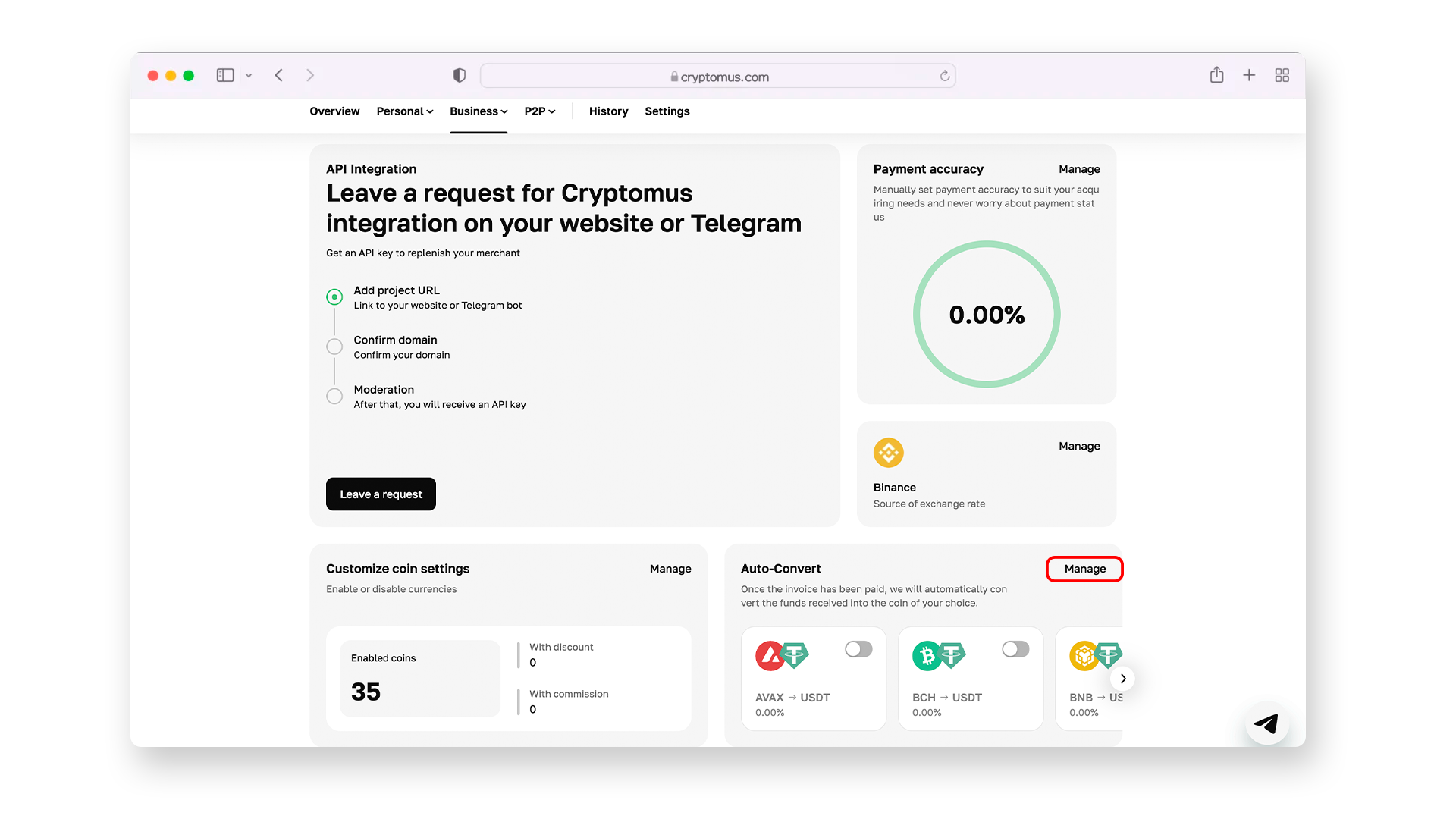
Step 8. The process is almost done! Everything that is left is to enable conversion of particular cryptocurrencies of your taste and need. Once your generated invoice has been paid, the auto-convert feature will automatically convert received assets into the crypto that you prefer.
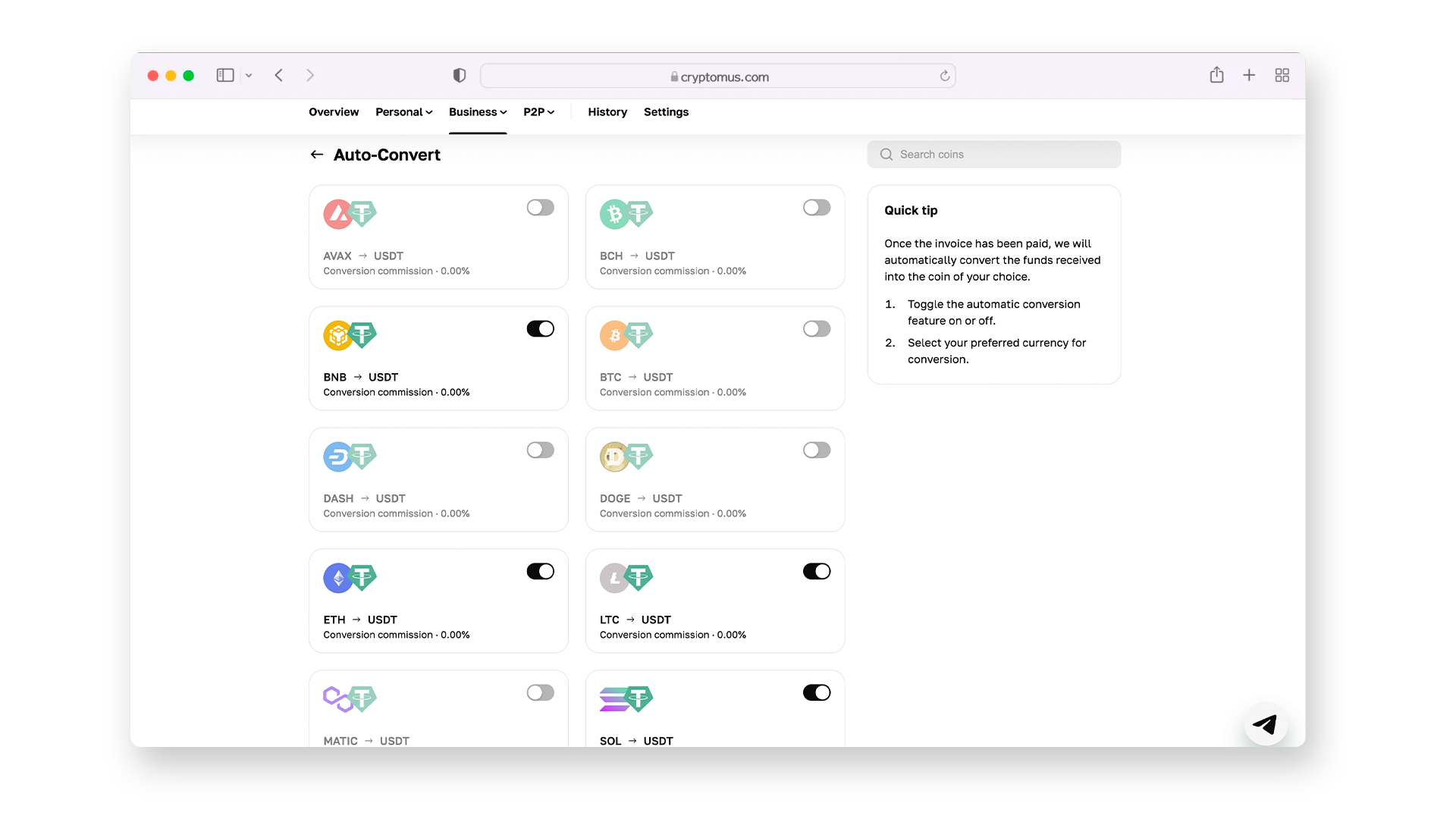
Auto-conversion is a must-have for businesses of any niche. Despite saving users from cryptocurrency volatility, auto-conversion saves your effort and time for more essential deals related to your cryptocurrency management.
We truly hope that this article was useful, and now you’re fully acquainted with the auto-convert option on Cryptomus!
Rate the article
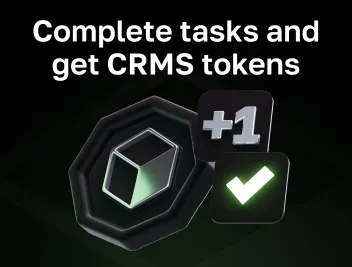
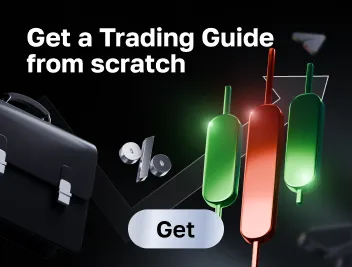
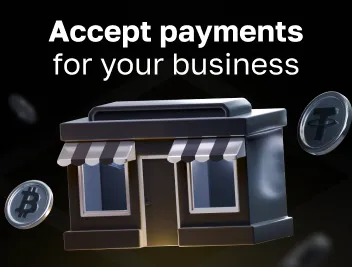
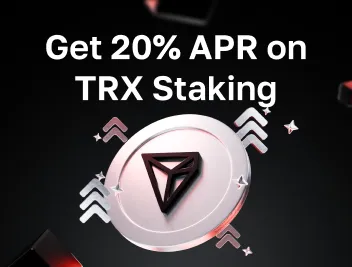




comments
0
You must be logged in to post a comment