
What is Cryptomus P2P Exchange?
Peer-to-peer trading, also known as P2P crypto trading, is a market that allows you to trade cryptocurrencies directly with other platform users.
As you already know, Cryptomus is a crypto payment gateway that offers a solution for all businesses that want to integrate a crypto payment in their website, Telegram, social, or everywhere they want, but we are also proposing a P2P trading platform where you can buy and sell crypto assets and make money with price fluctuations of cryptocurrencies.
We created a step-by-step guide that will help you understand what P2P trading is. Our complete guide will explain to you in detail how to easily create a P2P trading account in Cryptomus and start your journey.
What is P2P trading
P2P trading serves several purposes. Many people profit from our P2P trading, but the majority of users prefer to exchange one currency for another with the help of it.
The process of crypto trading starts with the creation of an account in a P2P trading platform, where you will have the opportunity to buy and sell, set your price and preferred method of payment.
Cryptomus offers a crypto P2P platform that is open for all those who have an account. It offers you the possibility to trade various crypto assets such as the USDT, Bitcoin and many others.

Step-by-Step Guide on Using Cryptomus P2P
To be able to trade cryptocurrencies on the Cryptomus P2P Trade, you will need to follow these steps.
Create a Cryptomus account
Go to the Cryptomus, follow all the steps to create your account, and sign up with your email or phone number. Alternatively, it is possible to sign up with Tonkeeper, Telegram or Google account.
Pass KYC verification
After creating your account, you’ll need to complete the KYC verification to access P2P trading. Here’s how:
-
Go to your Cryptomus account and click on Settings.
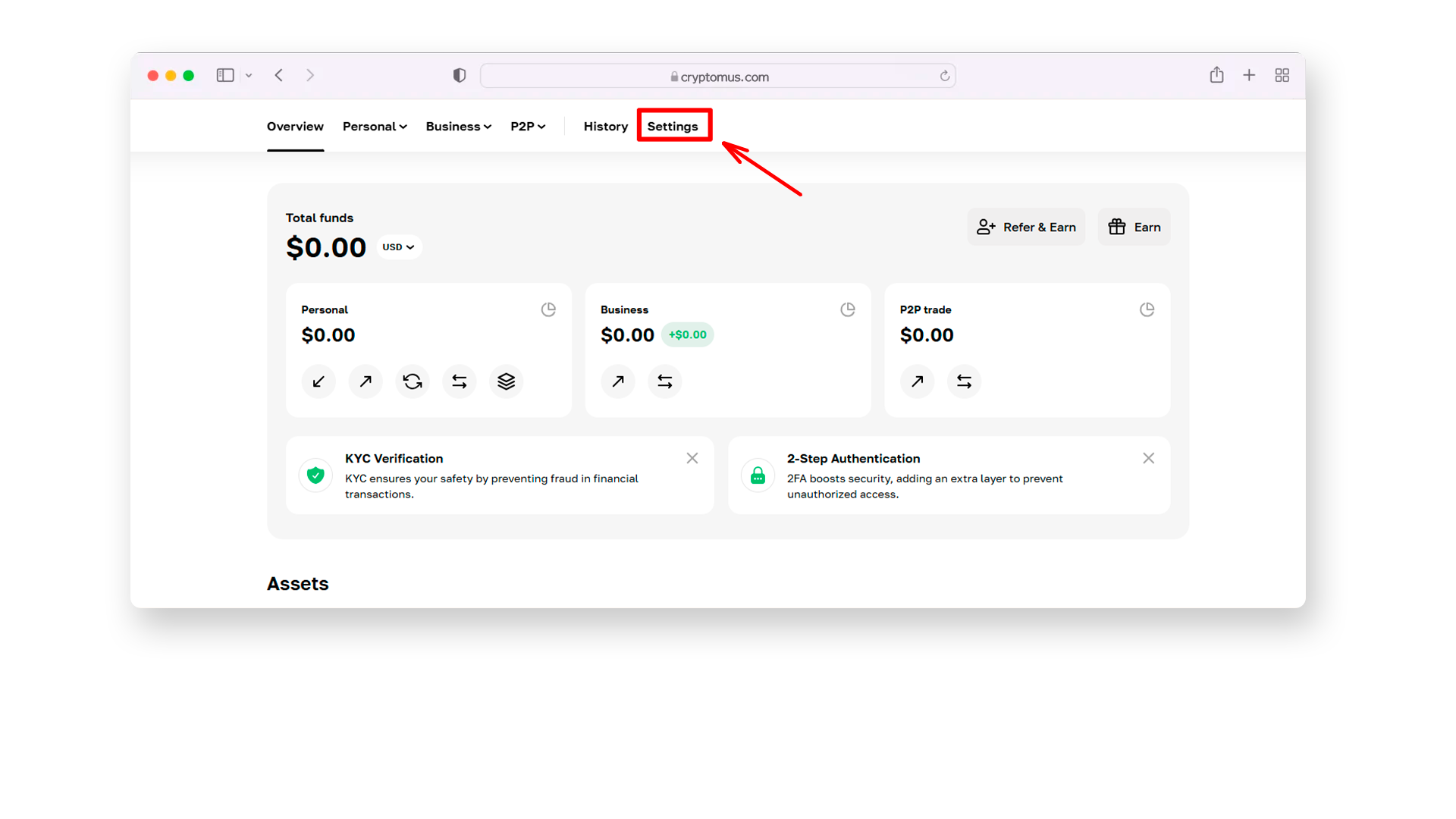
-
Select KYC Verification and click on Verify Now.
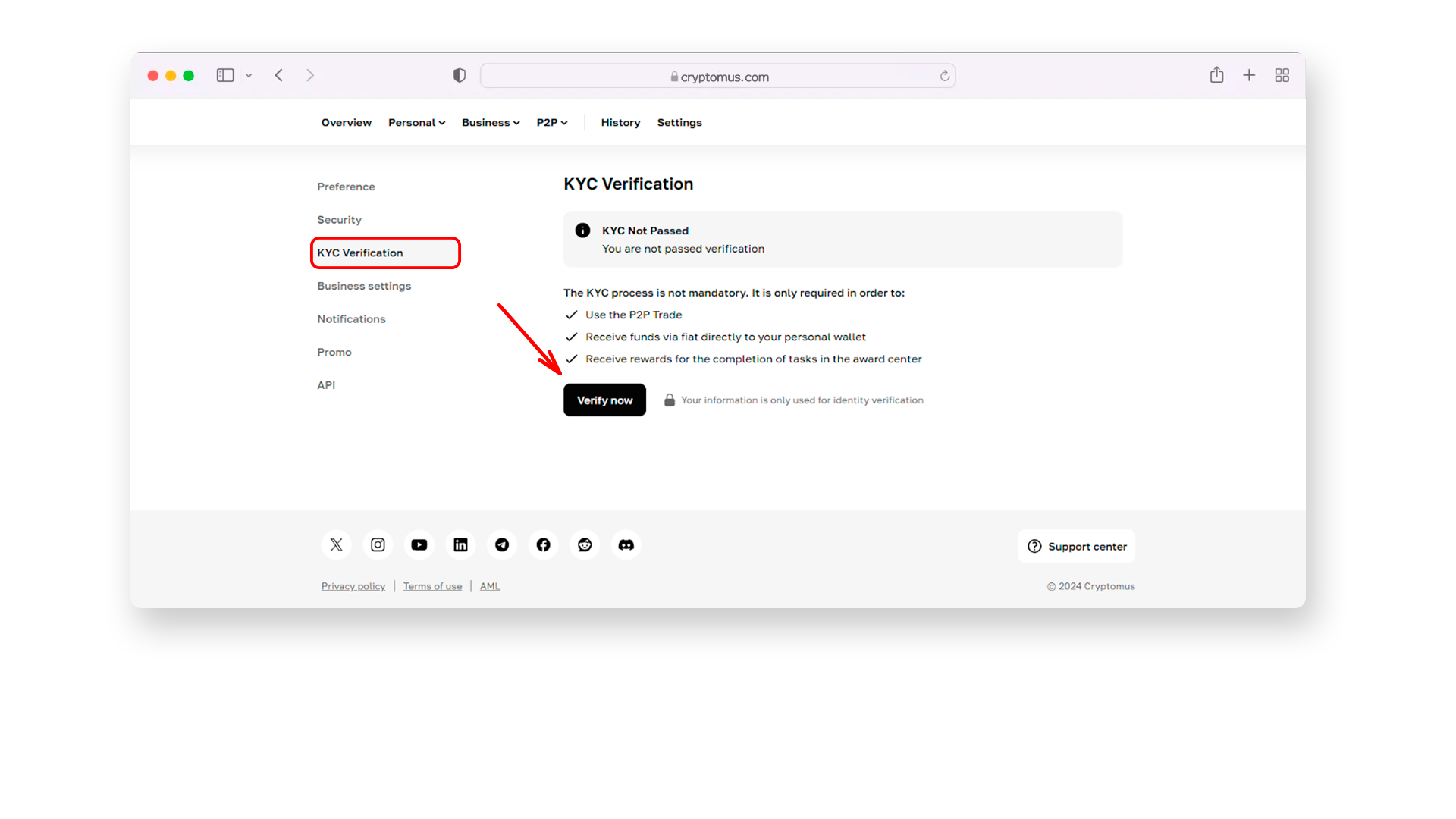
-
Follow the on-screen instructions to complete the verification process.
Start Trading
Once your account is created and KYC verification is complete, you’re ready to start trading. The first thing you need to do is:
-
Navigate to your dashboard and click on the P2P Trading Wallet.
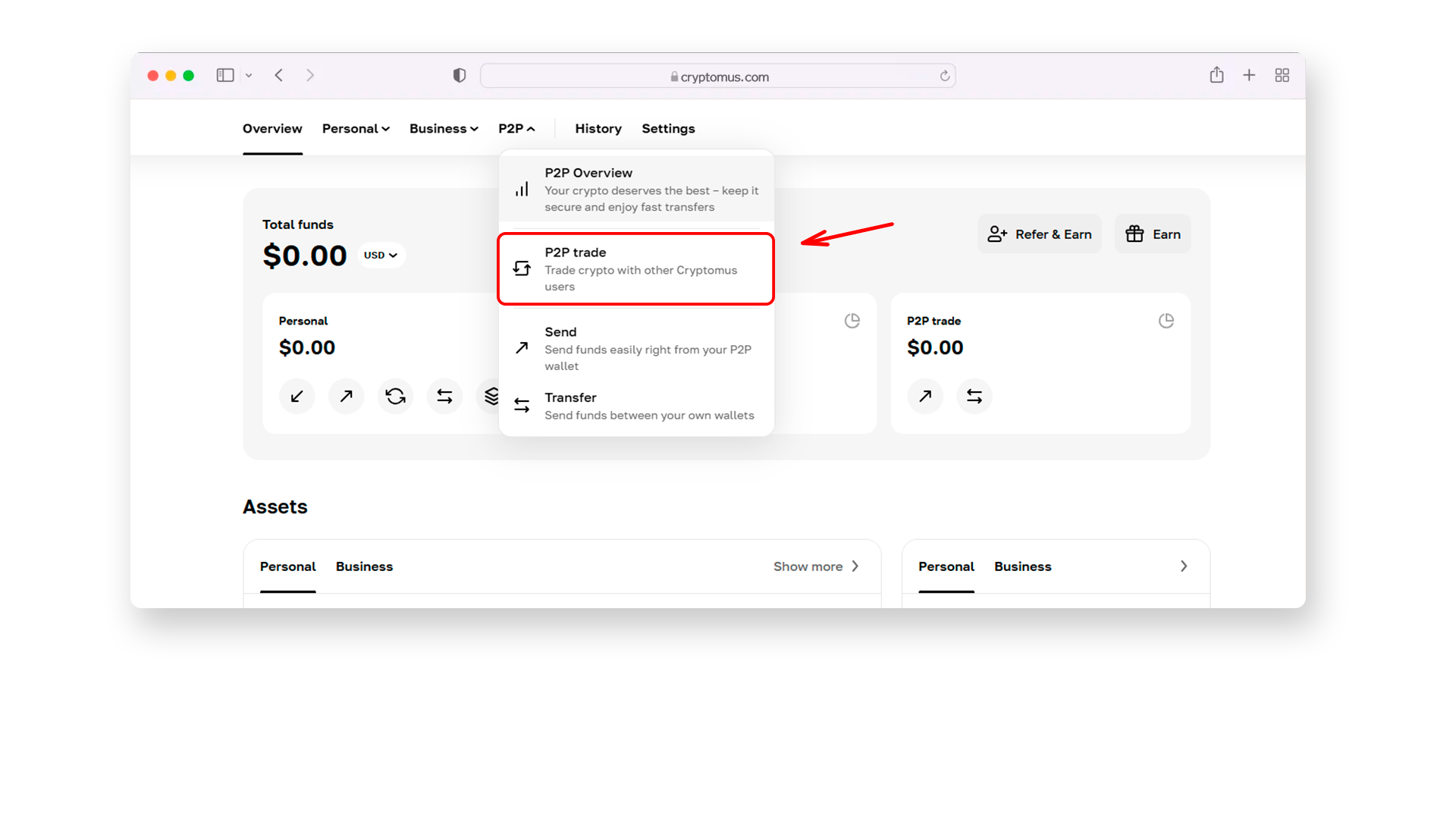
-
Click Trade Now to enter the trading menu.
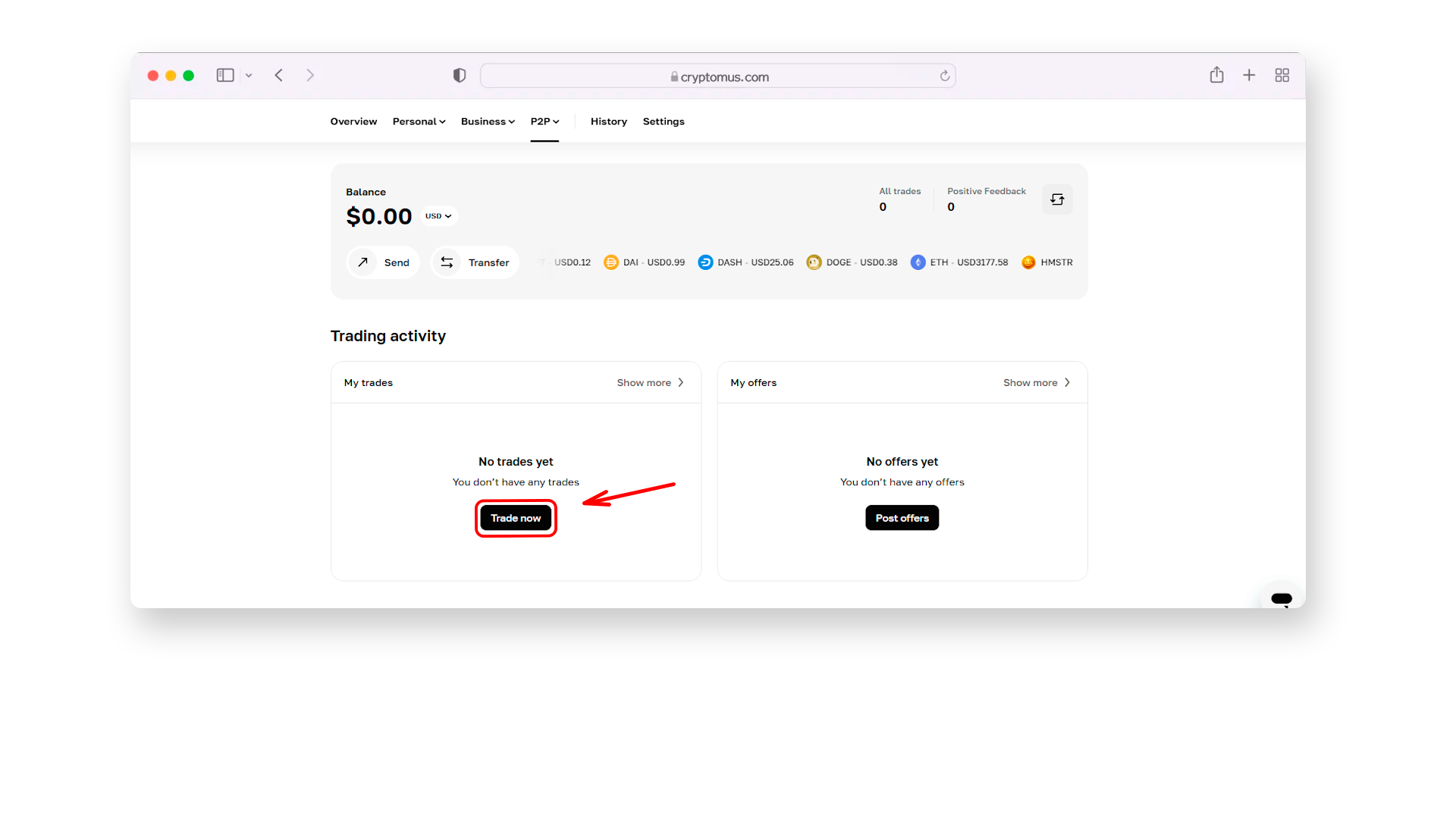
-
Now that you are on the trading page, you’ll see two main options: Sell and Buy. Use the drop-down list to select the cryptocurrency you wish to trade.
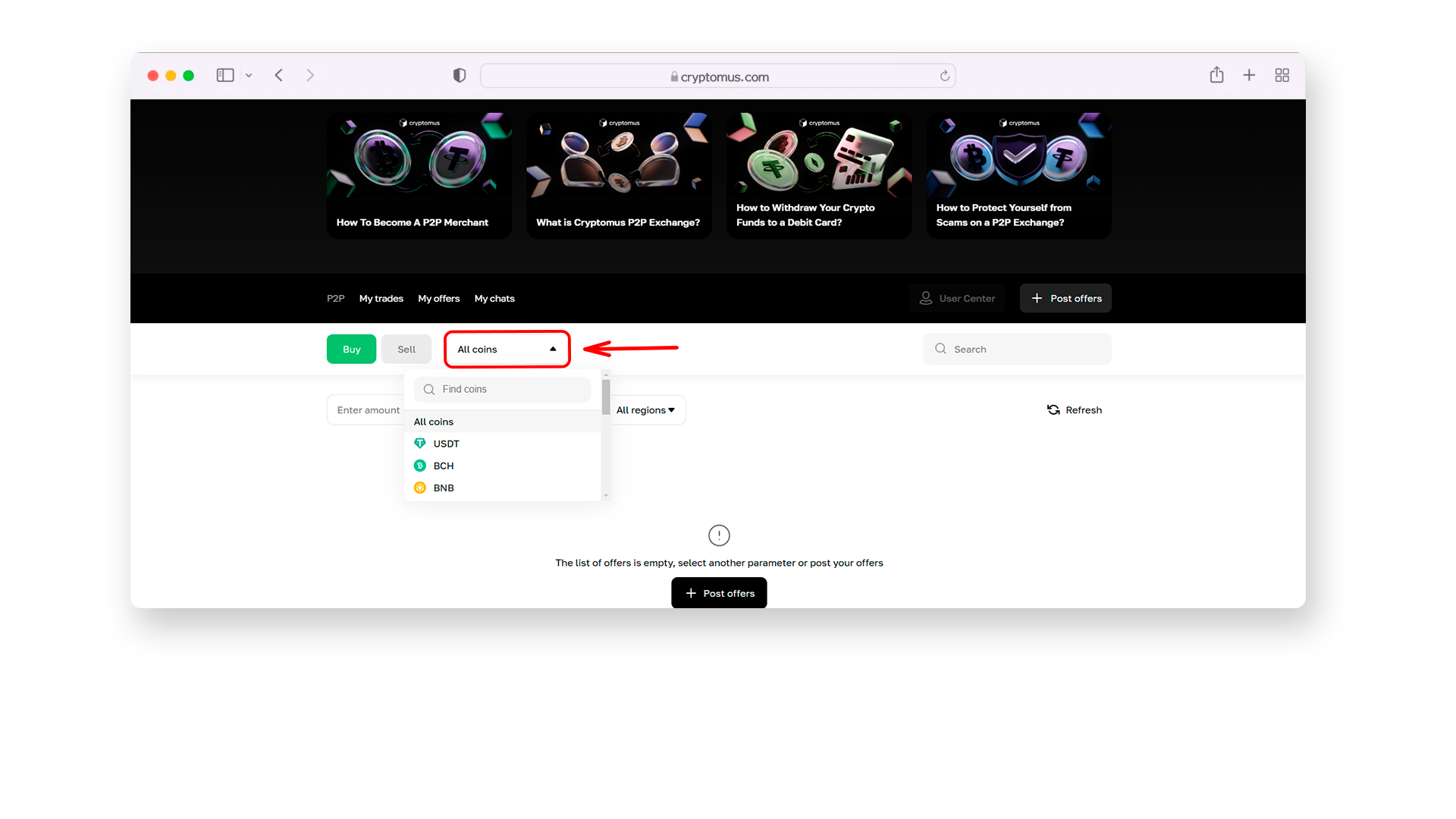
Use the filter menu to refine your search based on: fiat currency, payment method and region.
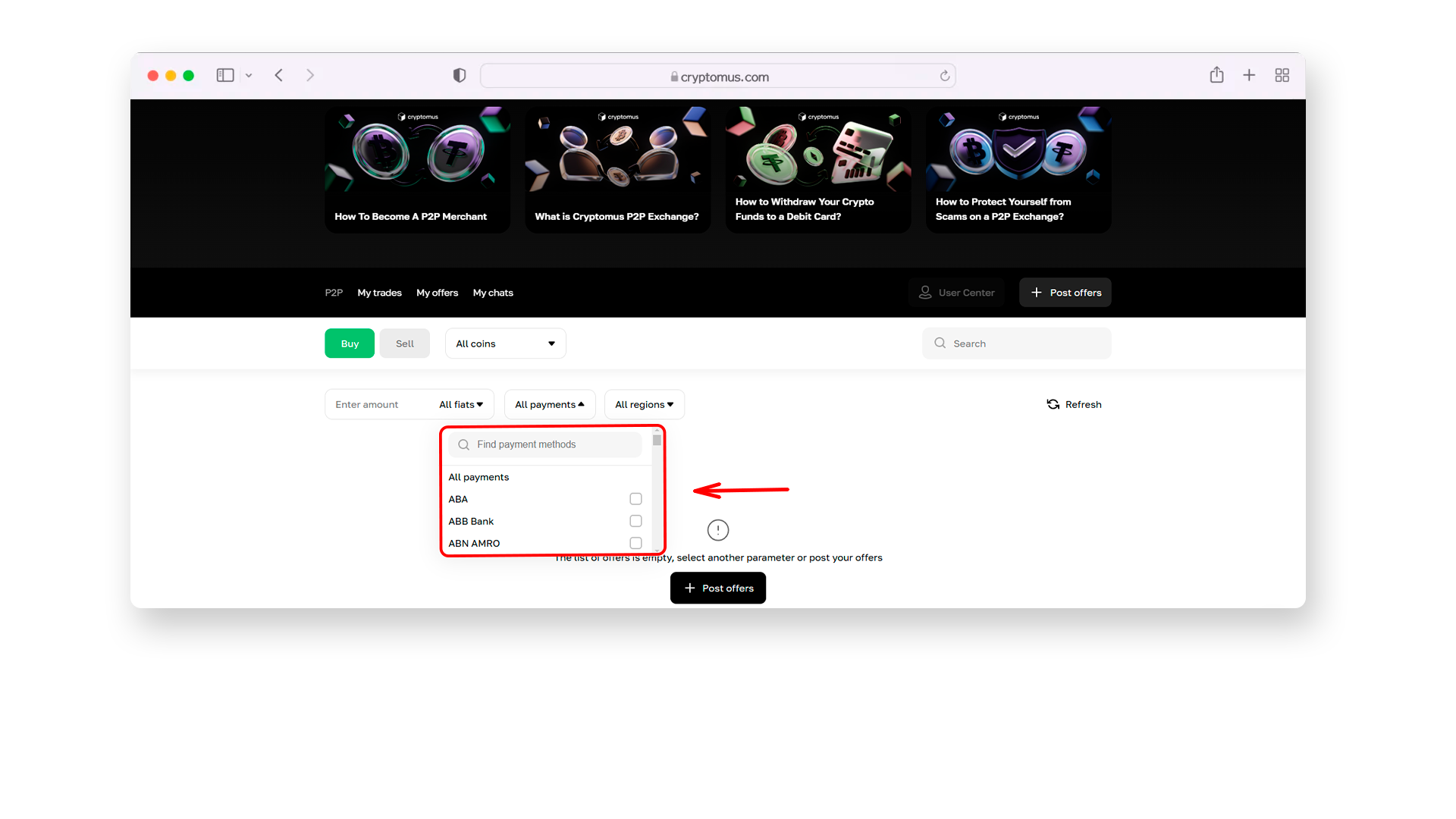
- Review the available offers and their details, such as:
- Accepted payment methods.
- Price.
- Minimum and maximum trade limits.
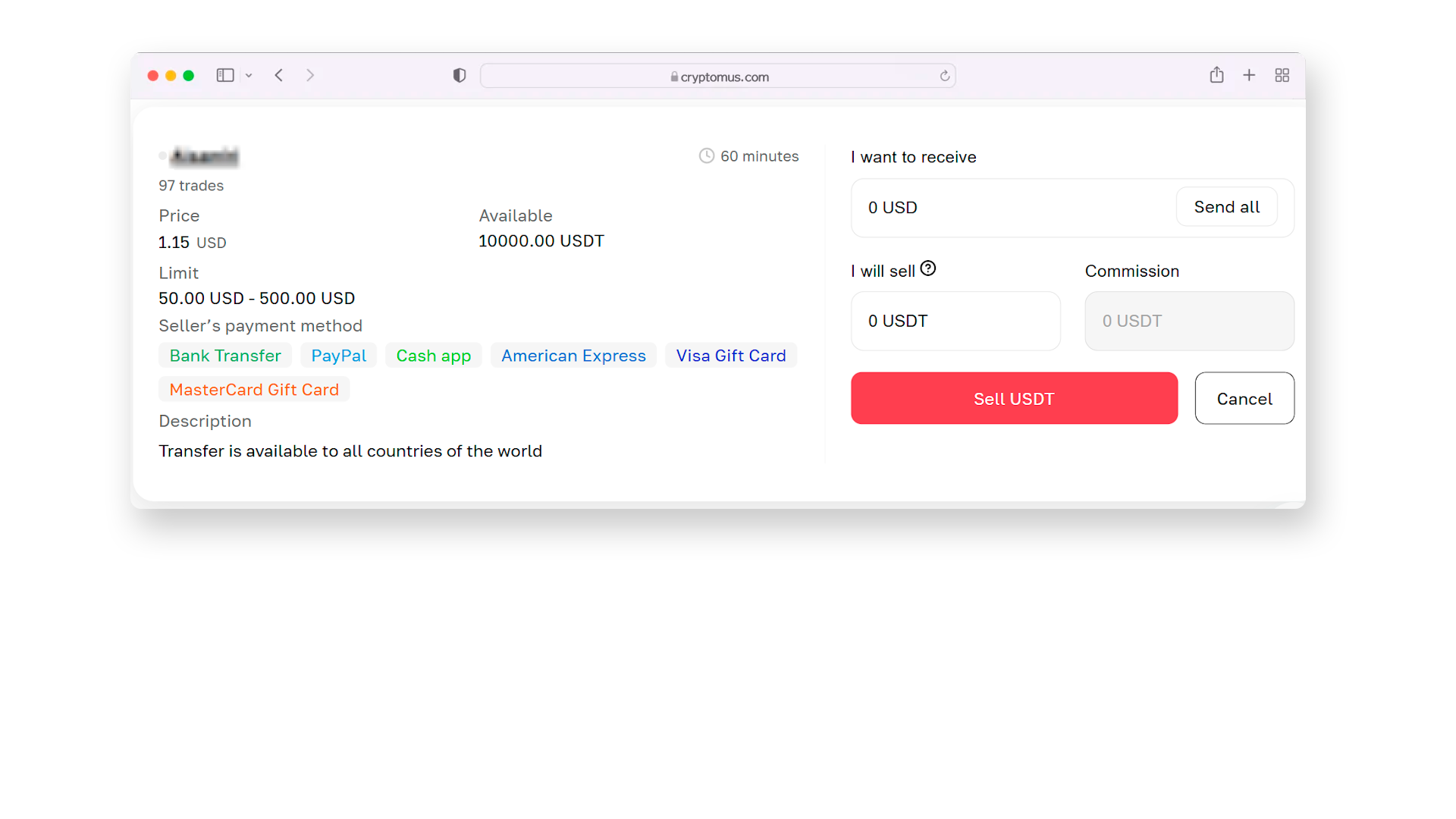
- Select the offer that suits your needs, and click Buy or Sell. Fill in the following details:
- I want to pay: The fiat amount you’ll send.
- I will receive: The price with a 0.1% commission.
- Will be credited: The exact crypto amount you’ll get.
Enter the crypto amount in the Will be credited field; the other fields will update automatically.
- Then click Buy and wait for the seller's confirmation. Communicate with the seller to arrange the fiat payment details. After sending the fiat, click Transferred to notify the seller. Once the seller confirms receipt, the crypto will be credited to your wallet.
Start trading today with Cryptomus P2P for a seamless and secure experience!
Rate the article
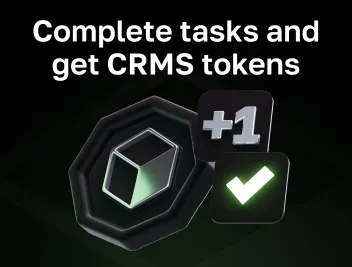
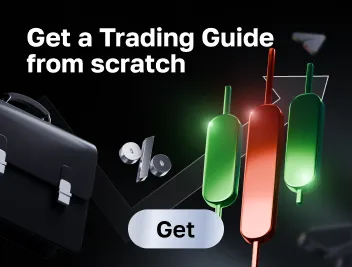
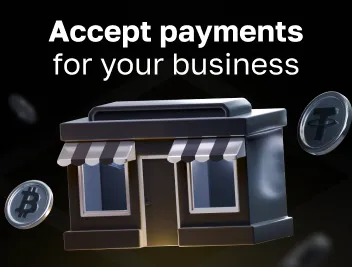
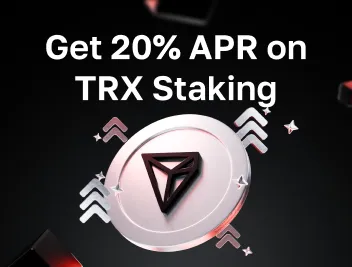




comments
0
You must be logged in to post a comment