Często zadawane pytania dotyczące Cryptomus
Pierwsze kroki
Usługi i funkcje Cryptomus
Zarządzanie kontem i weryfikacja
Przewodnik płatnika
Pytania związane z AML
Bezpieczeństwo
CRMS
Konfiguracja sprzedawcy i płatności
Jak wystawić fakturę za płatność?
Aby wystawić fakturę, przejdź do Portfel biznesowy > Sprzedawcy > swój projekt, a następnie kliknij przycisk Płatność poprzez link
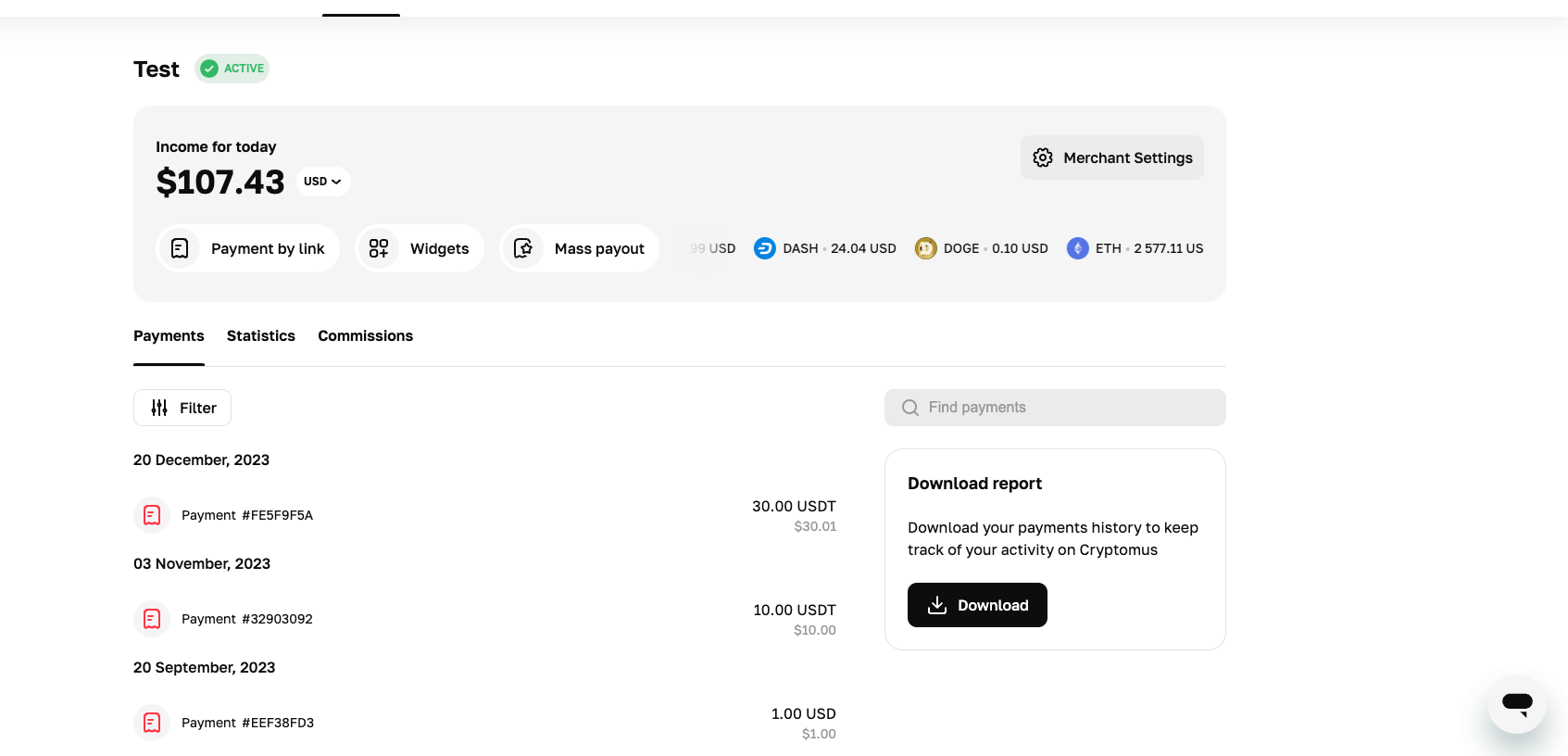
Wybierz sprzedawcę, od którego chcesz akceptować płatności, i rodzaj płatności – fakturę, doładowanie portfela statycznego lub płatność cykliczną
Wpisz kwotę, jaką ma zapłacić klient, i wybierz walutę, w której wolisz akceptować płatności. Możesz wybrać, kto uiszcza opłatę, zaznaczając lub odznaczając pole opłaty poniżej. Wypełnij także pole Identyfikator zamówienia, aby pomóc klientowi zrozumieć, za co płaci
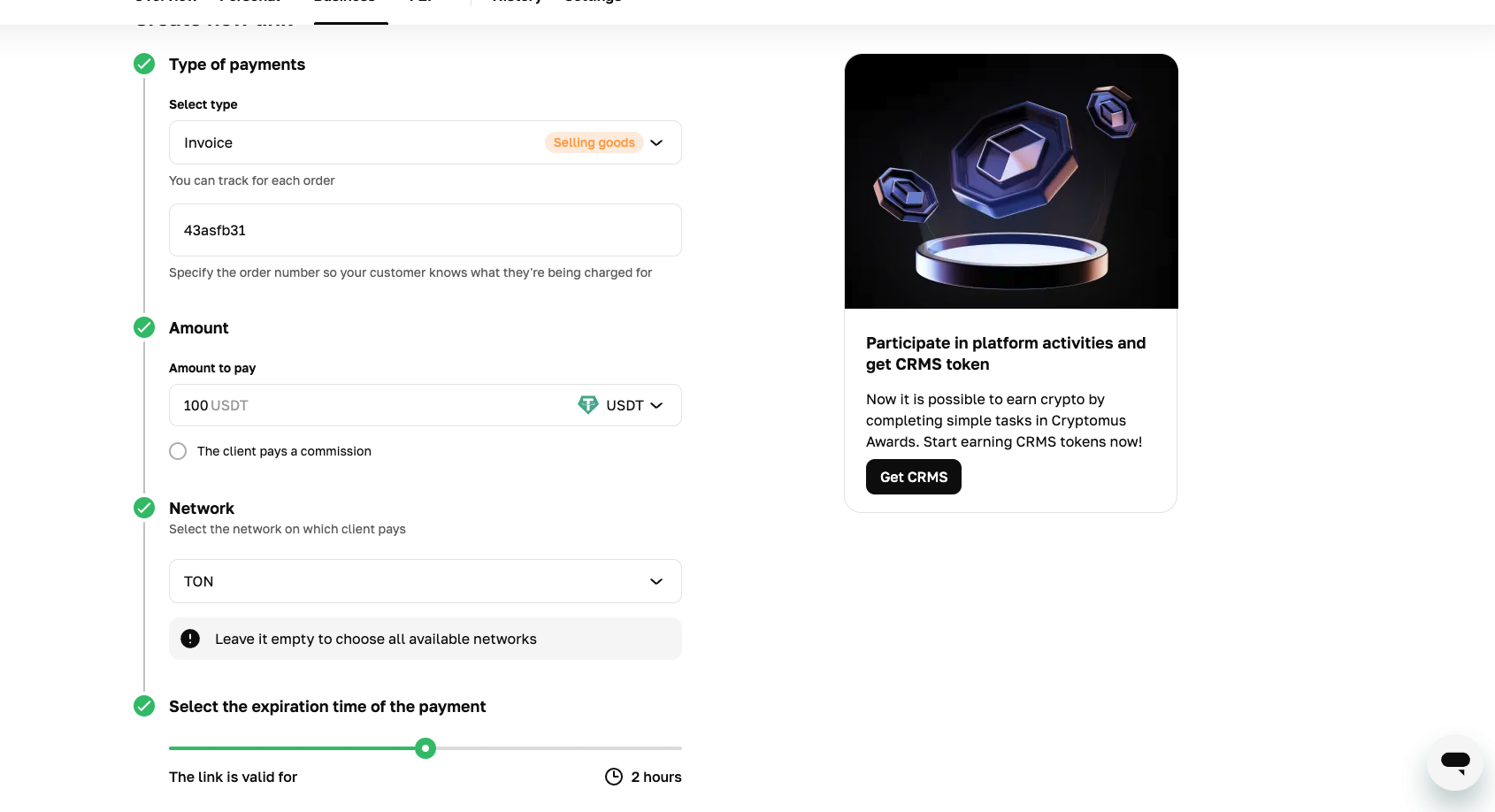
Następnie wybierz walutę płatności i sieć. Możesz także zmienić okres ważności linku, dostosowując suwak Czas wygaśnięcia płatności
Po zakończeniu wprowadzania zmian kliknij opcję Utwórz płatność i wyślij klientowi link lub kod QR
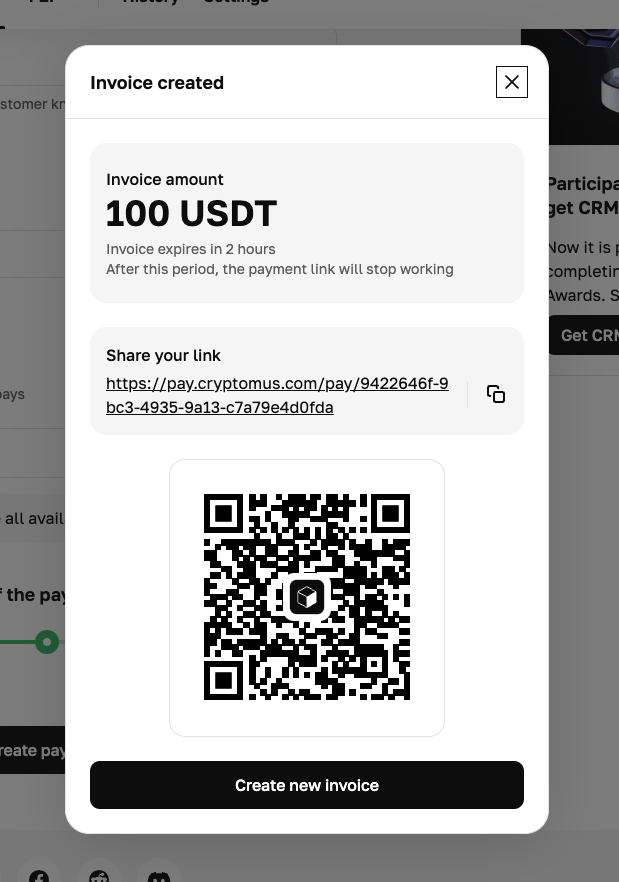
Status płatności faktury jest śledzony w historii projektu
Aktywny (czarny): Faktura została wystawiona i jest ważna.
Płatne (zielone): Faktura została w całości opłacona przez Klienta.
Częściowo płatne (pomarańczowe): Faktura nie została zapłacona w całości. Aby dowiedzieć się, co zrobić w takim przypadku, kliknij tutaj.
Wygasł (czerwony): Faktura nie została zapłacona i zostanie automatycznie anulowana po jej wygaśnięciu.
W przypadku, gdy ważność faktury wygasła po jej opłaceniu przez klienta, ale zanim została ona potwierdzona przez sieć, status płatności automatycznie zmieni się na „zapłacona” po kilkukrotnym potwierdzeniu przez sieć blockchain
Zalecamy utworzenie nowej faktury do zapłaty, jeśli wystawiona faktura utraciła ważność i nie została jeszcze opłacona